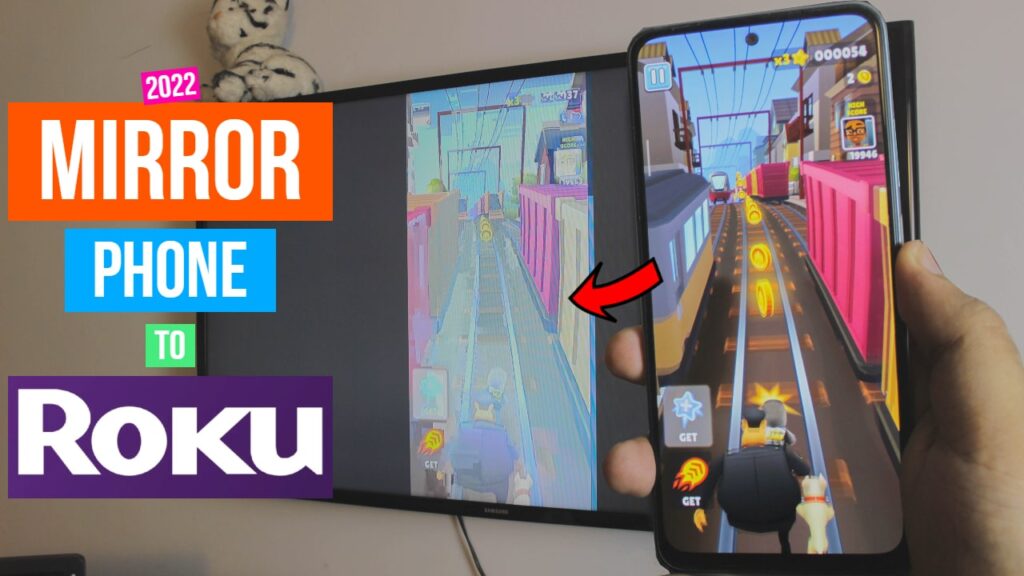How to Mirror Phone to Roku TV or Miracast Roku TV. Completely free, wireless and without any 3rd-party apps because everything is built-in.
How to Mirror Phone to Roku TV.
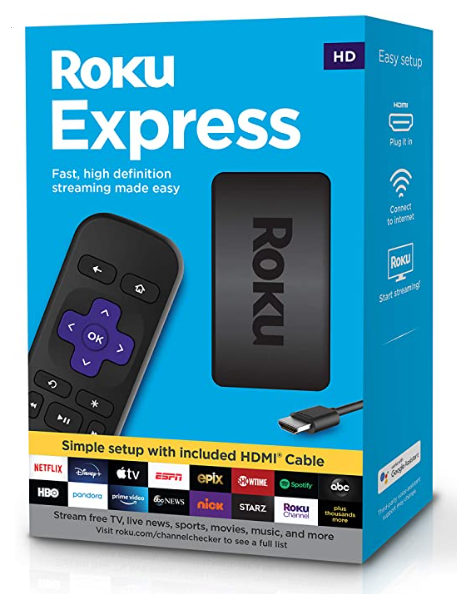
Buy Roku Express on Amazon:
Turn your normal TV into a Smart-TV with just a simple RokuExpress Dongle!
Roku Express:
Roku Express has AirPlay/Screen Mirroring Built-in just like any Chromecast Device. Everything in Roku Express we’re doing is completely free and systematically of course. Just a few clicks and Bamm! You’re mirroring your Phone to your Roku TV.
Got an iPhone? Head over to How to Mirror iPhone to Roku
Roku Express wifi settings:
Roku Express settings across all Roku devices are the same!
Step 1: Go to the TV Settings
Go to your TV Settings as I have. (Step by Step guide below)
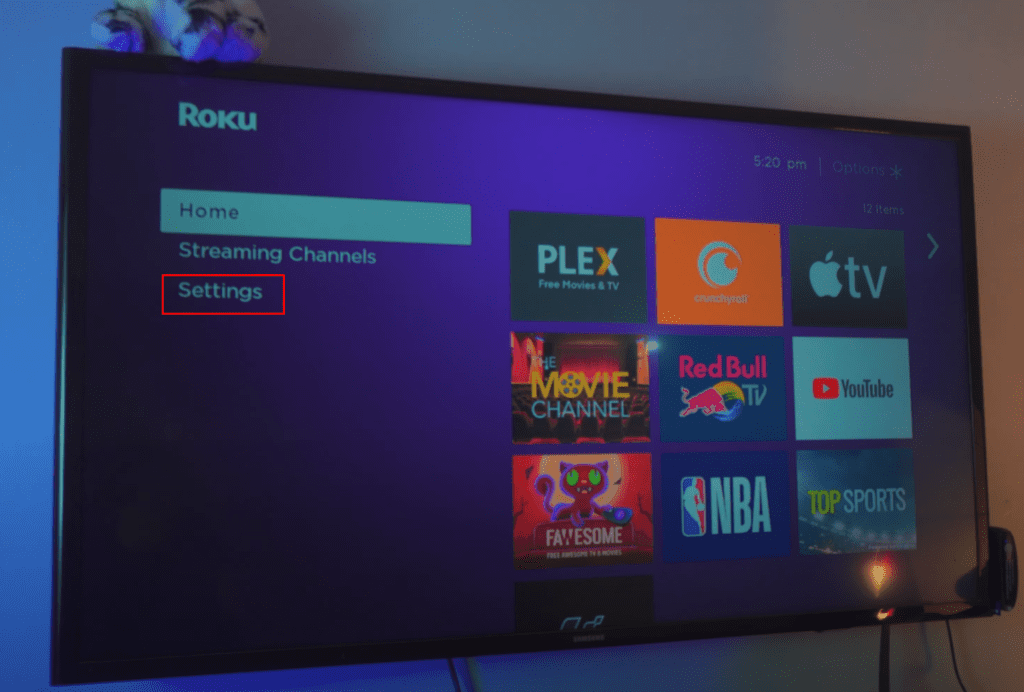
Step 2: Head to the Internet & Network Settings
Go to your Network Settings as shown in the Step by Step guide below.
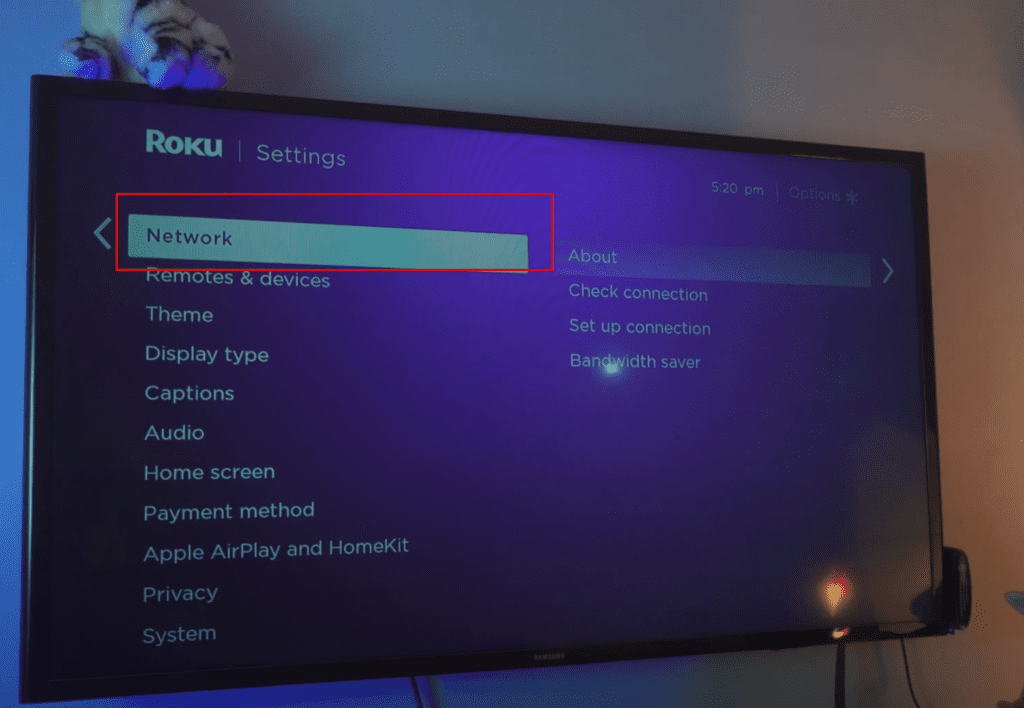
Step 3: Connect your TV to your Wi-Fi or any other connection
Inside the Network Settings, connect your Roku Express to your Wifi or Mobile Hotspot.
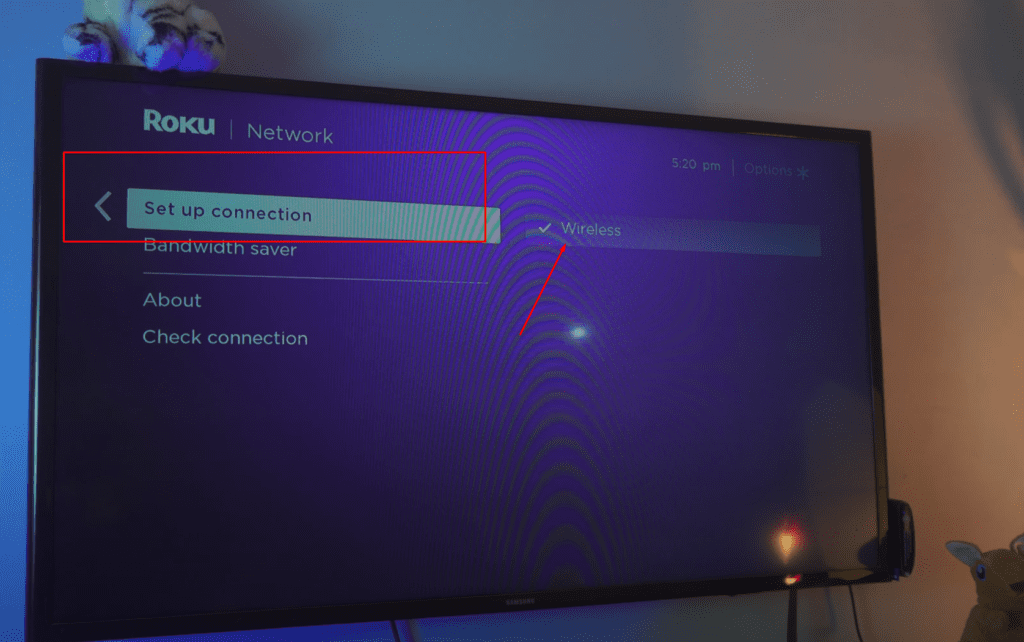
Step 4: Connect your iPhone & Roku Express to the Same Wi-Fi Connection
Make sure your iPhone and your Roku Express are connected to the same connection.
As shown in the Step by Step guide below.
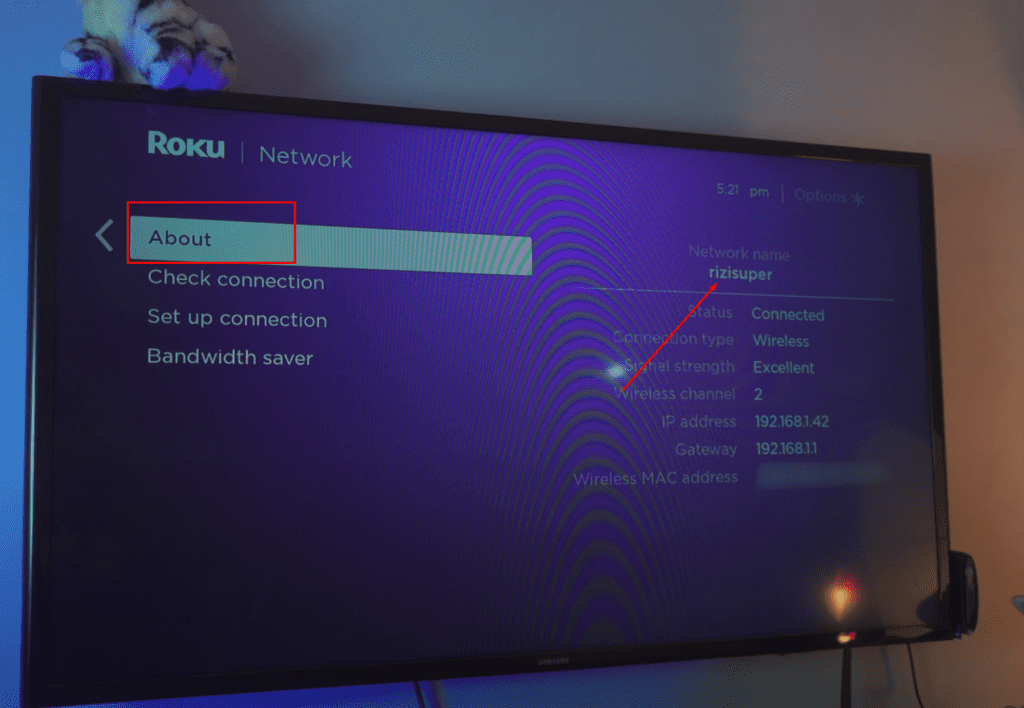
Step 5: Roku TV is READY!
Once your Roku Express is connected to WiFi, it’s ready to be Mirrored. No need to go into any other settings. Head to Home and lets Mirror Phone to Roku TV.
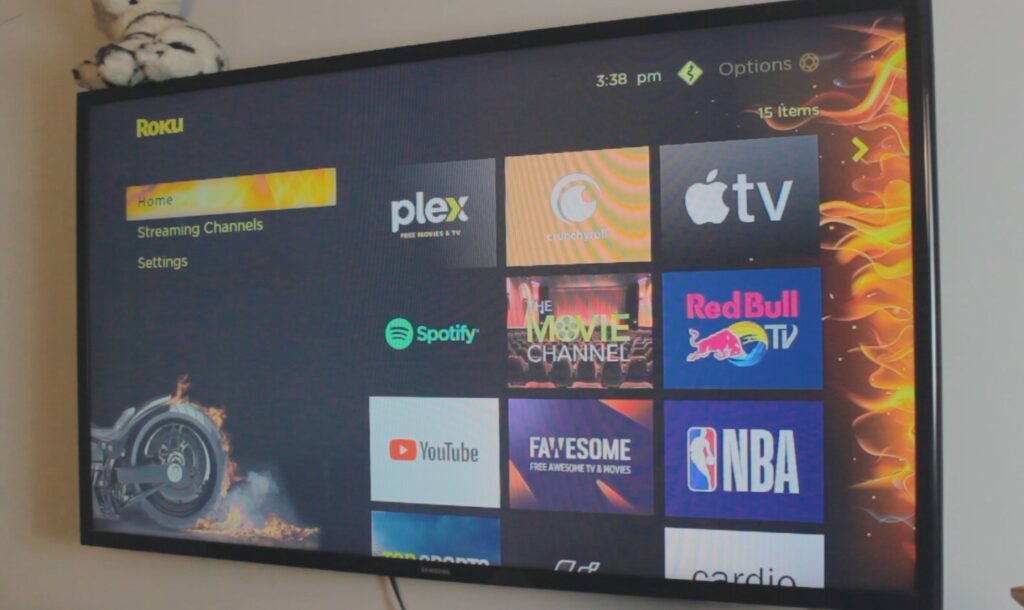
The Connection: Connect Phone to Wifi / Hotspot (Optional)
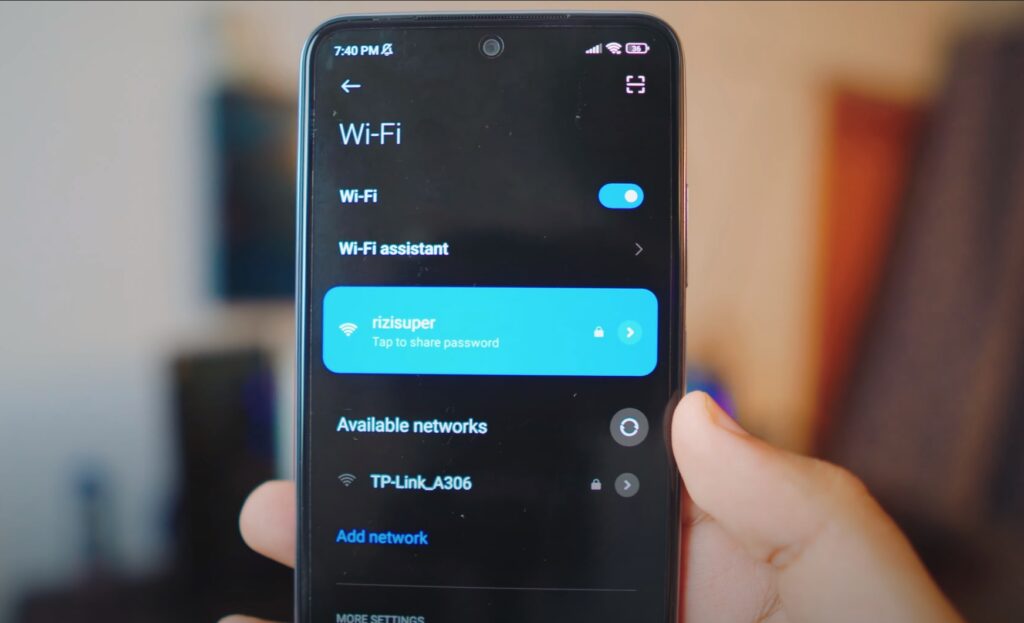
Connect your Phone to your preferred Network. It can be either your Home Wifi or you could also use Mobile HotSpot. (Be careful with the Mobile Hotspot, depending on your Network it’ll cost you credit)
Wifi or Personal Hotspot:
When it comes to Networks you’ve options. Let’s say you don’t have access to Wifi Network, that’s alright. We can use Mobile Data as well and also enable Personal Hotspot for later use.
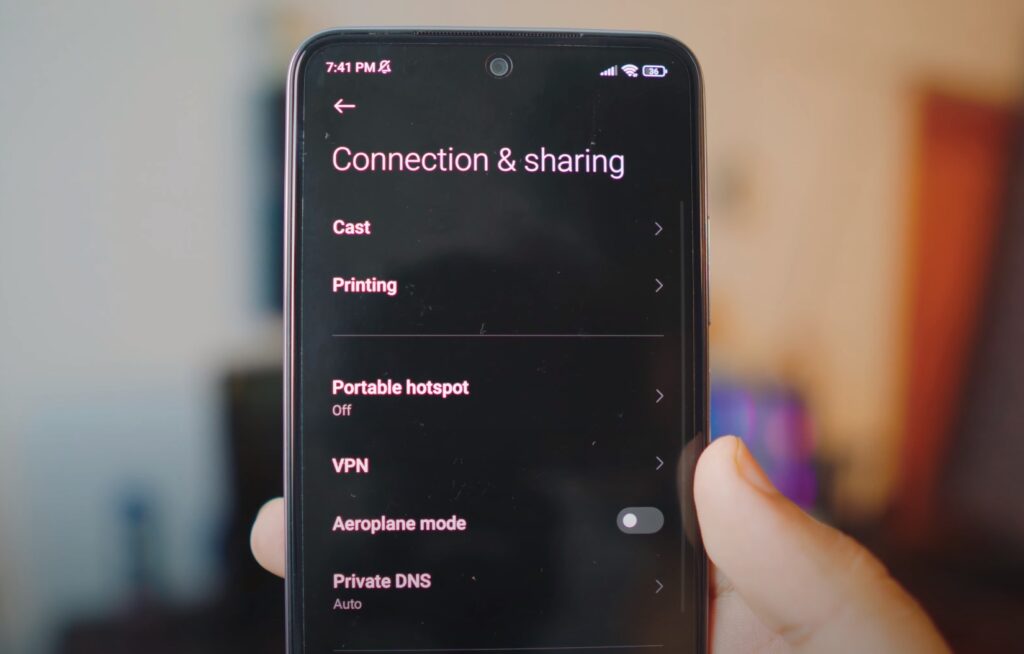
If you don’t have Wifi available you can definitely use your Personal Hotspot from your Phone to Connect to the Roku TV. (Be careful depending on your network plan it’s not free)
Connect Phone to Roku TV
Once everything is up and running. Go to your Phone Settings and Head to Connection & Sharing >
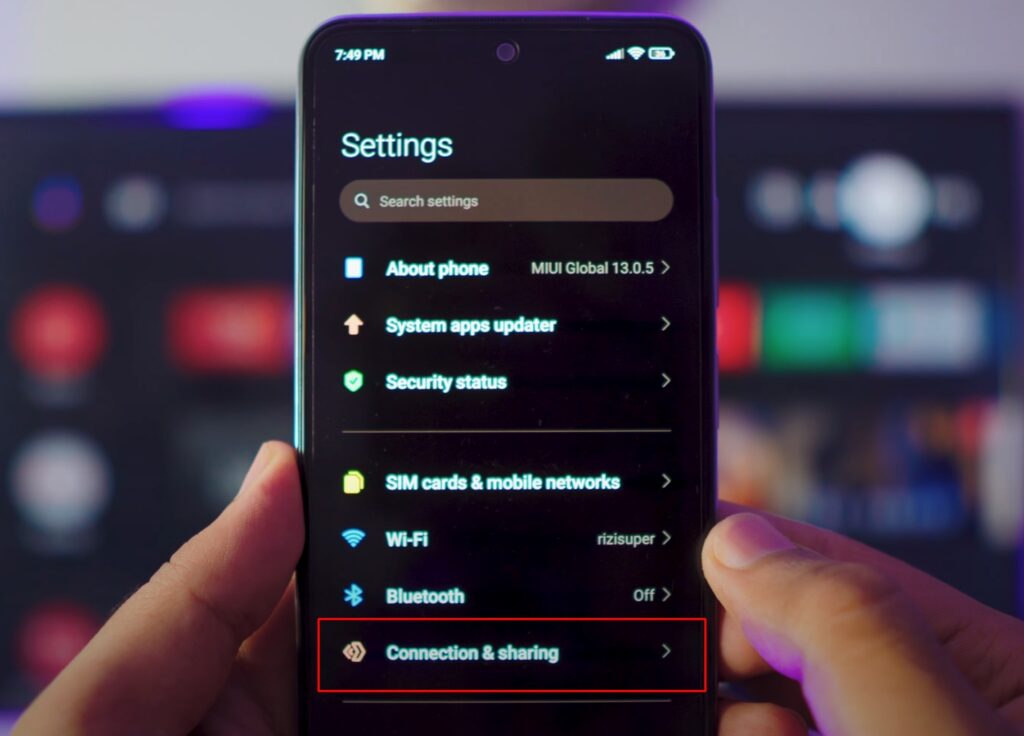
Refer to Video Tutorial for more information:
Screen Mirroring Settings
Head over to Cast inside the Connection & Sharing Settings.
Remember, for other Brands, it might be different. Oftentimes, it’s called Wireless Display, MiraCast, Screen Mirroring or SmartView.
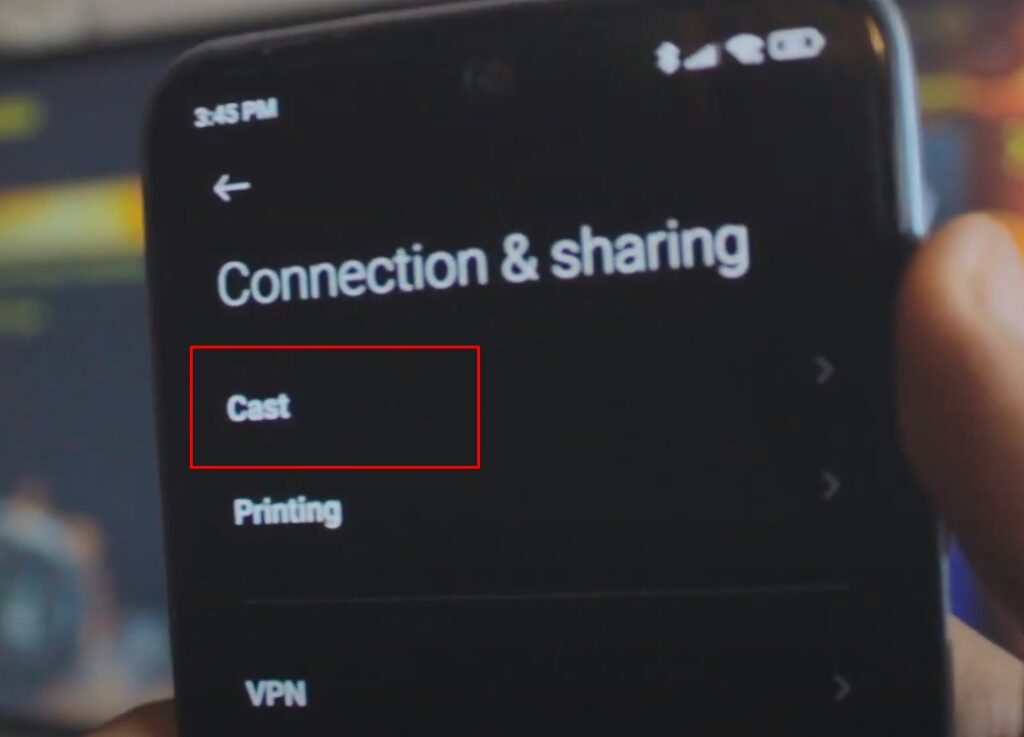
Mirror Phone to Roku TV
Inside the Cast Settings, enable it and it’ll automatically search for Roku TV.
(As Shown Below)
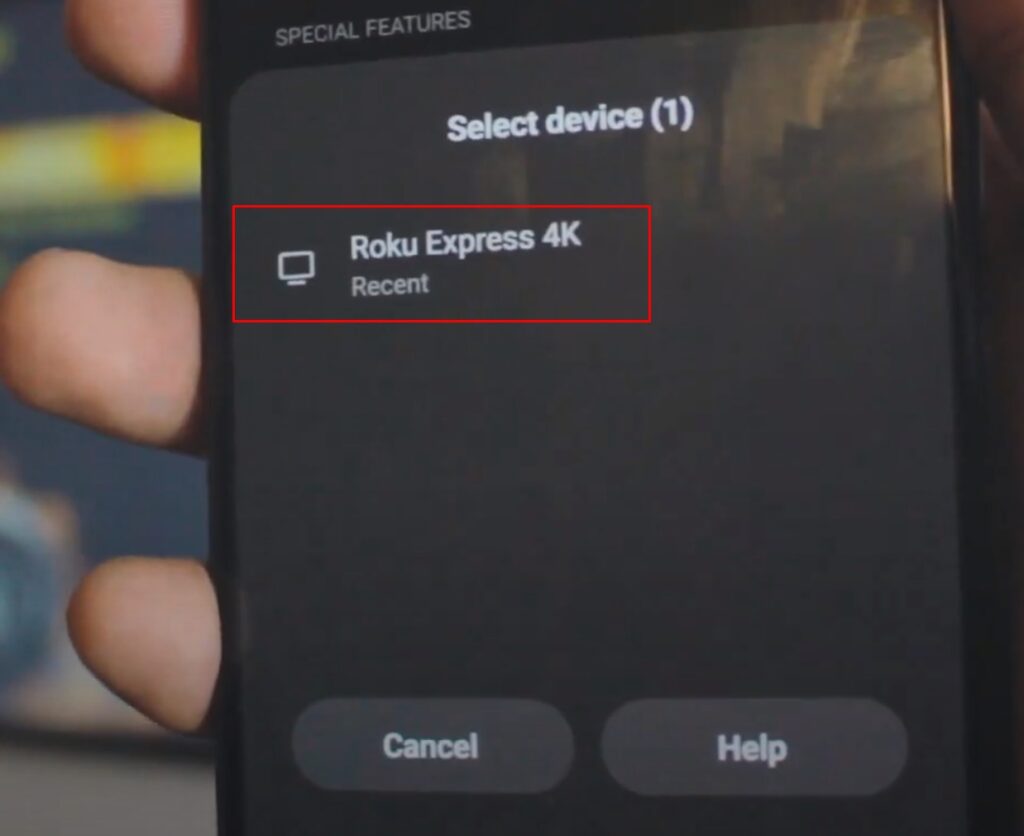
Screen Mirroring Phone to Roku TV
Select your Roku TV and BAM!
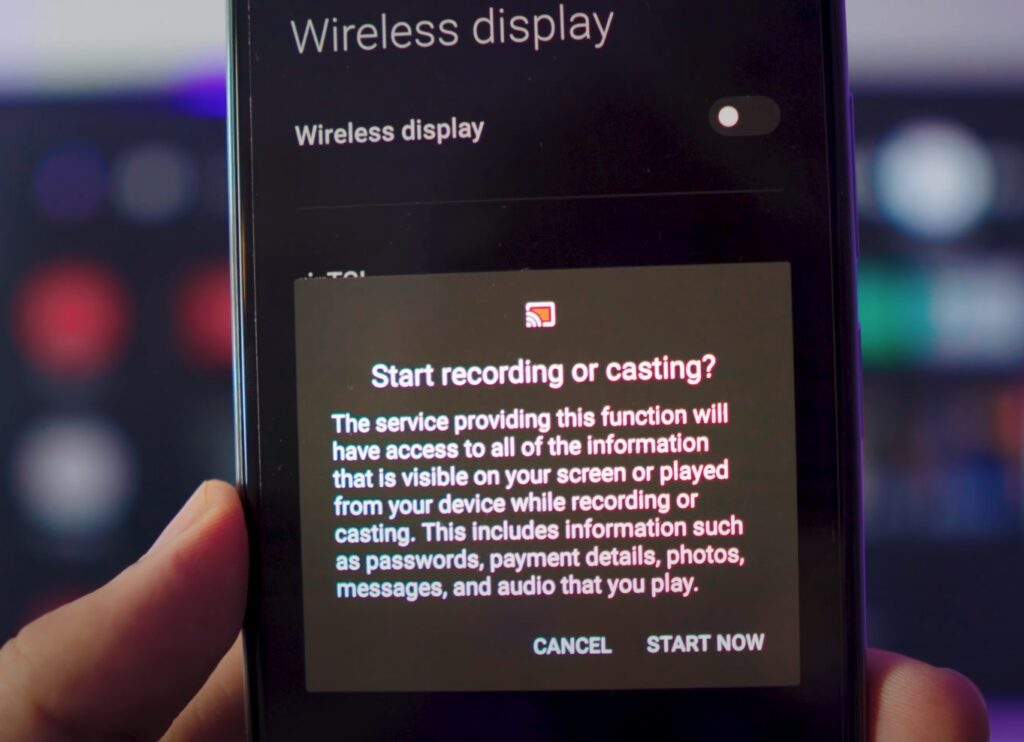
Mirror Phone to Roku TV (2022)
See, wasn’t that easy? Now you can enjoy YouTube, TikTok or whatever you like. You can even play games if you want to. Completely free and with no lag!
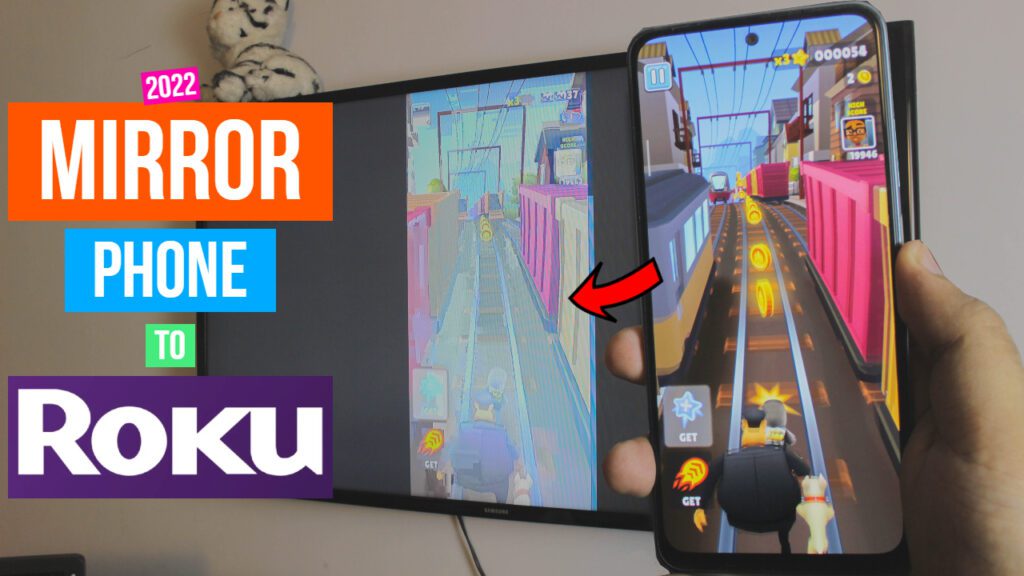
How to Stop Screen Mirroring Phone to Roku TV
Just like we Connected, head over to Wireless Display Settings & click on your TV and Click Disconnect.
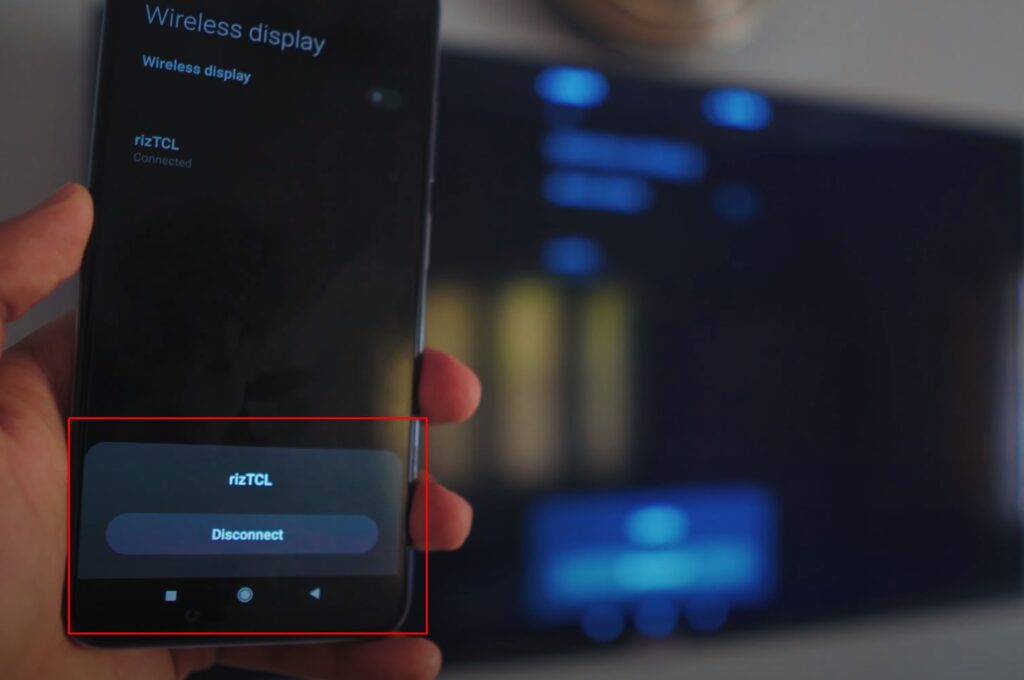
Select the Connected TV and Hit Disconnect.
Connect Phone to Roku TV
See how easy the whole process was? Hope you enjoyed it, feel free to get in contact if you’ve any questions.
Conclusion:
Learn to Mirror Android Phone to Roku Express, Roku TV or Miracast to Roku TV without downloading any Apps and it’s free and wireless. So you can enjoy your Phone’s content on the Big screen and even Play Games without any LAG!
Video Tutorial:
Affiliate Links:
Get TCL TV on Amazon: https://amzn.to/ROKUTV
Get iPhone on Amazon: https://amzn.to/iPHONE
Get Roku Express: https://amzn.to/RokuExpress