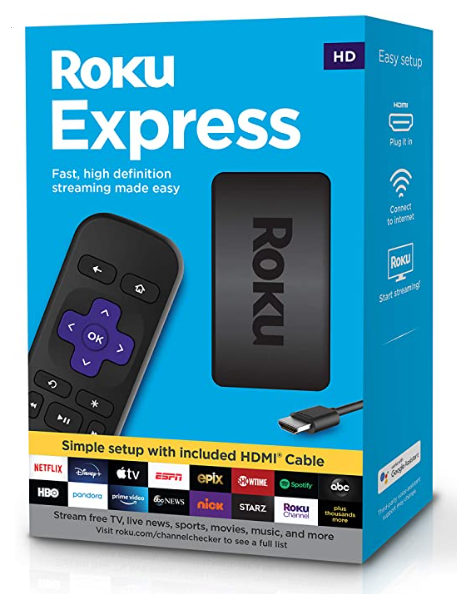Learn to Screen Mirror your Samsung smartphone to any TV with a few simple steps!
Screen Mirroring on TV
1. Samsung Phone
Compared to other phones, Samsung has the simplest screen mirroring process out there. You don’t need to download anything to make this work, as Samsung has Screen Mirroring built-in their Android skin on top of Stock Android for Samsung smartphones as well as Samsung TVs’.
2. Screen Mirroring on TV
Before we head into the Settings make sure your TV has Screen Mirroring built-in (Does your TV have Screen Mirroring)? Or you could be using Chrome-Cast in that case head over to Screen Mirroring Articles for more info.
Heading to Screen Mirroring on Your TV
Now then once you’ve checked your TV supports Screen Mirroring.
Either click on the “Source” button on your remote control to select the Screen Mirroring Mode or you can head over to wireless/device settings on your TV and then select Screen Mirroring (as shown below)
Screen Mirroring on Your Phone
To access Screen Mirroring on your smartphone. Swipe down the control panel on your phone and select Screen Mirroring (as shown below)
Once selected, it’ll automatically look for TVs nearby.
Screen Mirroring in Settings
In case you can’t find the screen mirroring in the Control Panel. Try heading to Settings and either search for “Screen Mirroring” or you can also navigate to the Wireless Device Settings. From there you’ll be able to access the Hotspot setting as well as Screen Mirroring Settings. So just click on it and it’ll automatically look for TVs nearby.
Conclusion:
Screen Mirroring using your Samsung smartphone just got easier now, with built-in features like Screen Mirroring in Samsung smartphones you can now mirror with ease!