How does Screen Mirroring Laptop to TV Work?
Screen mirroring from a laptop to a TV allows you to display the content of your laptop on a larger screen. This can be achieved through a wireless connection, such as Wi-Fi Direct or other Wireless media. Once connected, you can activate screen mirroring and choose to duplicate your laptop screen, extend it to your TV, or use your TV as the main display. It’s Free and Wireless. To stop screen mirroring, simply disconnect your laptop from your TV.
Mirroring Windows Laptop to TV is free & Wireless
For this, we won’t be using any 3rd-party tools to Mirror Laptop Screen to TV. Everything is built-in and it’s free.

What is required to Mirror the Laptop Screen to the TV?
Mirroring Laptops to TV is free of cost and doesn’t require any 3rd-party apps, but we need to ensure that our laptop is up-to-date.
- Laptop with Windows 8.1 or Higher
- Wifi / Hotspot
- A TV with a compatible Screen Mirroring Feature
Wanna know if your TV supports Screen Mirroring or not? Here:
How to Mirror Your Laptop Screen to Your TV: Guide to Connecting Your Devices
A connection is needed to mirror your laptop to your TV. The specific type of connection required will depend on the method you choose to mirror your laptop screen.
- Wifi
- Hotspot / WiFi-Direct
- Mobile Hotspot (optional)
If you’re using a wireless connection, you’ll need a stable Wi-Fi network. This is because wireless screen mirroring technology like Screen Mirroring requires a network to transmit the content from your laptop to your TV.
Connect your Laptop to the WiFi that is available to you, in my case. I’m using my Home WiFi to Mirror my Laptop to the TV.
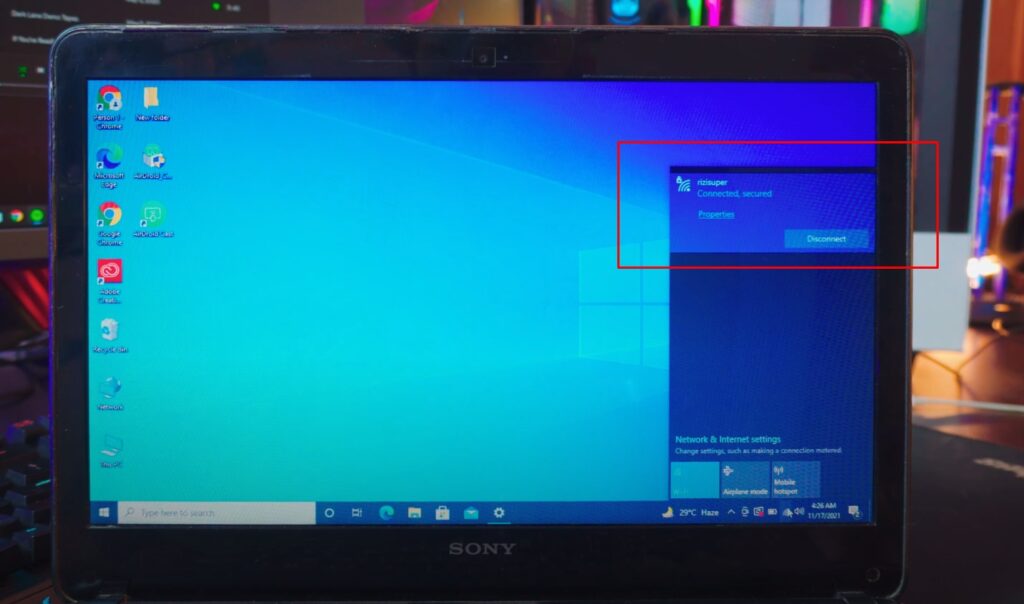
Do make sure your TV supports Screen Mirroring. Check the Article on that to make sure.
How to Mirror Your Laptop Screen to Your TV: Mobile Hotspot (optional)
If you don’t have the Wifi available at home you can use Hotspot and it’ll work the exact same way. The only difference here is that We’ll be Connecting Laptops and TV to that Hotspot. So, enable the Hotspot from your Phone and your Laptop should be able to pick it up. Tho, I’d prefer the Home Wifi or any Wifi for that matter.
(Be careful with the Mobile Hotspot, depending on your Network it might cost you credit.)
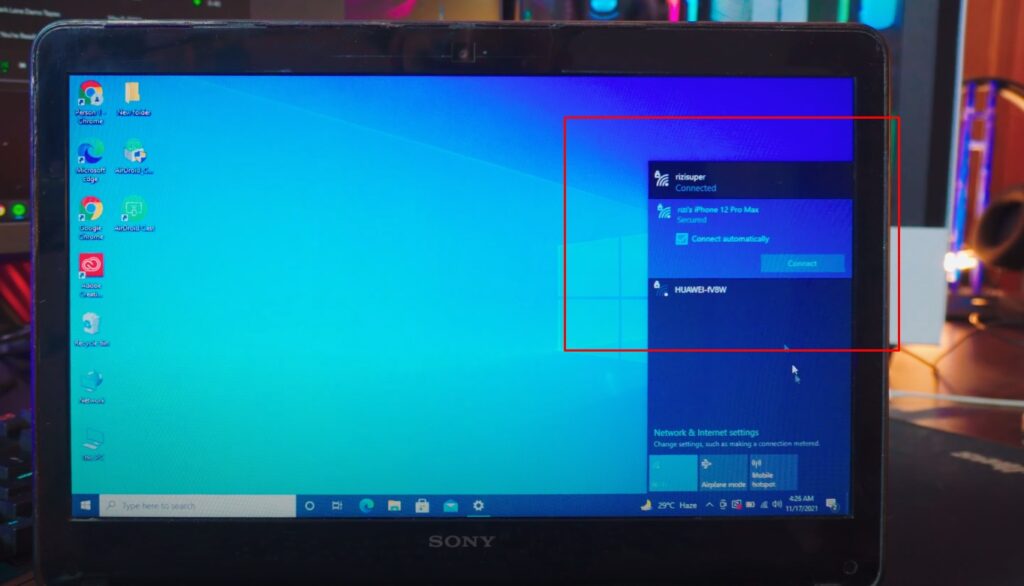
Connect TV to the Same Network
When mirroring your laptop screen to your TV, it’s important to ensure that both devices are connected to the same network.
To connect your TV to your network, you’ll need to access the TV’s network settings and enter your network’s name and password. This process will vary depending on the brand and model of your TV. Typically, you can access the network settings by pressing the Menu button on your TV remote and selecting Network or Internet.
Once your TV is connected to the same network as your laptop, you’ll be able to initiate the screen mirroring process from your laptop and transmit the content to your TV.
Watch the Video Tutorial on YouTube
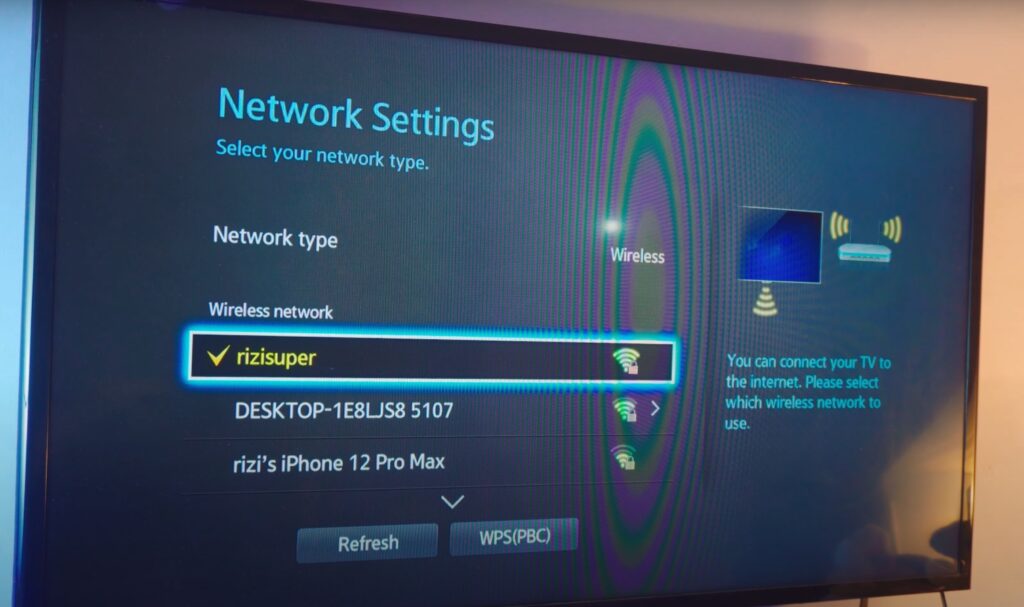
As you can see above, I’ve got Three Different Options
- “rizisuper” – (Home Wifi)
- “rizi’s iPhone 12” – (Mobile Hotspot)
- “Desktop-1E8L” – (Laptop Hotspot)
Choose your preferred connection, just be careful with the mobile hotspot as it might cost you credit.
Head over to Video Tutorial on YouTube
How to Mirror Your Laptop Screen to Your TV: Enable Screen Mirroring on TV
To enable screen mirroring on your TV, you’ll need to follow the steps specific to your TV’s make and model. Here’s a general overview of the steps you can take:
- Turn on your TV and make sure it is connected to the same network as your laptop.
- Press the Menu button on your TV remote and select Network Settings.
- Enable Screen Mirroring from Network Settings.
Do make sure your TV supports Screen Mirroring. Check the Article on that to make sure.
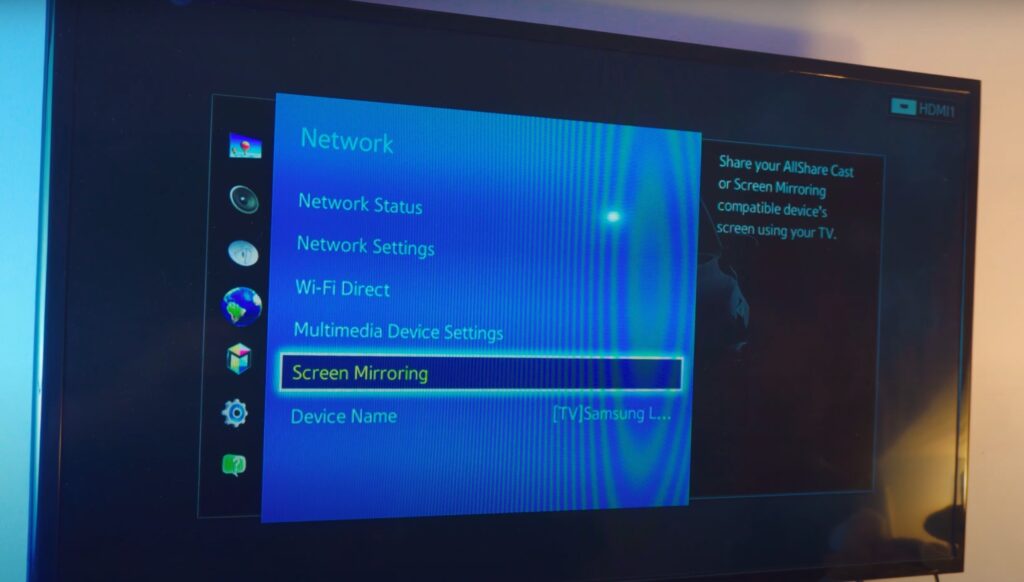
or, find Screen Mirroring Shortcut from your Remote Control
- Press the “Source” button on your TV remote
- Select Screen Mirroring in the Source Tab
NOTE: If you have got a Smart TV, you don’t need to enable Screen Mirroring Manually or do anything. Smart TV will automatically enable Screen Mirroring once Connected to Wifi / Hotspot.
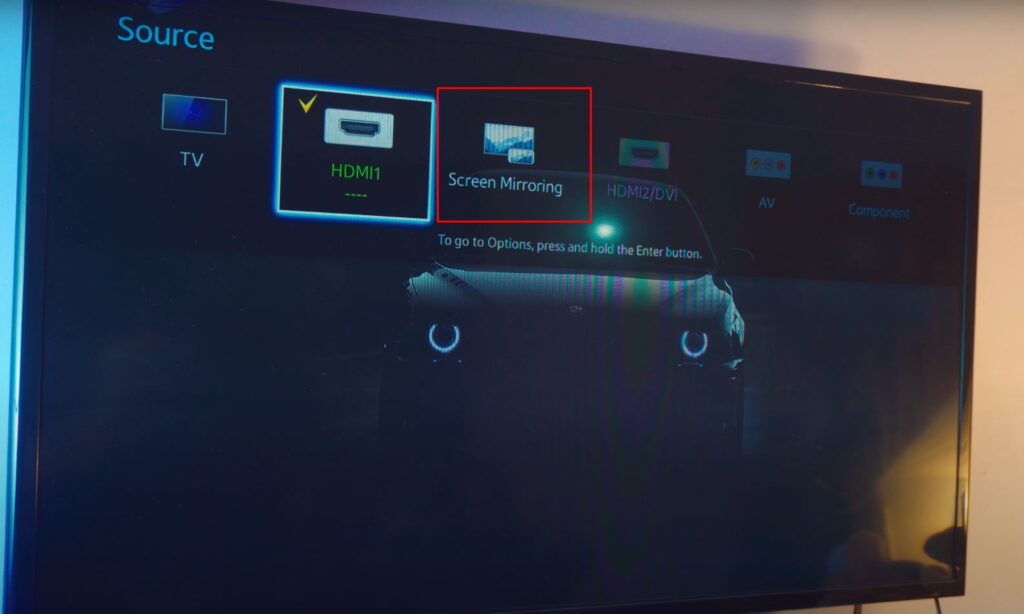
Mirror Your Laptop Screen to Your TV: Screen Mirroring Mode
Screen mirroring mode on a TV allows you to display the screen of your smartphone, tablet, computer or Laptop on your TV screen wirelessly. This can be useful for presentations, sharing photos or videos with friends and family, or even playing mobile games on a larger screen.
NOTE: If you have got a Smart TV, you don’t need to enable Screen Mirroring Manually or do anything. Smart TV will automatically enable Screen Mirroring once Connected to Wifi / Hotspot.
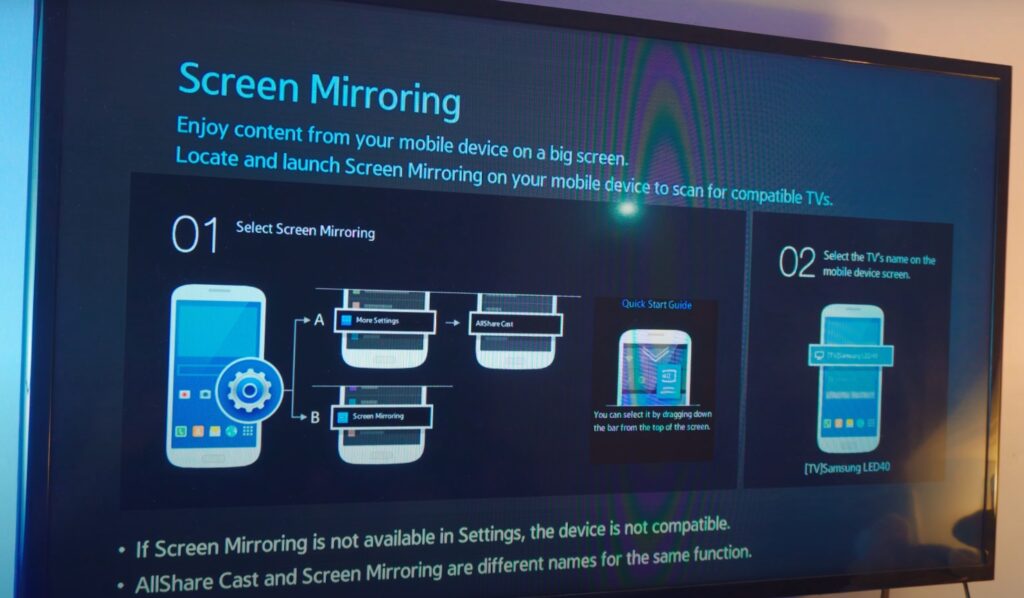
How to Mirror Your Laptop Screen to Your TV: Laptop Settings
Once your Laptop and TV are connected to the same network it’s pretty much simple from this point.
- Press Start & Go to Windows Settings
- Go to Devices
- Press “Add Bluetooth or other Device”
- Select “Wireless Display or Dock”
- Select your TV
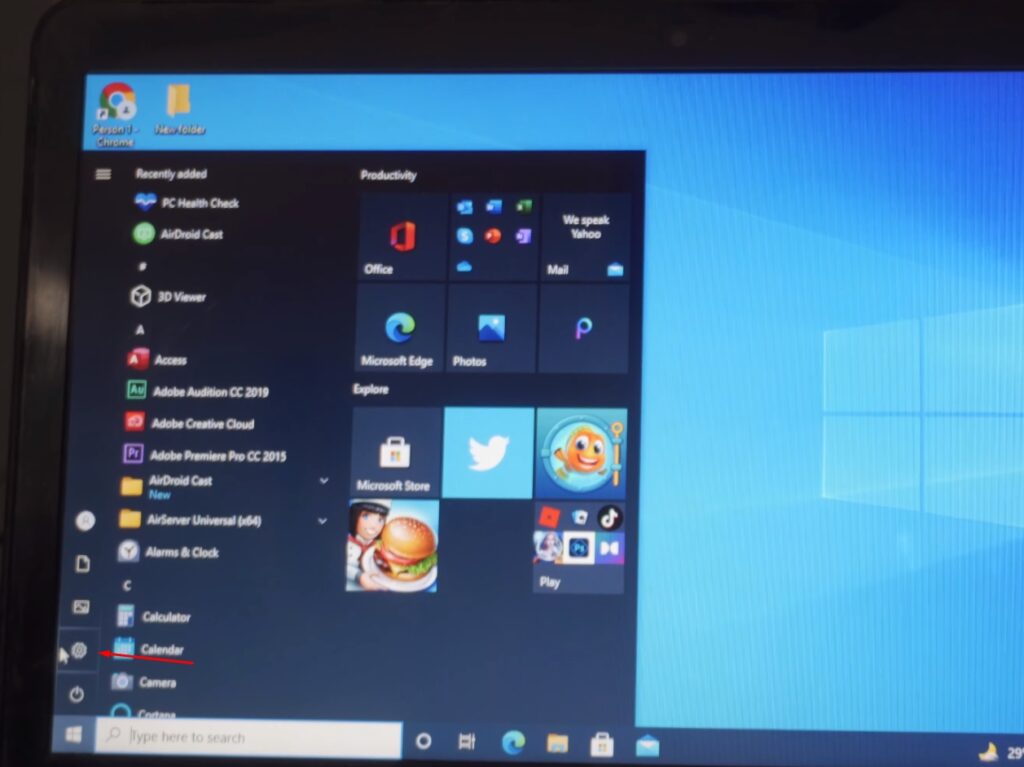
How to Mirror Your Laptop Screen to Your TV: Laptop Settings
Head over Devices, inside your Windows Settings
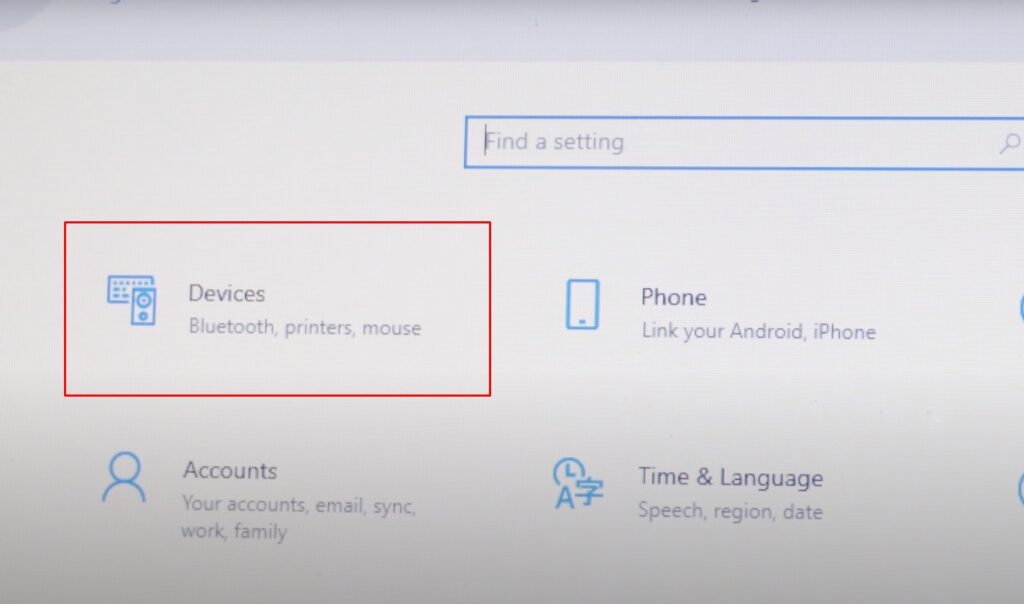
How to Mirror Your Laptop Screen to Your TV: Laptop Settings
Inside Devices, Press “Add Bluetooth or other Device”
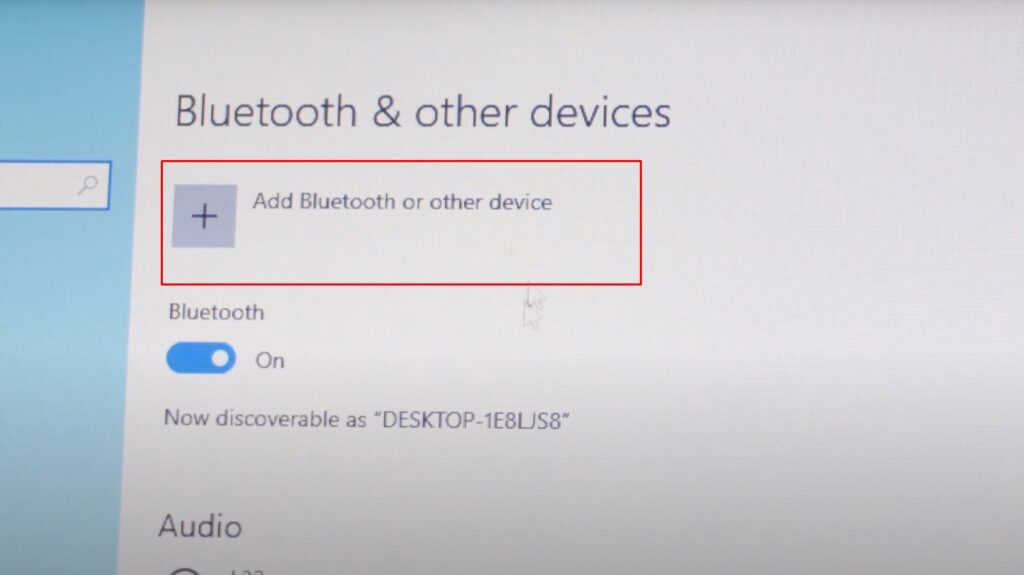
How to Mirror Your Laptop Screen to Your TV: Laptop Settings
Then select the option “Wireless Display or Dock” to Search for Nearby TVs or Wireless Display
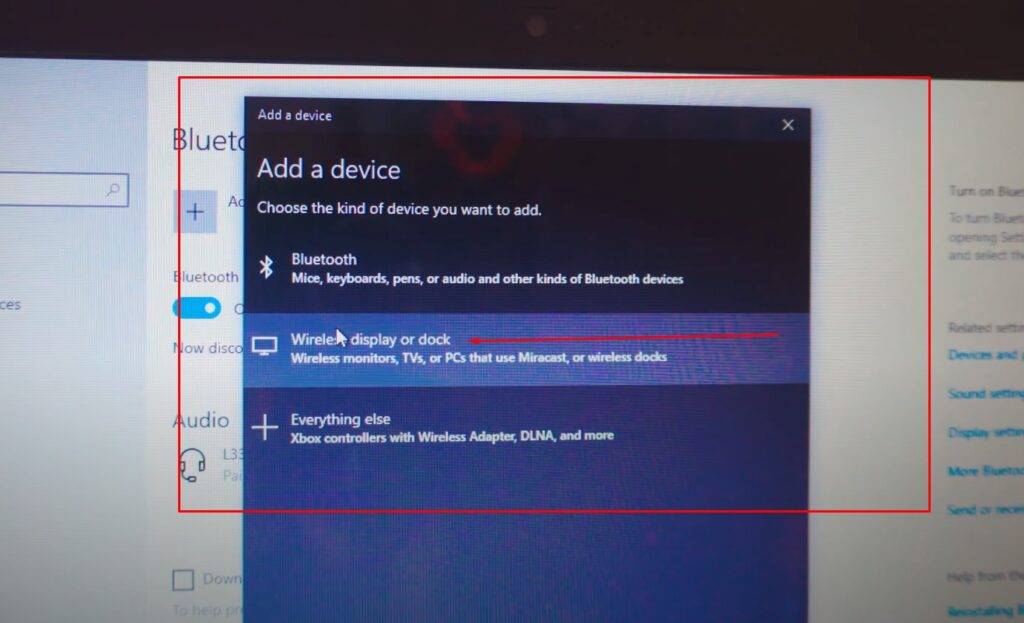
How to Mirror Your Laptop Screen to Your TV: Laptop Settings
Inside Add a Device Tab, Select your TV
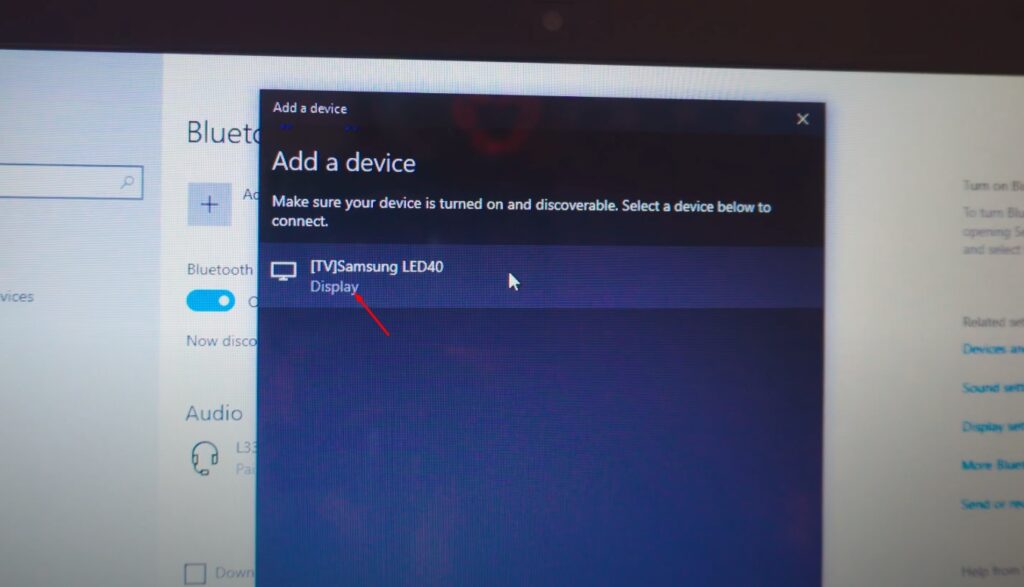
How to Mirror Your Laptop Screen to Your TV
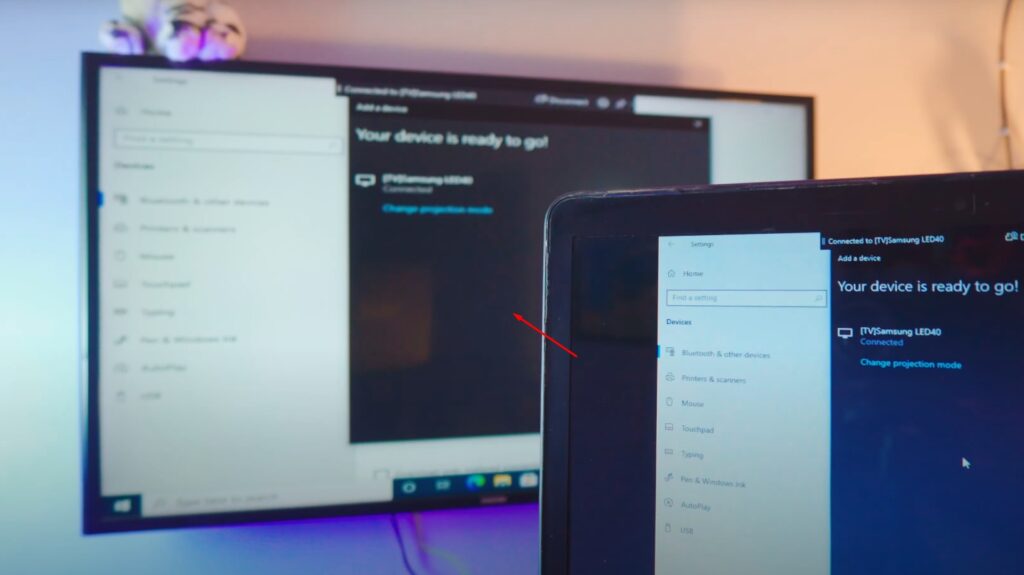
How to Extend Display?
If you want more options press “Win+P” and enable the Extended-Display. To Enable Project Options:
- PC Screen Only
Display the Screen Mirroring and only projects you to your Laptop
- Duplicate
Pretty self-explanatory, it basically duplicates your Laptop Screen onto your TV, whatever you’ll do on your Laptop will be mirrored to the TV
- Extend
Extends your Laptop Screen, making sure your TV is acting as a secondary monitor, great for work. Enables Dual Screen Setup for your Laptop
- Second Screen Only
Displays your Laptop Screen on your TV only, disables the Screen on Laptop
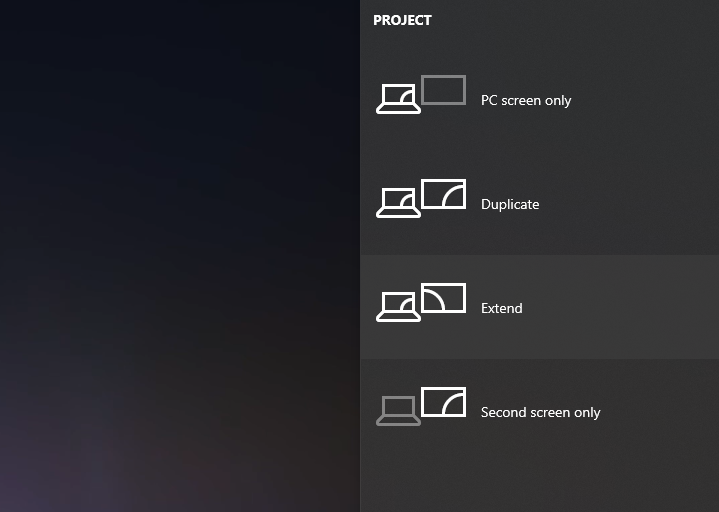
Conclusion:
Mirroring your laptop screen to your TV wirelessly and for free can be done using various methods depending on your TV’s and laptop’s compatibility. You can use built-in wireless display technology like Screen Mirroring. To ensure successful mirroring, you need to connect both your laptop and TV to the same Wi-Fi network and follow the specific steps. By doing so, you can enjoy a larger screen display and enhance your viewing or presentation experience.
So, how useful was this tutorial? Comment down below! also if you want to Chromecast your Disney Plus, refer to this article on How to Watch Disney Plus on TV Chromecast.





