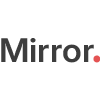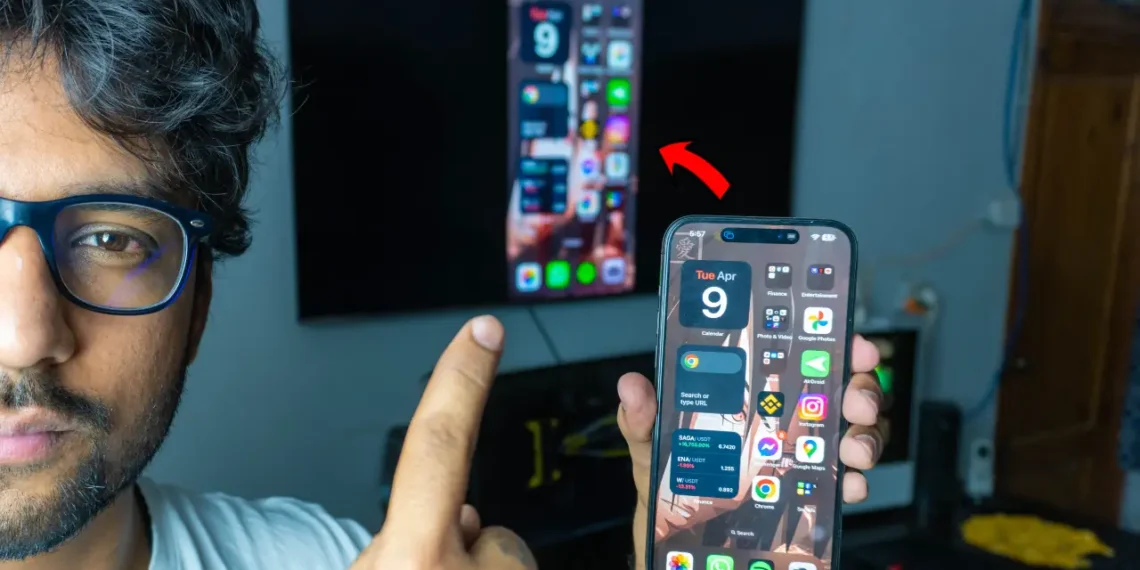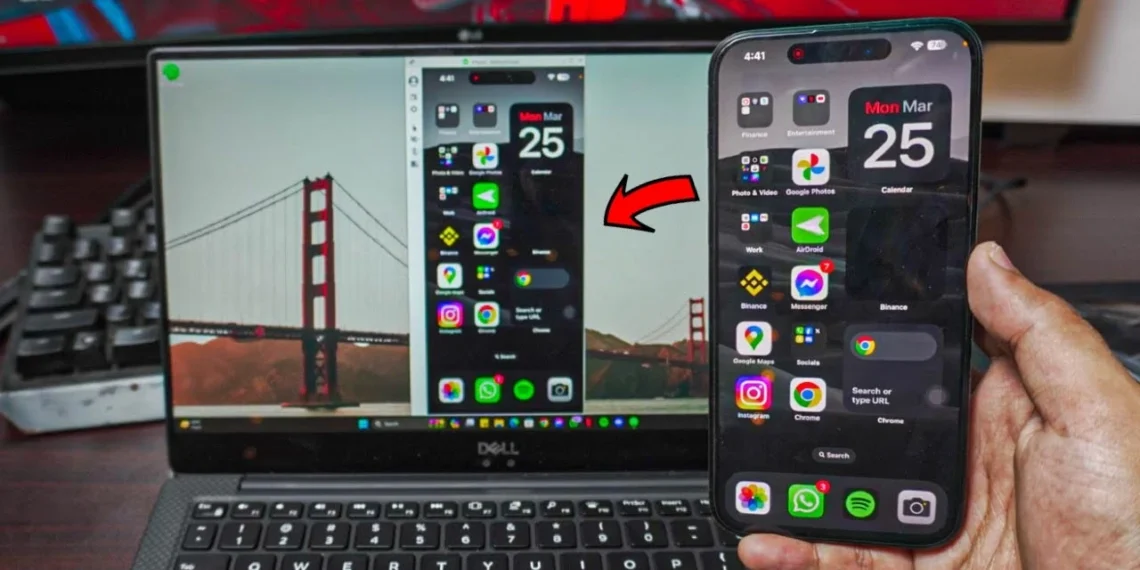How to Connect Phone to TV (2022)
How to Connect Phone to TV 2022 without any 3rd Party Apps and it’s absolutely free and wireless.
Hey there, today I’ll show you how you can connect phone to TV without using any 3rd party app and it’s absolutely free. Which makes it really smooth and has no lag at all. Most of all, it’s so simple, it only takes a few clicks and bam! Your Phone is Connected to the TV!
The Connection: Connect Phone to Wifi / Hotspot (Optional)
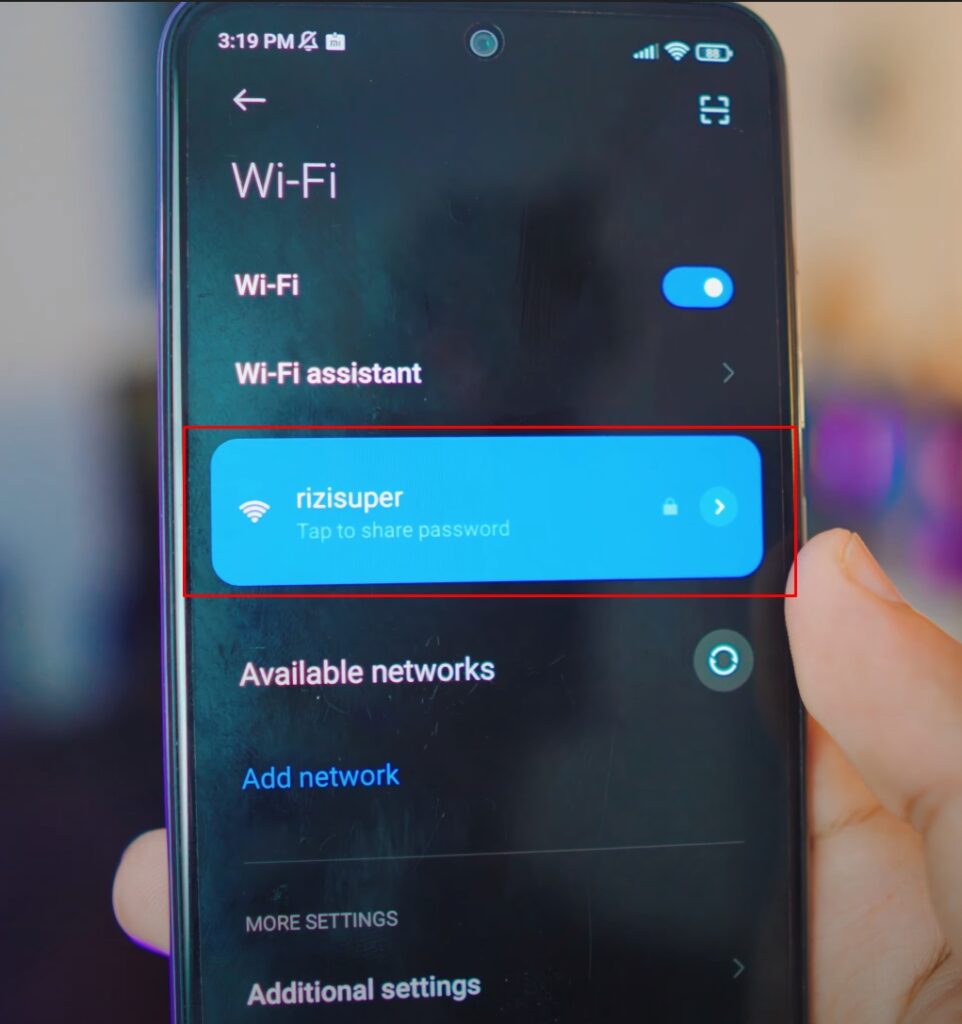
Connect your Phone to your preferred Network. It can be either your Home Wifi or you could also use Mobile HotSpot. (Be careful with the Mobile Hotspot, depending on your Network it’ll cost you credit)
Wifi or Personal Hotspot:
When it comes to Networks you’ve options. Let’s say you don’t have access to Wifi Network, that’s alright. We can use Mobile Data as well and also enable Personal Hotspot for later use.
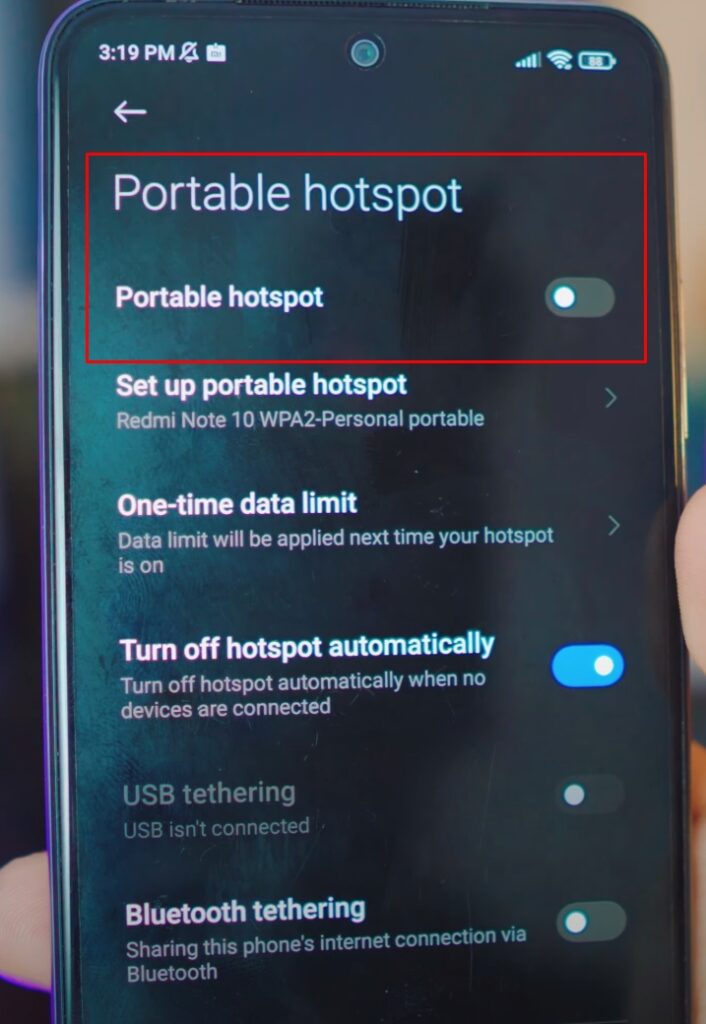
If you don’t have Wifi available you can definitely use your Personal Hotspot from your Phone to Connect to the TV. (Be careful depending on your network plan it’s not free)
Connect TV to the Same Network
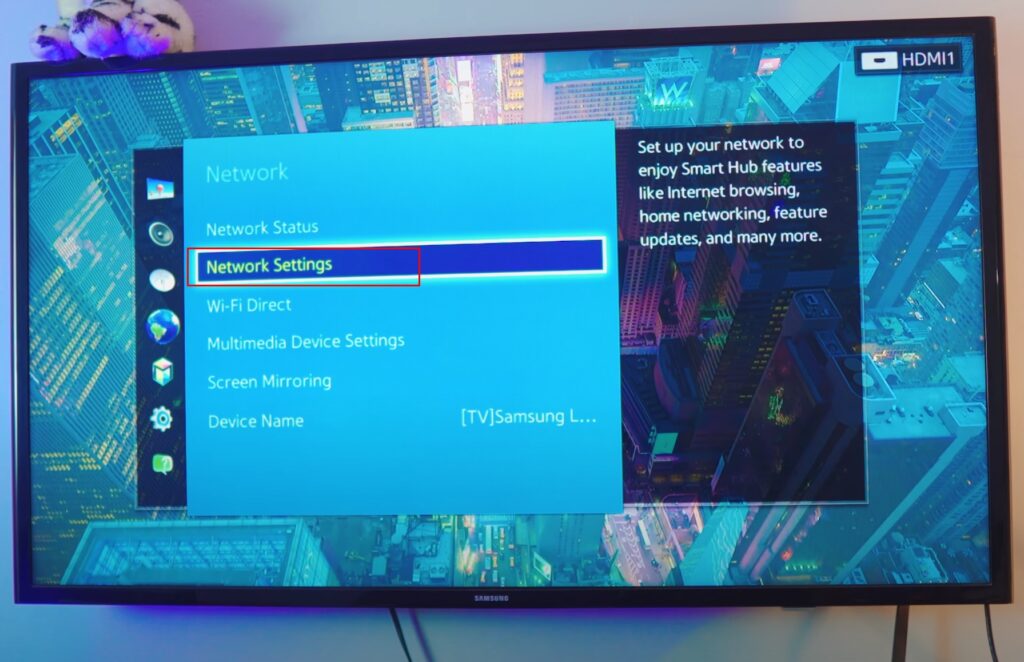
Choose your Network for TV
As discussed earlier, we’ve two options here. Either use Available WiFi or Use the Hotpot from our Phone because we need to make sure our TV is also on the same network as our Phone is.
As Screen Mirroring, MiraCast, Chromecast works only if both the TV and your phone are on the same Network.
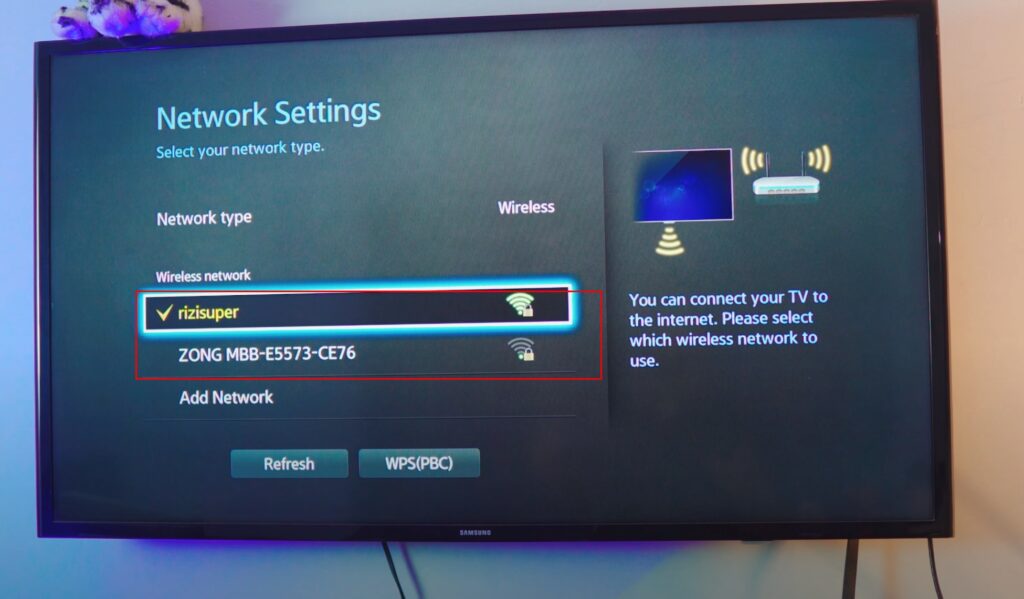
Enable Screen Mirroring to Connect Phone to TV
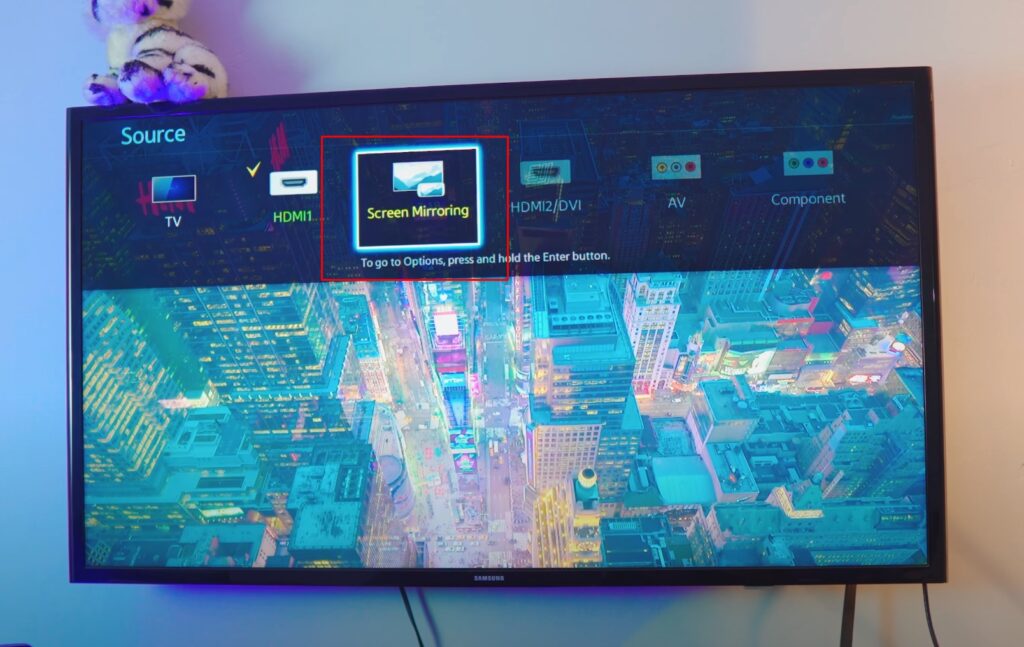
As This is an 11 years old Samsung TV, and it’s not even android. So we basically need to enable everything manually. If it was a Smart TV, however, you don’t need to manually enable anything as the Screen Mirroring is enabled when your TV is connected to Wifi. But, not the case in this one. If you have an Old TV like me, you need to enable the Screen Mirroring manually in order to Connect Phone to TV.
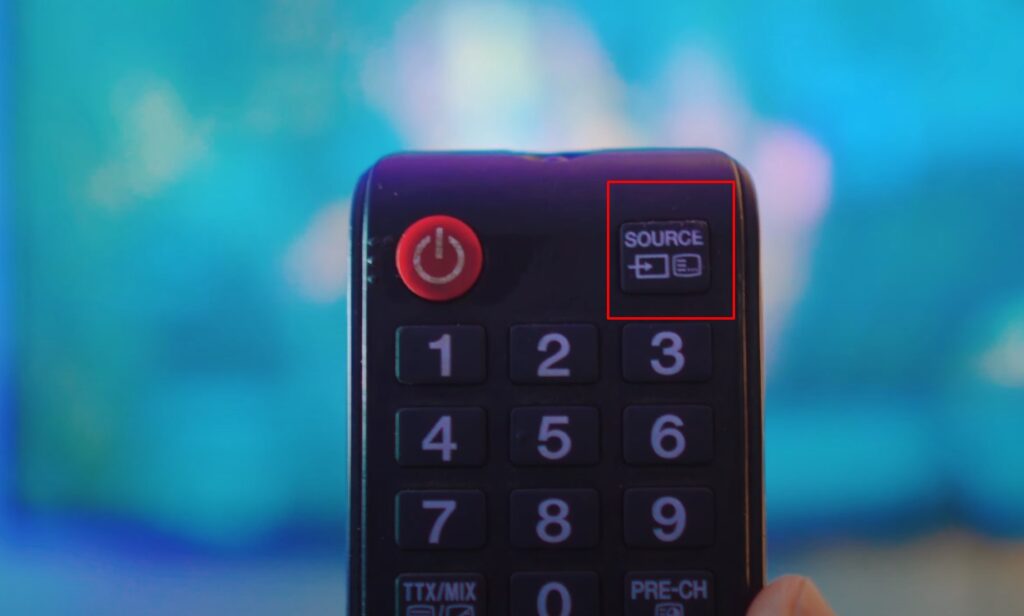
You Can Access Screen Mirroring by Going into Source.
Or
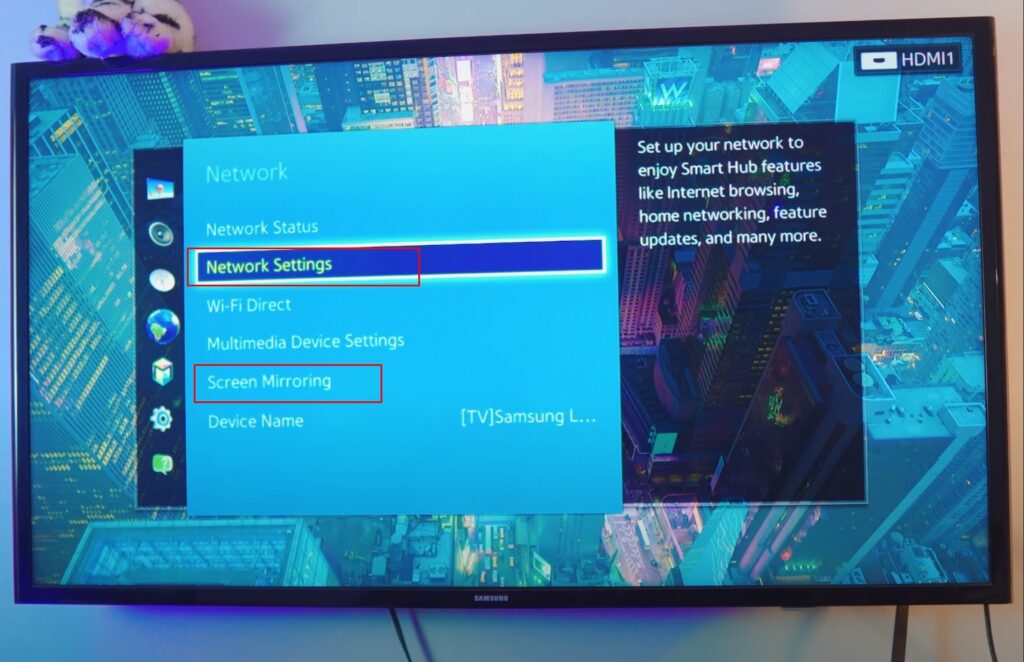
You Can head over to Network Settings and Open Screen Mirroring.
Screen Mirroring on TV is Enabled
Once the Screen Mirroring is Running on the TV, that means our TV is ready! By the way, if you want to check if your TV has Screen Mirroring on Not? Refer to This Article for more info.
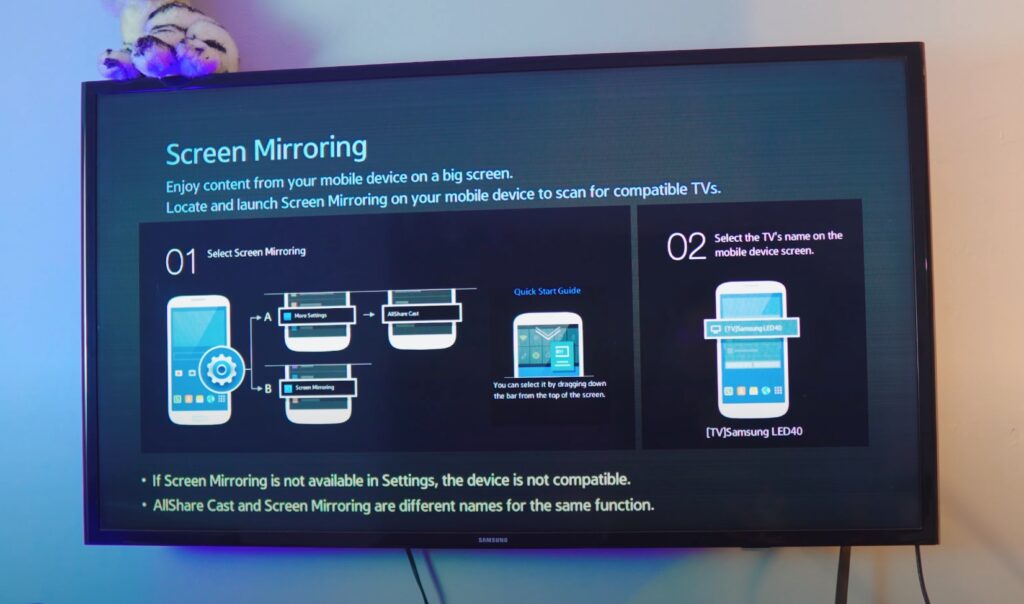
Connect Phone to TV
Once everything is up and running. Go to your Phone Settings and Head to Connection and Sharing Settings.
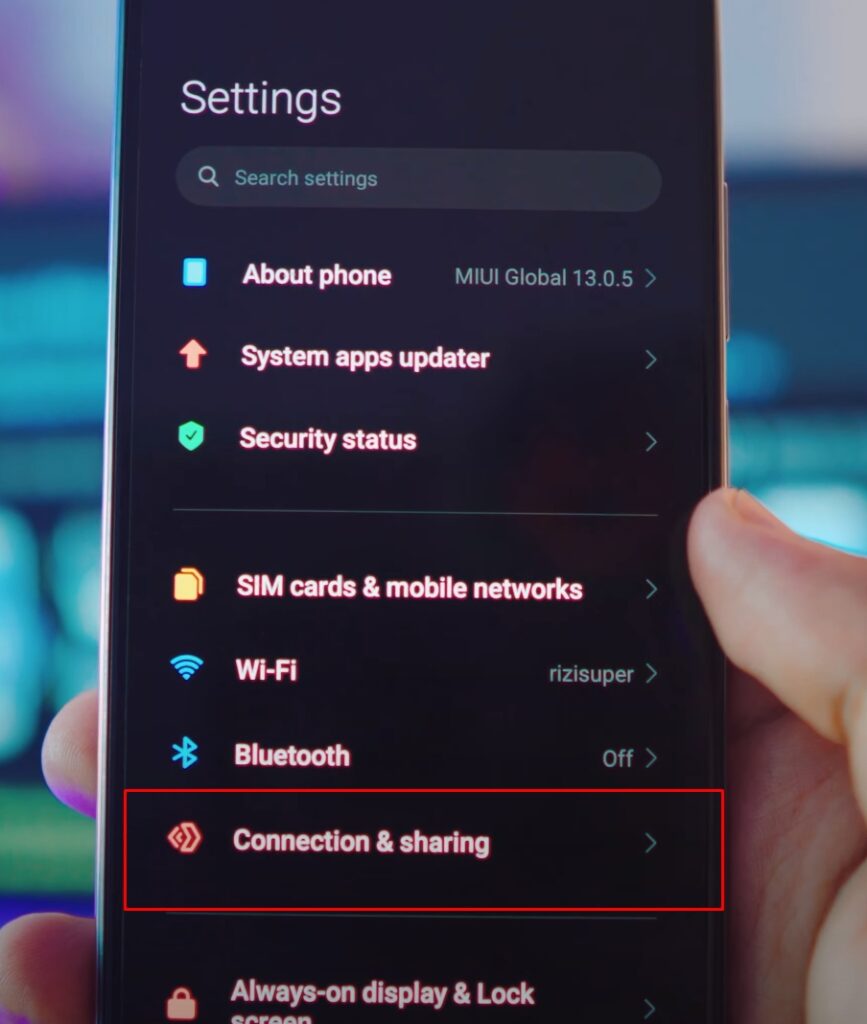
Refer to Video Tutorial for more information:
Connect Phone to TV via Wireless Display
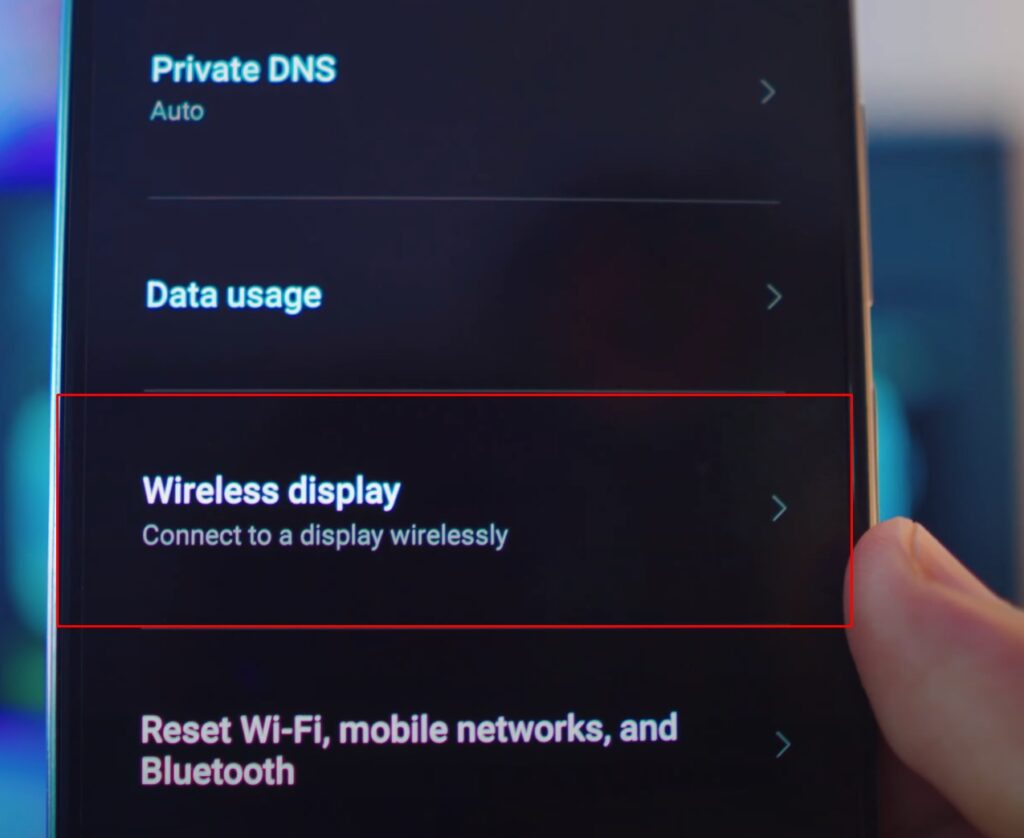
Head over to Wireless Display Settings to Connect to TV
Enable the Wireless Display for Non-Android TVs.
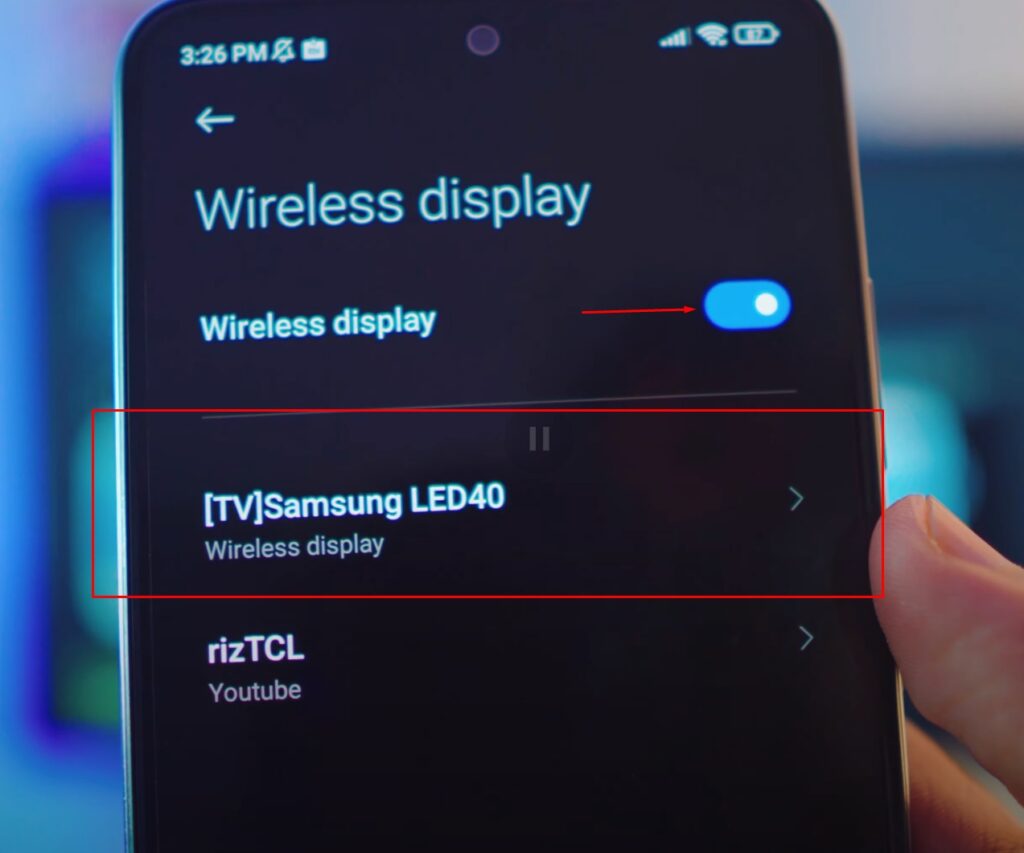
Select your TV and BAM!
Connect Phone to TV – Free and Wirelessly!
See, wasn’t that easy? Screen Mirroring or Connecting Android Phone to TV is so simple because everything is built-in no 3rd party apps.
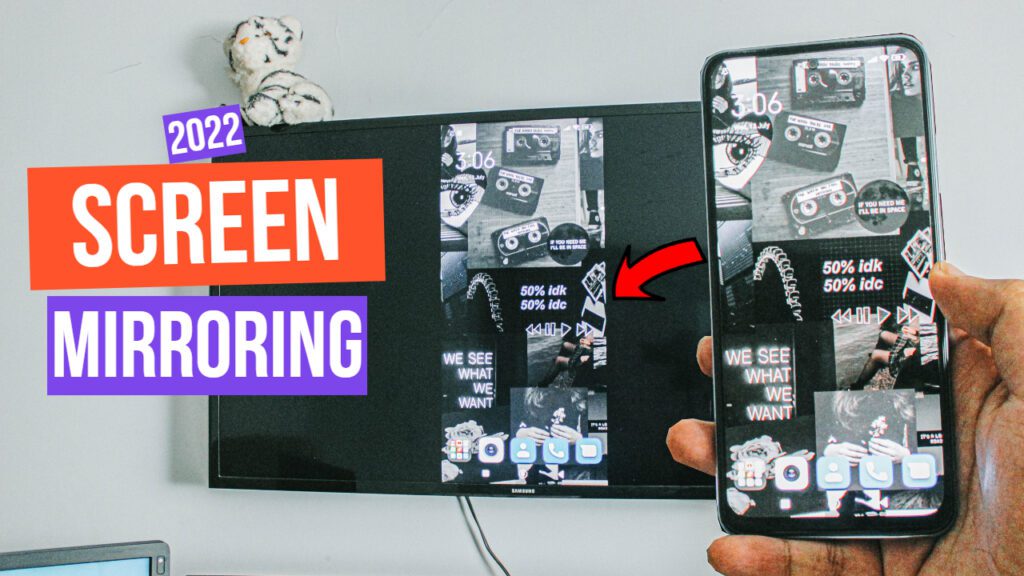
How to Stop Phone Connected to TV?
Just like we Connected, head over to Wireless Display & click on your TV and Click Disconnect.
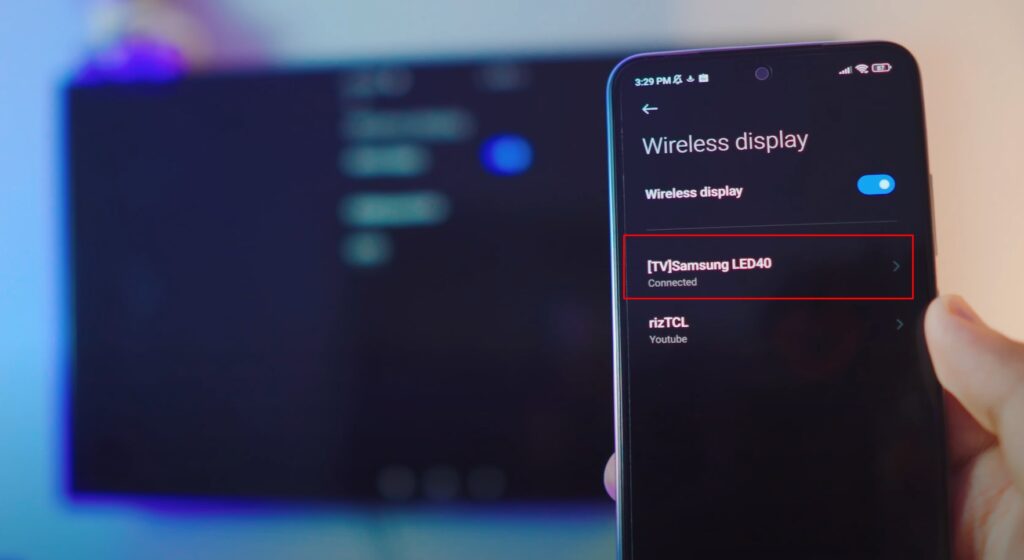
Select the Connected TV and Hit Disconnect.
Connect Phone to TV
See how easy the whole process was? Hope you enjoyed it, feel free to get in contact if you’ve any questions.
Conclusion:
How to Connect Phone to TV 2022 without any 3rd Party Apps and it’s absolutely free and wireless. Hey there, today I’ll show you how you can connect phone to TV without using any 3rd party app and it’s absolutely free. Which makes it really smooth and has no lag at all. Most of all, it’s so simple, it only takes a few clicks and bam! Your Phone is Connected to TV!