Transform Your iPhone 15 Pro: Create a Dark & Aesthetic Theme!
Tired of the same old app icons on your iPhone 15 Pro? Want to personalise your home screen and create a unique aesthetic? Look no further than the power of Shortcuts!
This guide will show you how to easily change your app icons using the Shortcuts app and add a touch of personality to your iPhone 15 Pro.
What you’ll need:
- iPhone
- Shortcuts app (pre-installed)
- Photos app (pre-installed) or preferred image source
Dark iOS Icon Pack Free Download: Google Drive
Dark Wallpaper: Google Drive
Steps: To Transform your iPhone 15 Pro:
- Open the Shortcuts app.
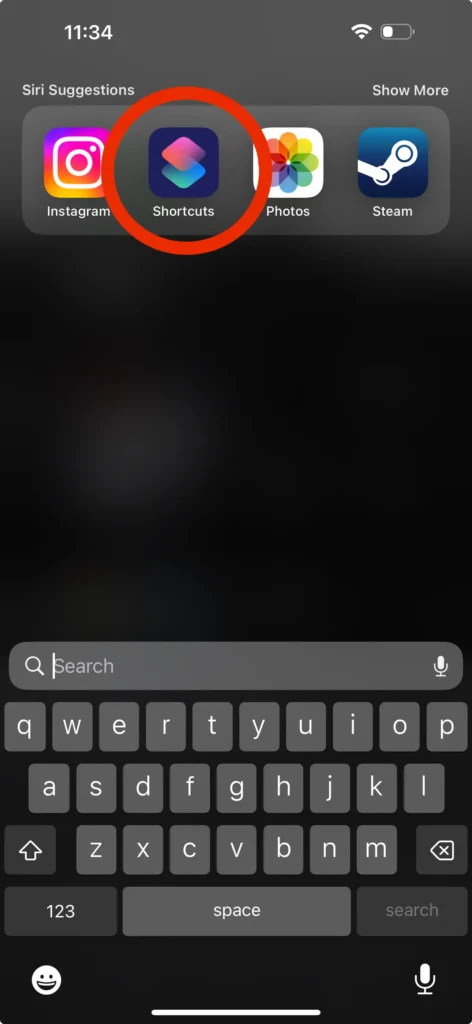
- Tap the “+” icon in the top right corner. (Image of “+” icon)
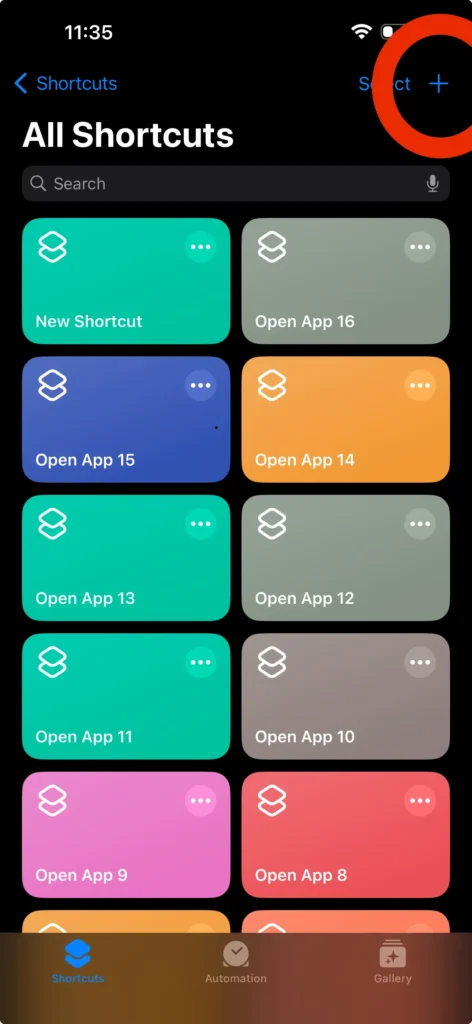
- Select “Open App.”
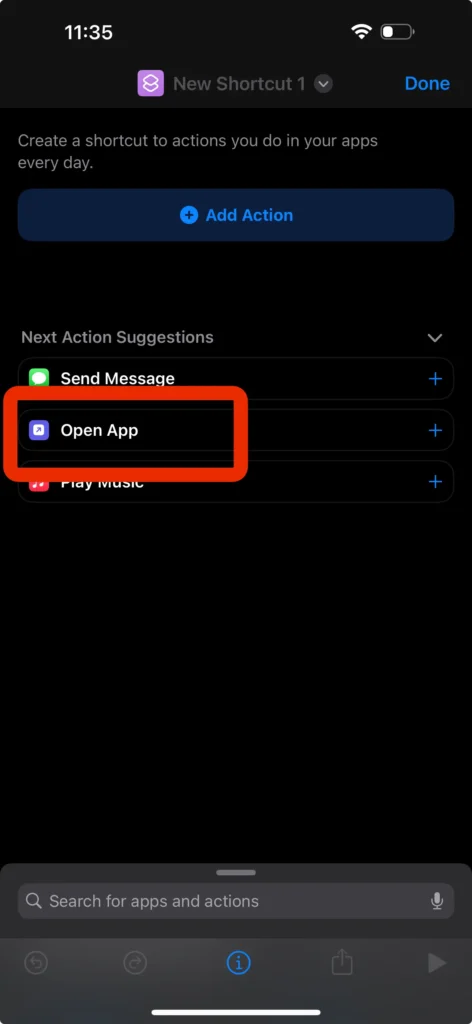
- Tap “App” and choose the app you want to customize the icon for.
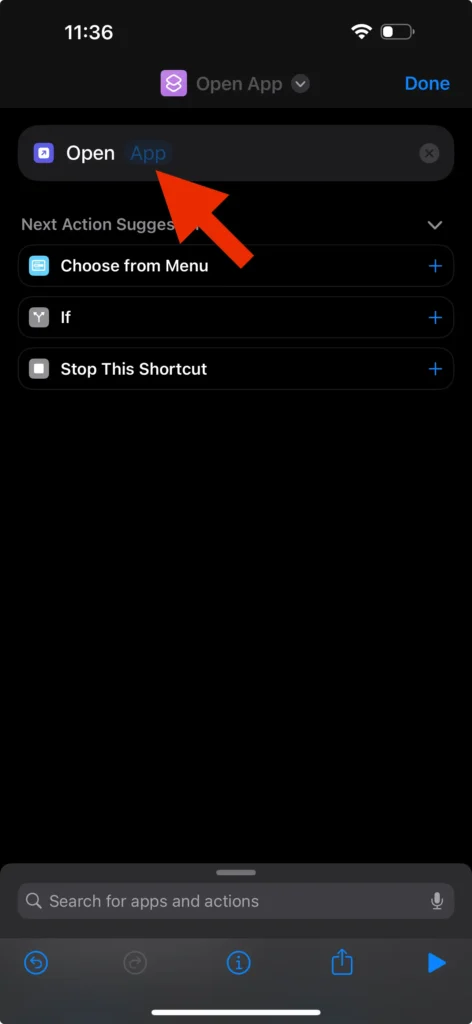
- Tap the Share Icon in the bottom Right Corner.
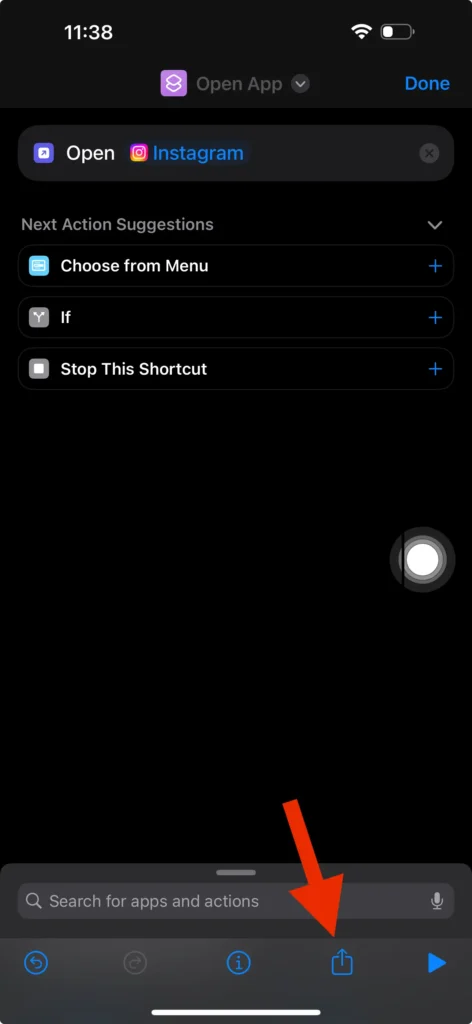
- Select “Add to Home Screen.”
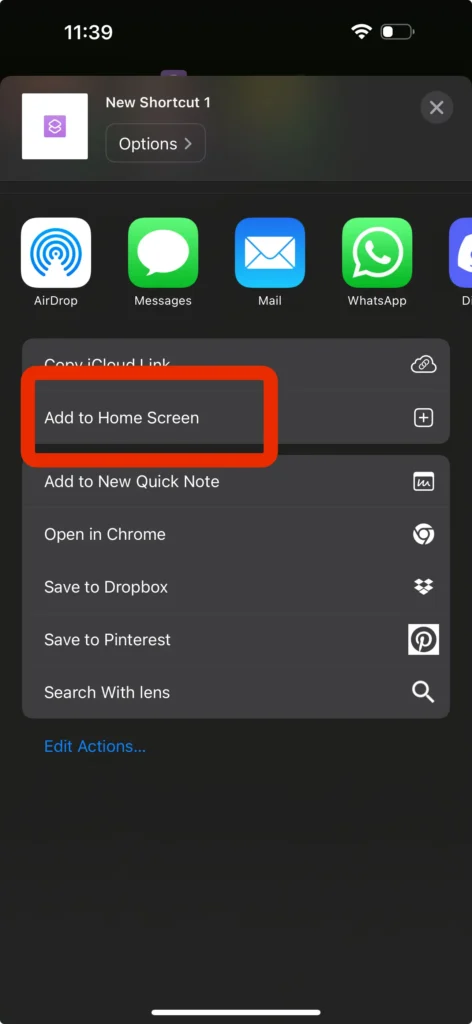
- Tap the icon next to the shortcut name (the default will be the app icon).
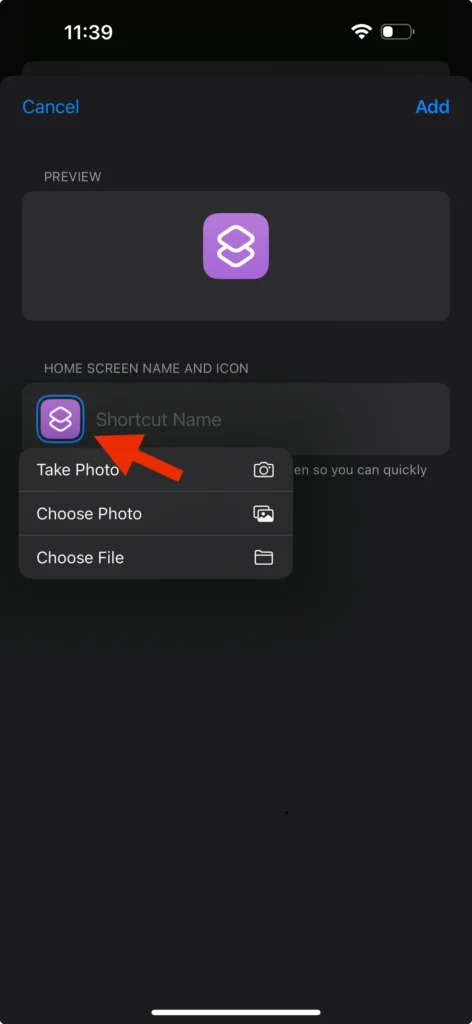
- Choose “Photo” to select an existing picture from your Photos app or “Choose File” for other sources.
- Dark iOS Icon Pack Free Download: Google Drive
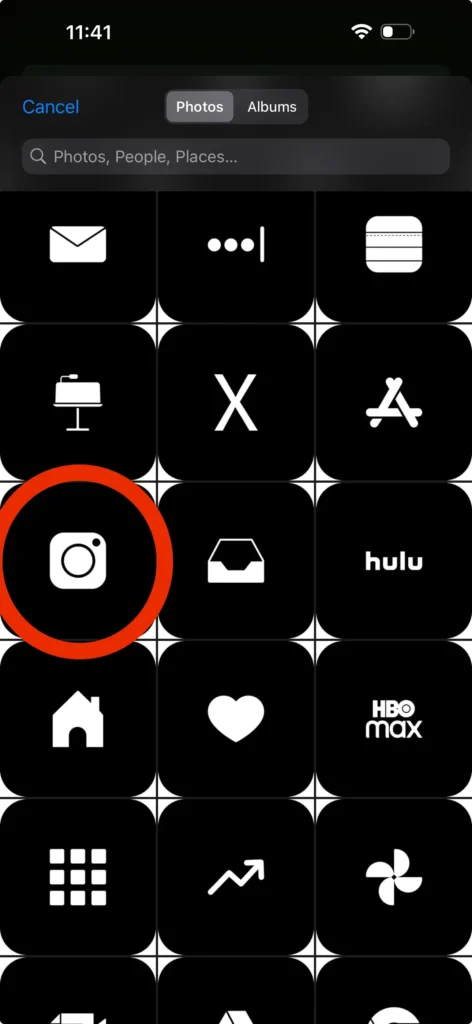
- Select your desired image and crop it as needed.
- Tap “Done” to save your changes.
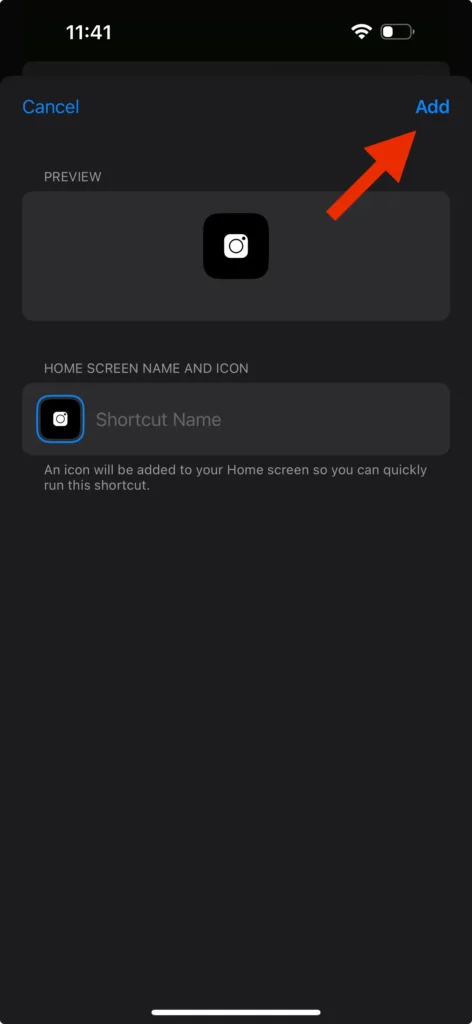
Repeat steps 4-11 for each app you want to customize.
Voila! You’ve successfully changed your app icons using Shortcuts and added a personalized touch to your iPhone 15 Pro. Transform Your iPhone 15 Pro: Create a Dark & Aesthetic Theme!
Bonus Tip:
- For a cohesive look, use images with similar styles and color palettes.
- Dark iOS Icon Pack Free Download: Google Drive
YouTube Tutorial:
Remember:
- Shortcuts are a powerful tool, but using them too extensively might impact battery life.
- Ensure your chosen images are clear and easily recognisable for optimal user experience.
By following these simple steps, you can personalise your iPhone 15 Pro and create a home screen that reflects your unique style.








