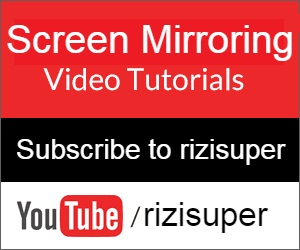How to Screen Mirror Samsung Galaxy S25 Ultra to TV: Screen Mirroring Samsung Galaxy S25 Ultra is extremely simple and easy and that’s not even the best part. The best part is that it’s free wireless and everything is built-in so we need to download any kind of 3rd-party apps. Lets dive in!
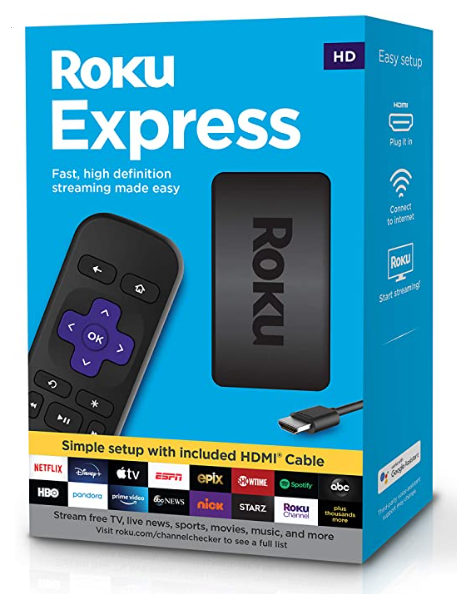
Buy Roku Express on Amazon:
Optional
Turn your normal TV into a Smart-TV with just a simple RokuExpress Dongle!

How we gonna Screen Mirror our Samsung Galaxy S25 Ultra to TV?
Extemely simple, since Screen Mirror feature is built-in all Samsung Galaxy Devices so we don’t ever need to download anything.
All we need is a Wi-Fi connection that’ll help us build the bridge between our Galaxy and TV.
For that wireless connection we have two different options, however I recommend using Home Wi-Fi.
For Network, you’ve options such as:
- Wi-Fi
- Hotspot
Note: Be careful with the Hotspot depending on your Network it might cost you credit or Data.
Got an iPhone? No worries, here: How to Screen Mirror any iPhone to TV!
Connect Samsung Galaxy S25 Ultra to Wi-Fi
Connect your Galaxy S25 to your Home Wi-Fi so we can start the Screen Mirroring.
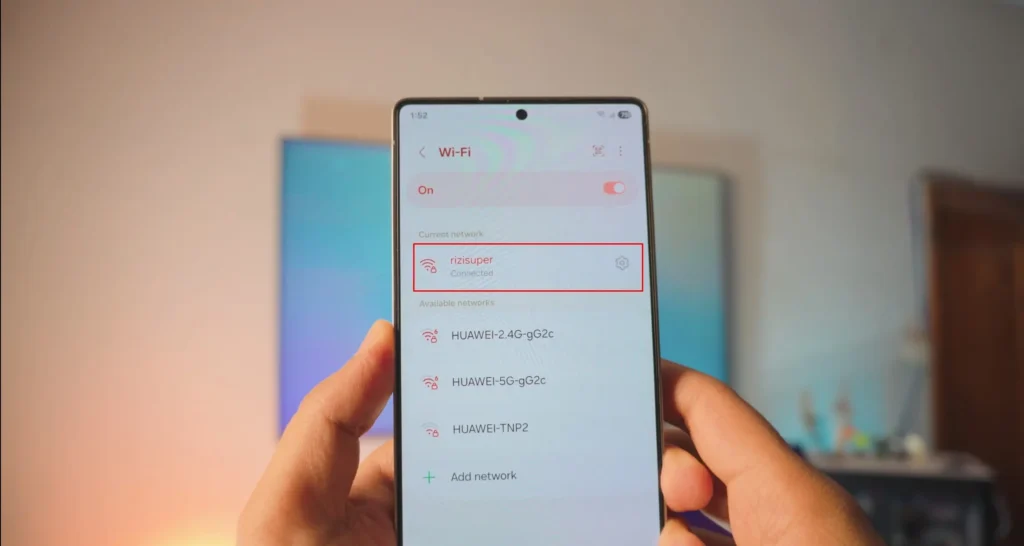
Buy Roku Express on Amazon (optional)
TV’s Wifi Settings to Mirror Galaxy S25 Ultra:
As stated earlier, you’ve two different options to connect your TV to:
- Wi-Fi: It’s homie and it’s free. (Highly recommended)
- Hotspot: Hotspot from your Galaxy or any other device
Note: Hotspot Might cost you Credit, depending on your data plans. So be extremely careful using Mobile Hotspot!
Connect your TV to your desired Connection:
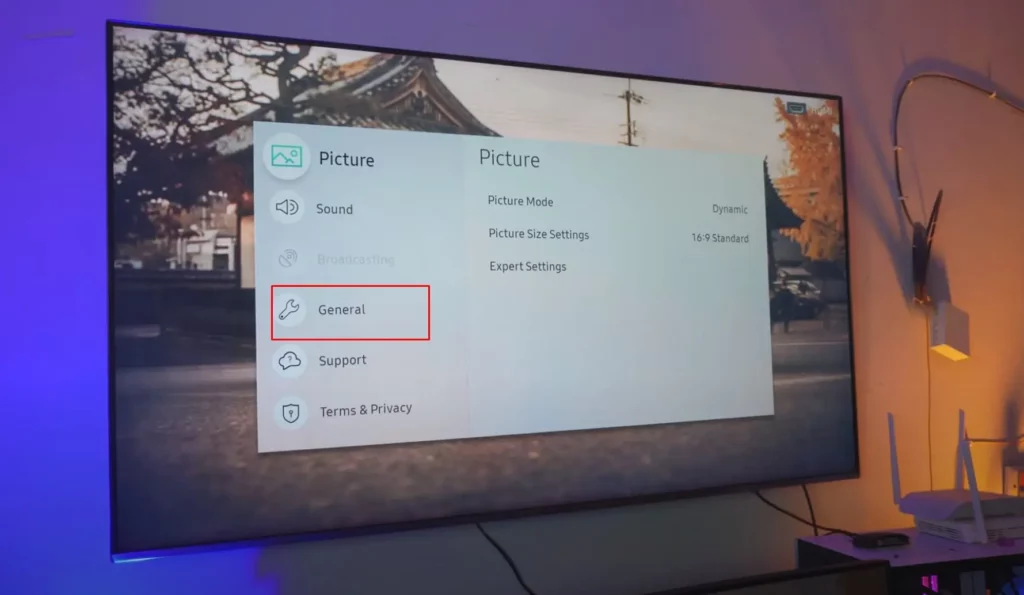
Head over to your Network Settings:
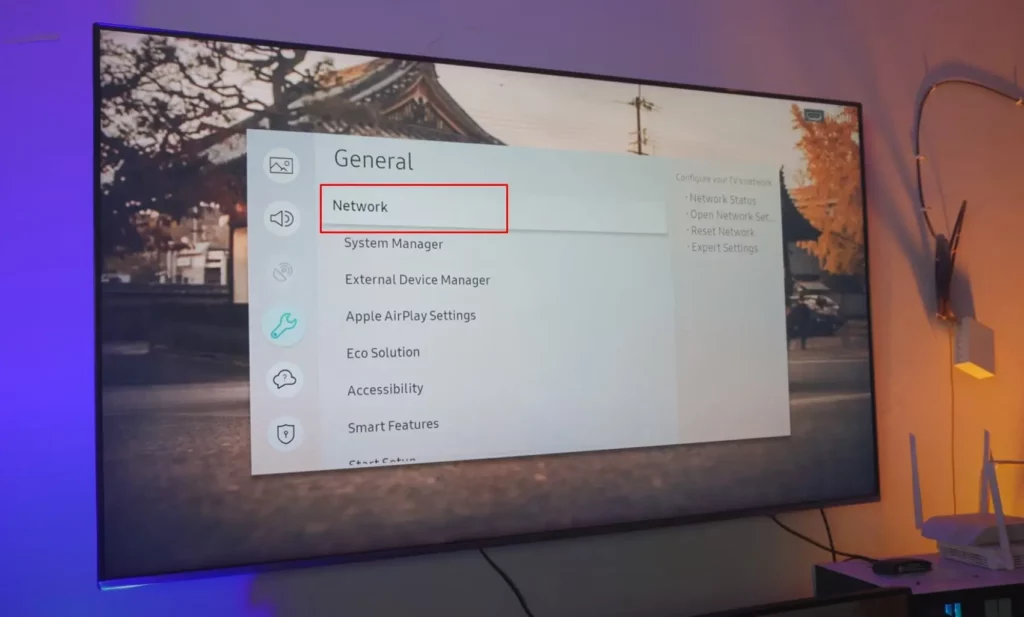
Set up a Connection on your TV:
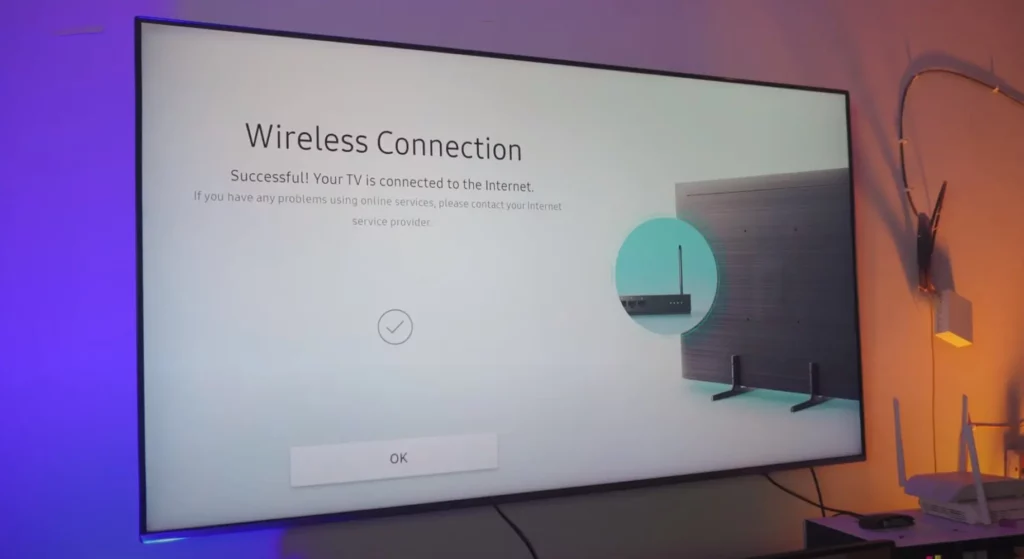
Make sure whatever Network you choose. Your Galaxy S25 Ultra is also connected to the same network.
Screen Mirror Samsung Galaxy Ultra to TV:
Smart TVs’ thesedays have everything bult-in. Once the TV is connected to your Wi-Fi you don’t need to do anything unless you’ve a very specific TV where you’ve to manually enable the Screen Mirroring Feature: More in Details Here
To Screen Mirror Galaxy Follow:
- Settings: Head over to Connected Devices, scroll down till you see Smart View
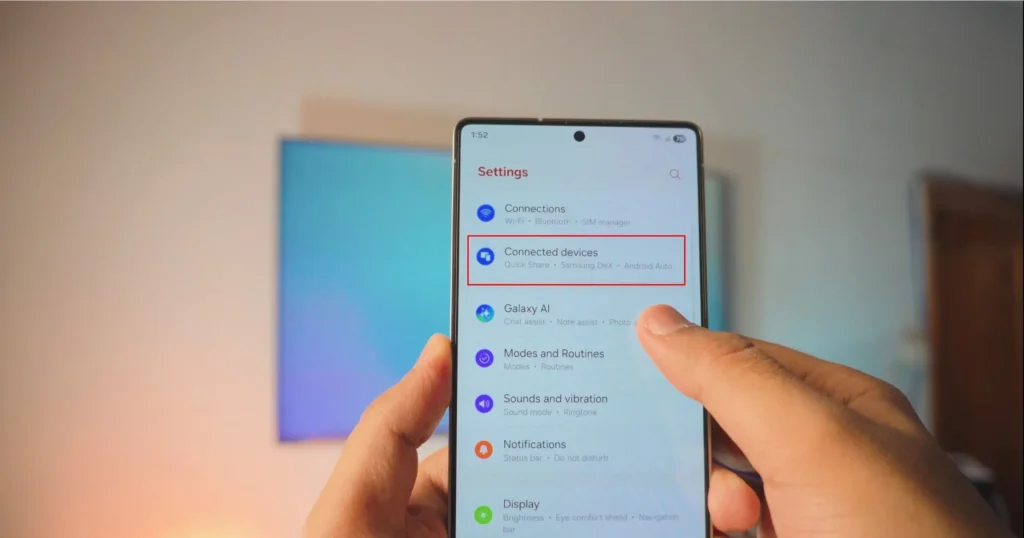
Once you’re inside the Connected Devices scroll down till you find Smart View
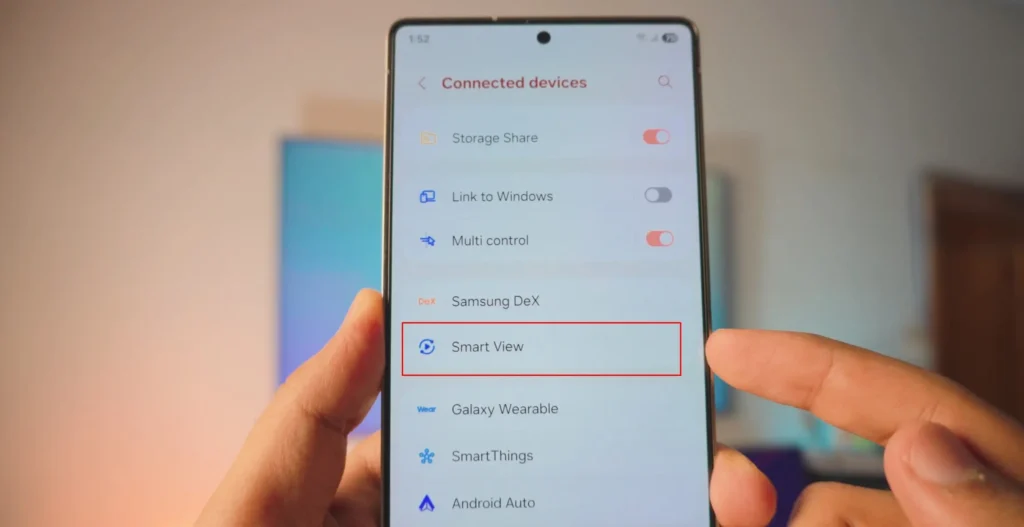
Once you’re inside Smart View, it’ll list all the TVs’ that are on connected to same Wi-Fi as your Samasung Galaxy S25 Ultra
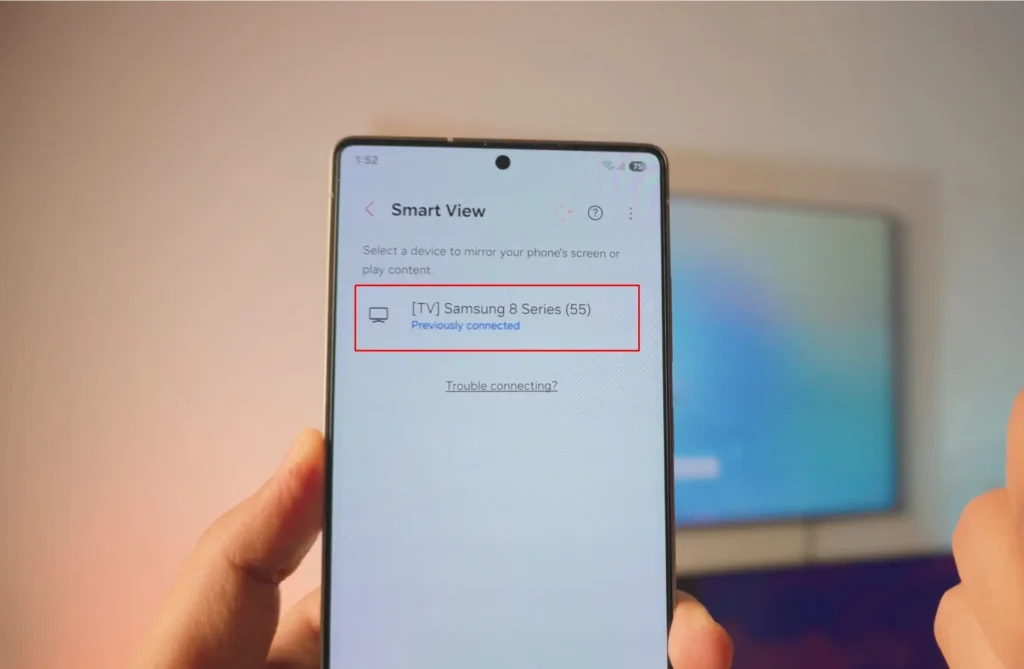
Screen Mirror Samsung Galaxy S25 Ultra to TV: Successful
See it big! With just a tap on your TV’s name, you can effortlessly mirror your Galaxy S25 Ultra to your TV. No need for downloads or extra apps – it’s completely wireless and free! Now, you can enjoy your S25 Ultra on a Bigger Screen!

Bonus Tip
If you wanna Disconnect or Change some settings of your Screen Mirroring Display, you can actually use Samsung’s own tool that’s floating on your screen. Tap on it and you’ll find lots of different options including disconnect which lets you disconnect very easly.
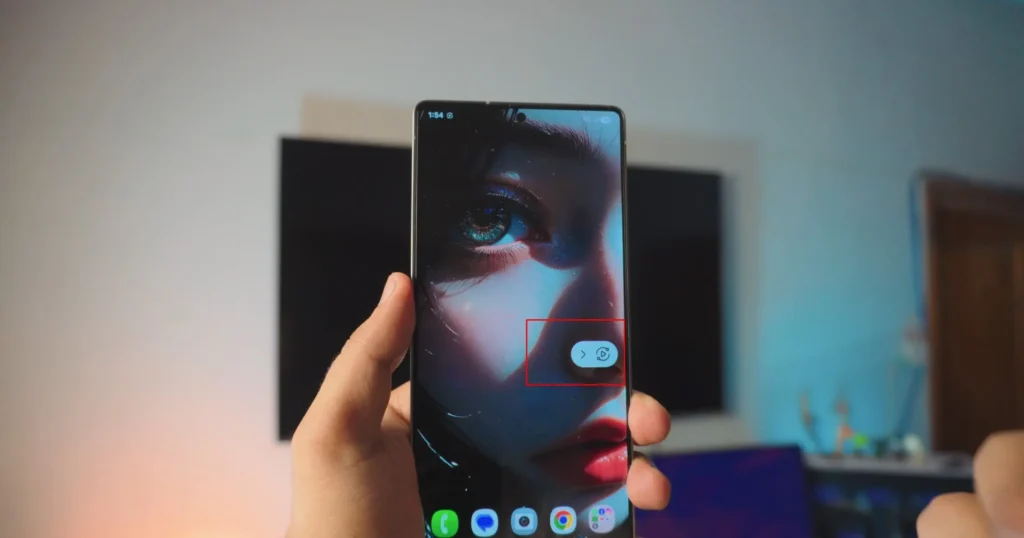
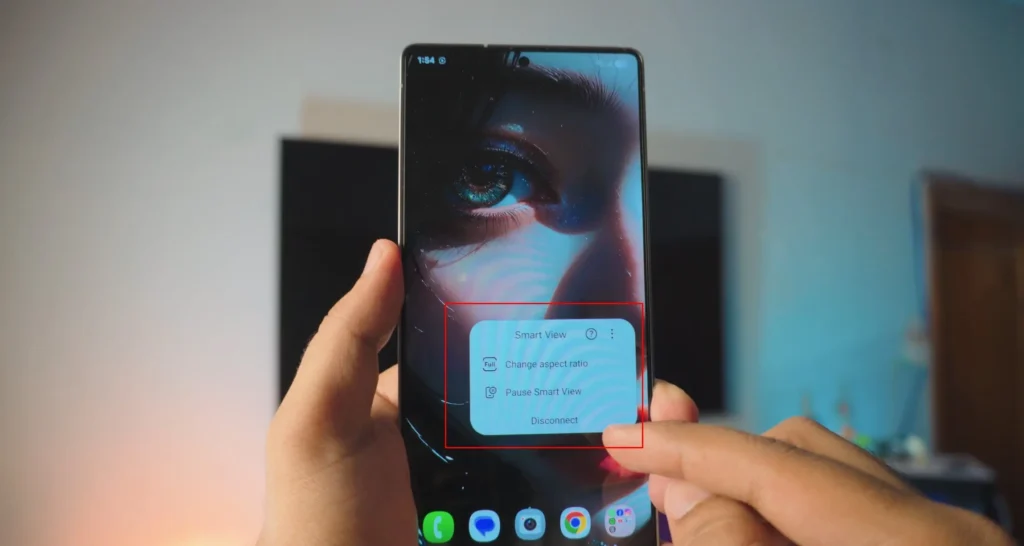
Conclusion:
In short, screen mirroring your Galaxy S25 Ultra is a straightforward and versatile way to share your device’s content on a larger screen, offering a range of practical uses for both work and leisure. Screen Mirroring Samsung Galaxy S25 Ultra to TV doesn’t require you to download any additional apps from PlayStore as everything is built-in.
Video Tutorial:
Affiliate Links:
Get TCL TV on Amazon: https://amzn.to/ROKUTV
Get iPhone on Amazon: https://amzn.to/iPHONE
Get Roku Express: https://amzn.to/RokuExpress