How does Connecting a Dell Laptop Screen to a TV work?
We won’t be using any software or anything. Just built-in Windows tools to Connect Dell Laptop Screen to TV making it completely free and wireless. In this case, we’ll be using Windows Wireless Display Features on pretty much all laptops and Dell laptops.
Connecting a Dell Laptop Screen to TV is Free & Wireless!
Cheers to that! Btw you can Catch the Tutorial on YouTube here: How to Connect Dell Laptop Screen to TV

What is required to Connect Dell Laptop Screen to TV?
We won’t be needing any software or tools. Just Your Laptop, TV and a okaish Wifi Connection!
- Laptop with Windows 8.1 or Higher
- Wifi / Hotspot
- A TV with a compatible Screen Mirroring Feature
Wanna know if your TV supports Screen Mirroring or not? Here
How to Connect DELL Laptop Screen to TV: Wi-Fi Connection
Since we won’t be using any cable that’s why we need a wifi connection. Now, I recommend using your Home wifi or the Wifi that’s available to you.
In Case you don’t have wifi you can definitely use Hot-spot but, be careful with hotspot because it’s coming from your phone and may cost you credit or data depending on where you live.
You can also use Wifi Direct but it’s a lil bit complicated so we won’t be focusing on that in this article.

Do make sure your TV supports Screen Mirroring. Check the Article on that to make sure.
How to Connect DELL Laptop Screen to TV: Mobile Hotspot (optional)
As I’ve said before, in case you don’t get any access to Home Wi-Fi or any Wi-Fi you can use a Hotspot either from your Laptop or from your Phone.
Just enable Hot-spot on your Phone and connect your Laptop to it, (Be careful with the Mobile Hotspot, depending on your Network it might cost you credit.)
How to Connect DELL Laptop Screen to TV: Connect TV to the Same Wi-Fi
When connecting Dell Laptop Screen to TV, it’s important to ensure that both devices are connected to the same network.
So head over to your TV settings and find Network Settings it should be pretty simple.
Watch the Video Tutorial on YouTube
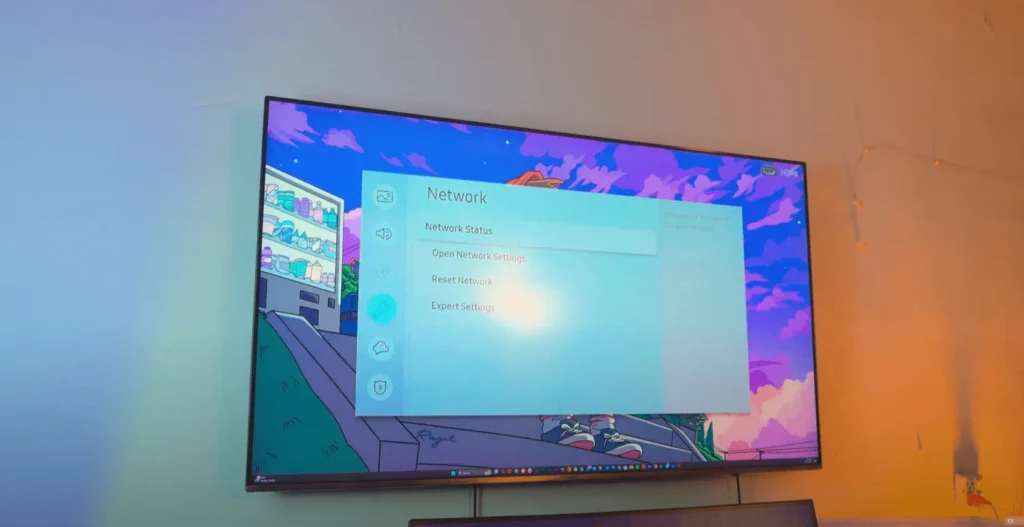
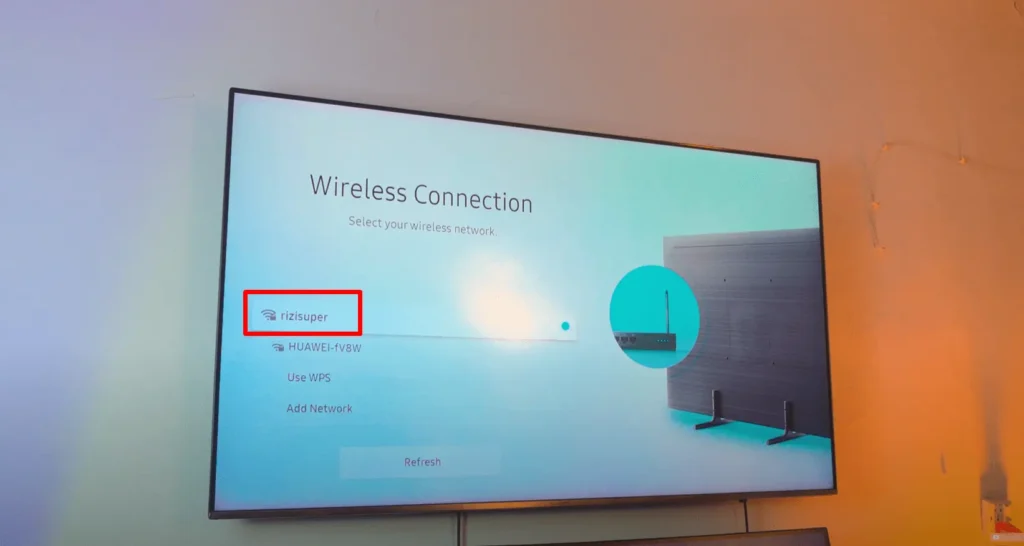
As you can see above, I’ve got Three Different Options
- “rizisuper” – (Home Wifi)
- “HUAWEI” – (Mobile Hotspot)
Choose your preferred connection, just be careful with the mobile hotspot as it might cost you credit.
Head over to the Video Tutorial on YouTube
Enable Screen Mirroring on TV (Optional)
Usually you don’t need to do this step as it’s not required but some TVs do require which are old actually. So, if you got the Old TV and wanna make sure your Dell Laptop Screen connects to your TV successfully you might have to enable this option manually.
NOTE: If you’re like and using a latest TV, you don’t need to do this.
Do make sure your TV supports Screen Mirroring. Check the Article on that to make sure.
or, find Screen Mirroring Shortcut from your Remote Control
- Press the “Source” button on your TV remote
- Select Screen Mirroring in the Source Tab
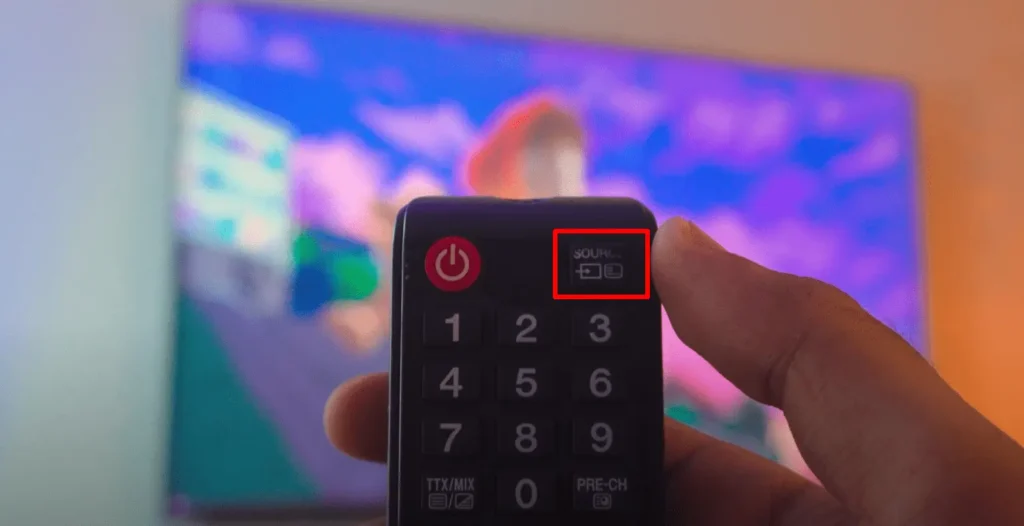
NOTE: If you have got a Smart TV, you don’t need to enable Screen Mirroring Manually or do anything. Smart TV will automatically enable Screen Mirroring once Connected to Wifi / Hotspot.
How to Connect DELL Laptop Screen to TV: Laptop Settings
Once your Dell Laptop and TV are connected to the same network it’s pretty much simple from this point.
Go to Windows Settings: Settings > System
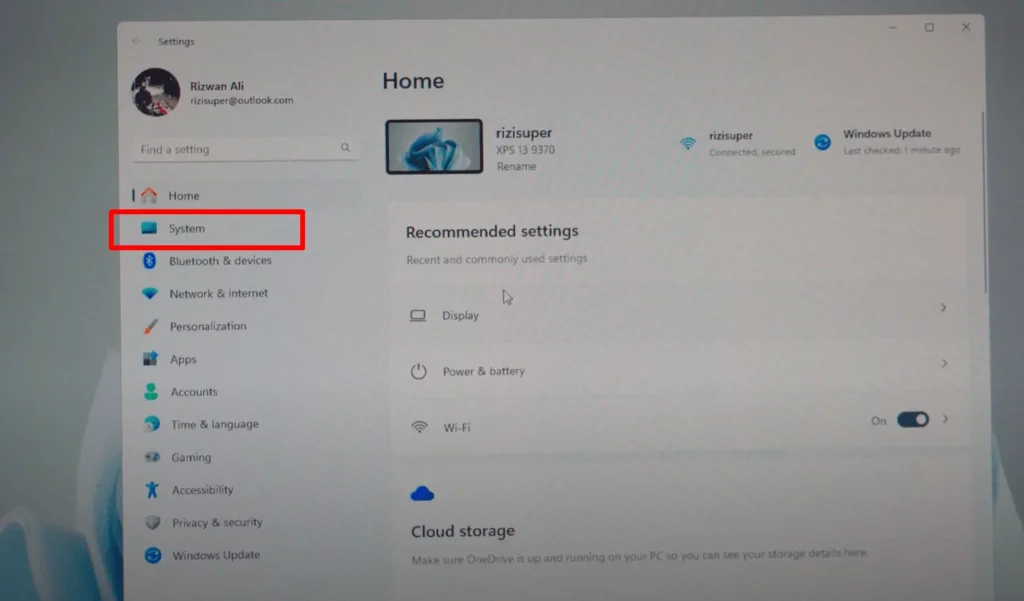
Go to Settings > System > Display
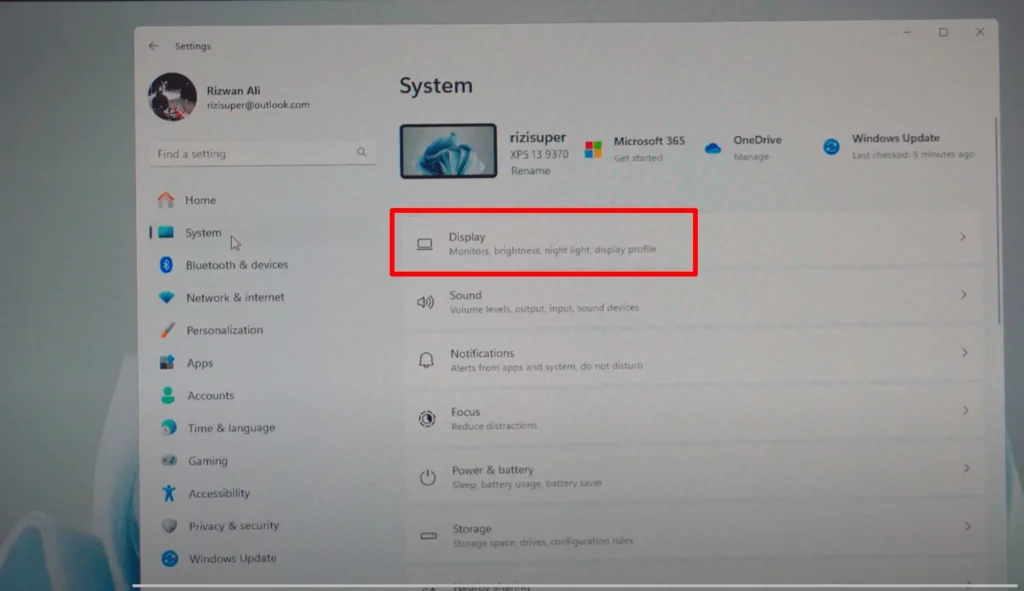
Go to Settings > System > Display > Connect Wireless Display
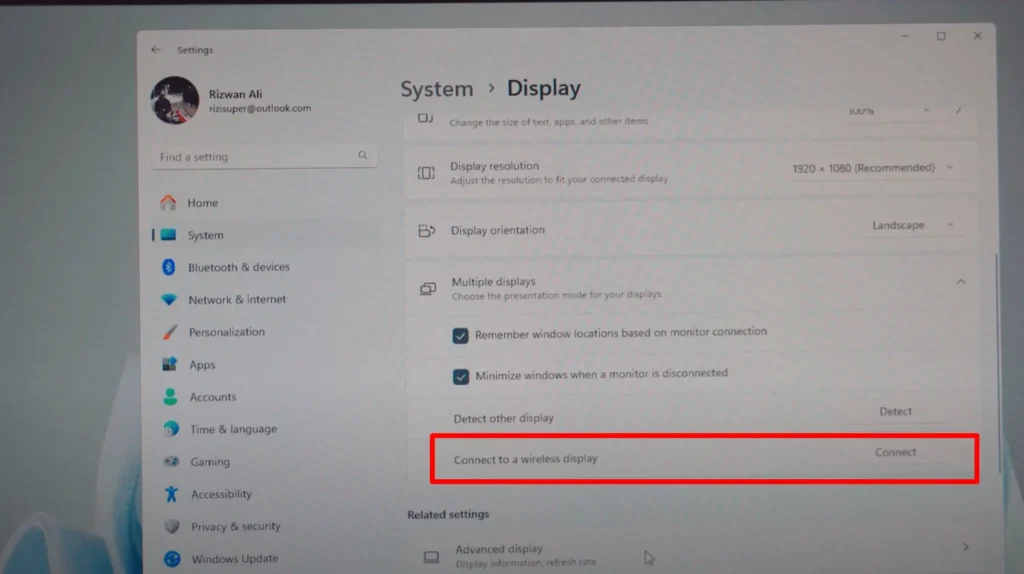
Connect Dell Laptop To TV – Free and Wireless
Click on “Connect” button and Select your TV that you want your Dell Laptop to Connect to. It’s Free and Wireless.
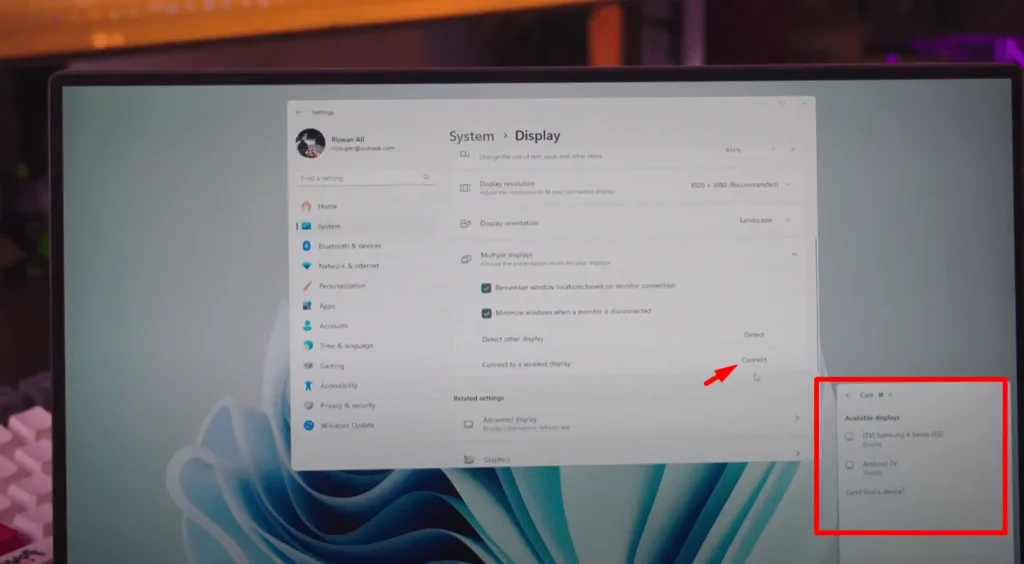
How to Connect Dell Laptop Screen to TV
Bonus Points
How to Extend Display?
If you want more options press “Win+P” and enable the Extended-Display. To Enable Project Options:
- PC Screen Only
Display the Screen Mirroring and only projects you to your Laptop
- Duplicate
Pretty self-explanatory, it basically duplicates your Laptop Screen onto your TV, whatever you’ll do on your Laptop will be mirrored to the TV
- Extend
Extends your Laptop Screen, making sure your TV is acting as a secondary monitor, great for work. Enables Dual Screen Setup for your Laptop
- Second Screen Only
Displays your Dell Laptop Screen on your TV only, disables the Screen on Laptop.

How to Disconnect Laptop Screen from TV?
Simple press “Win+P” on your Laptop Keyboard and a small window will pop up in the corner. Just Click Disconnect!
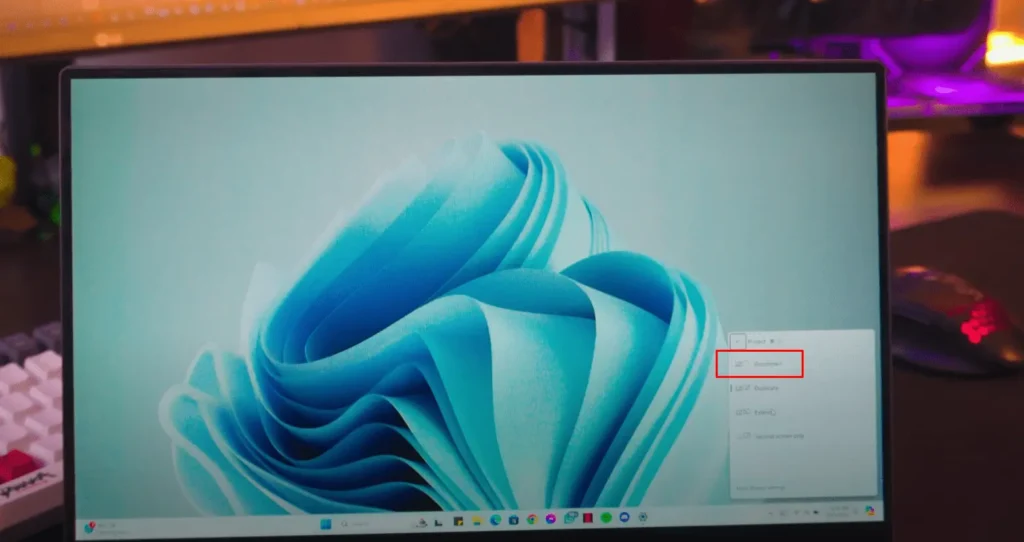
Conclusion:
Complete Guide on How to Connect your Dell Laptop Screen to TV Completely Free and Wireless. Without having to download any Software or anything. Everything is built in. An Easy Step-by-Step Guide!
So, how useful was this tutorial? Comment down below! also if you want to Chromecast your Disney Plus, refer to this article on How to Watch Disney Plus on TV Chromecast.











