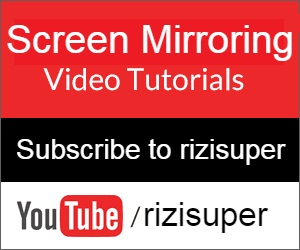How to Connect & Screen Mirror Motorola to TV: Screen Mirroring Motorola to TV is such a fun way to enjoy all the features of a motorola. Not only you can screen mirror motorola to tv but you can turn your TV into a gaming console, a desktop computer and mirror your motorola to TV.
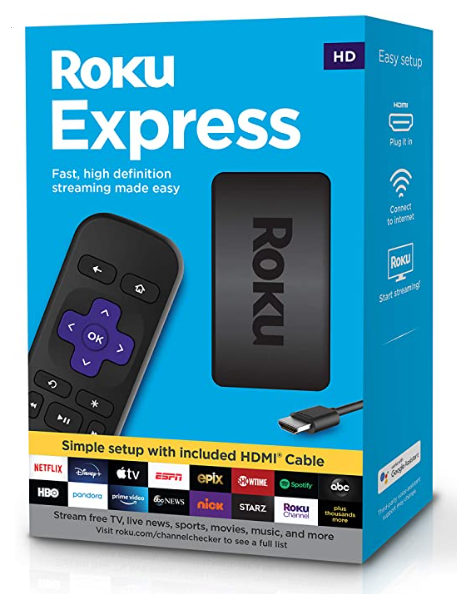
Buy Roku Express on Amazon:
Optional
Turn your normal TV into a Smart-TV with just a simple RokuExpress Dongle!
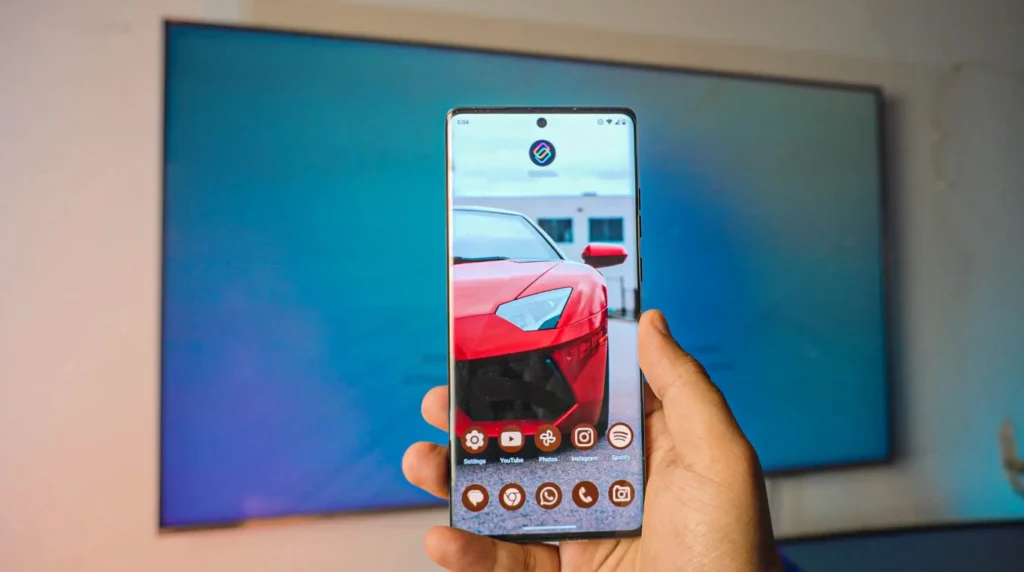
How are we going to Connect & Mirror Motorola to TV?
To be honest, this has to be one of the most exciting connections ever. Motorola is packed with so many features that I get excited just talking about it. Not only it’s Mirroring but a FOUR very unique connections and features.
- Mobile Desktop
- TV
- Video Chat
- Gaming
- Mirroring
And we’re going to cover all the major features, let’s dive in.
We will using Wi-Fi inorder to do all this, so follow the article it’ll be simple and easy.
For that wireless connection we have two different options, however I recommend using Home Wi-Fi.
For Network, you’ve options such as:
- Wi-Fi
- Hotspot
Note: Be careful with the Hotspot depending on your Network it might cost you credit or Data.
Got an iPhone? No worries, here: How to Screen Mirror any iPhone to TV!
Connection: Connect Motorola to Home Wi-Fi
Go to Settings > Network & Internet
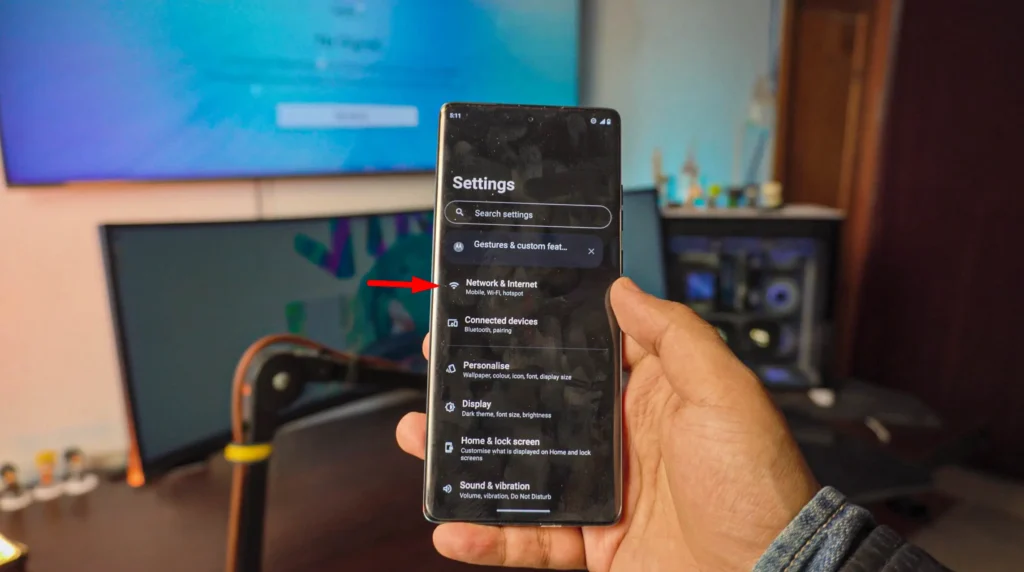
Select your Home Wi-Fi and connect your Motorola to it
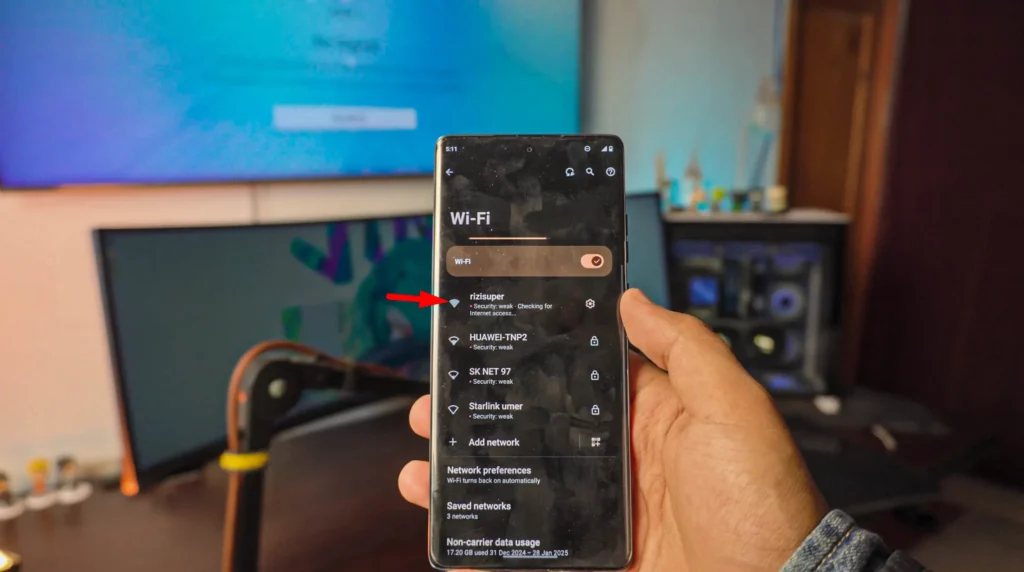
Buy Roku Express on Amazon (optional)
Connect your TV to your Home Wi-Fi
To make sure we connect and enjoy all the features of our Motorola, we need to make sure our TV is also connected to Same Wi-Fi as our Motorola Phone.
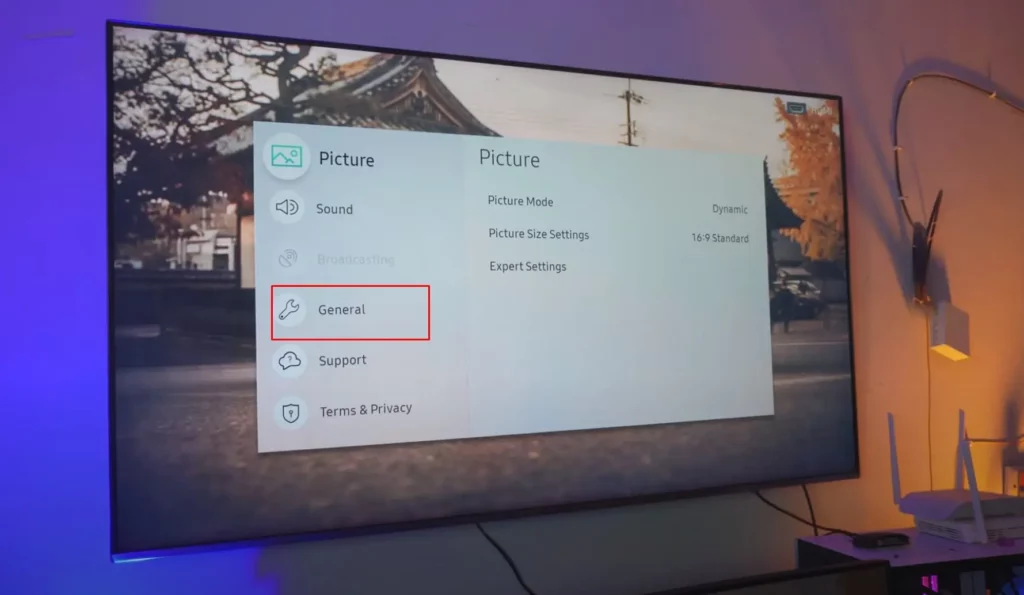
Head over to your Network Settings:
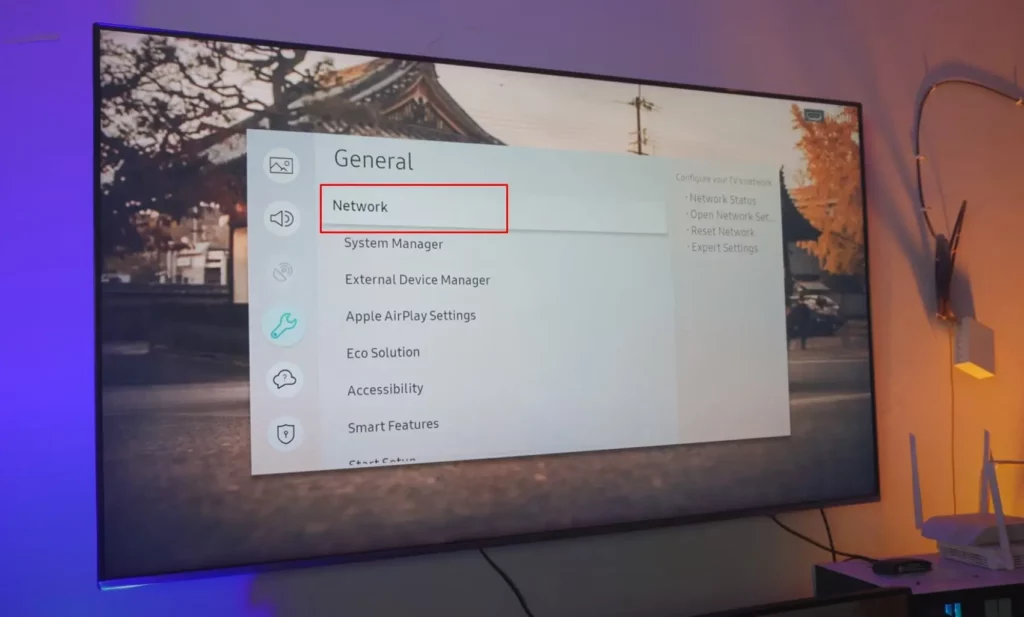
Set up a Connection on your TV:
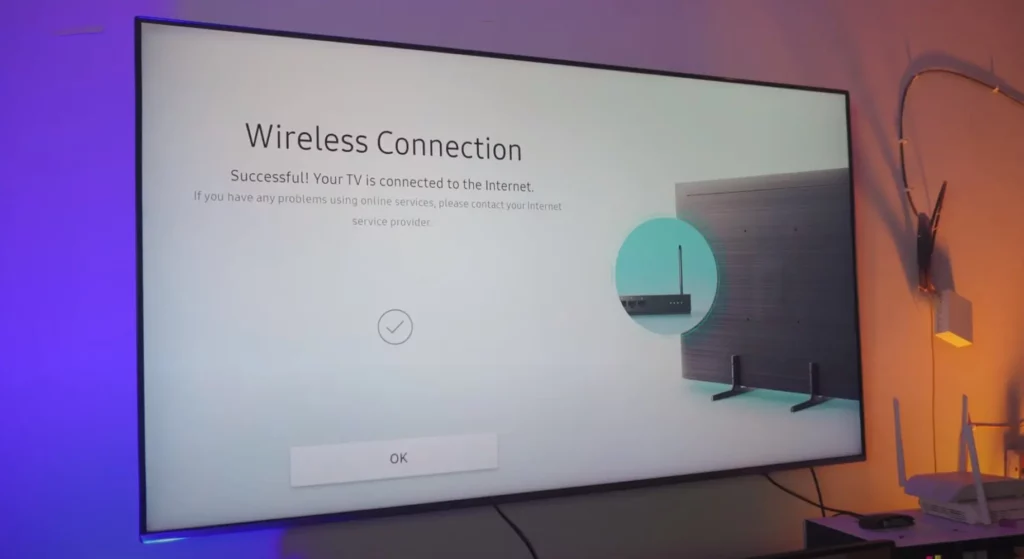
Make sure whatever Network you choose. Your Motorola Phone is also connected to the same network.
Connecting & Mirroring Motorola to TV:
Smart TVs’ thesedays have everything bult-in. Once the TV is connected to your Wi-Fi you don’t need to do anything unless you’ve a very specific TV where you’ve to manually enable the Screen Mirroring Feature: More in Details Here
Here’s where it gets a little different from most android Phones, motorola has packed so many features that they actually has invented their own Connecting App that’s built-in called “MOTO CONNECT”. Pretty awesome!
To Connect and Mirror Motorola, please Follow:
- Settings: Head over to “Connected Devices”, and find “CAST”
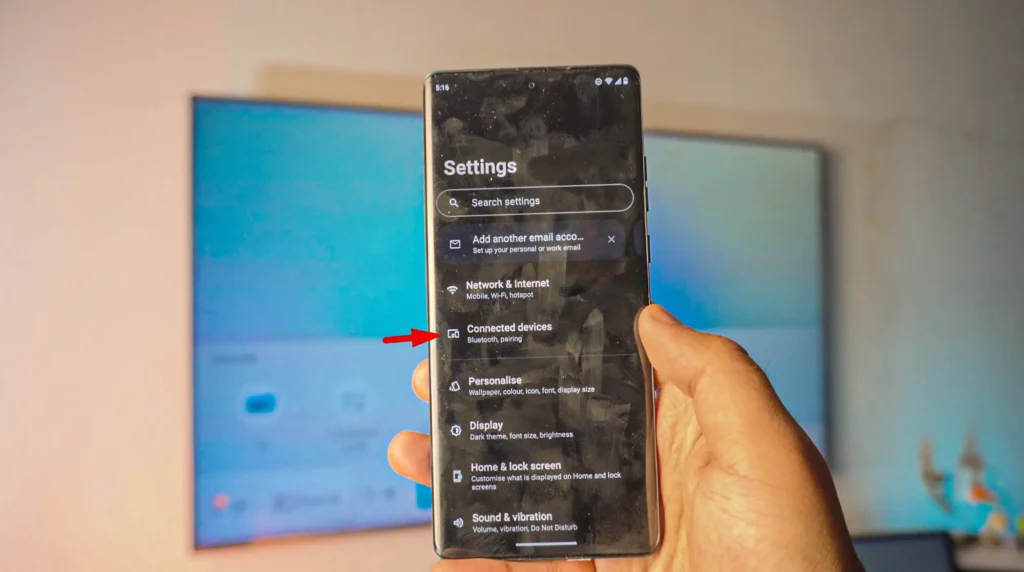
Find “CAST“
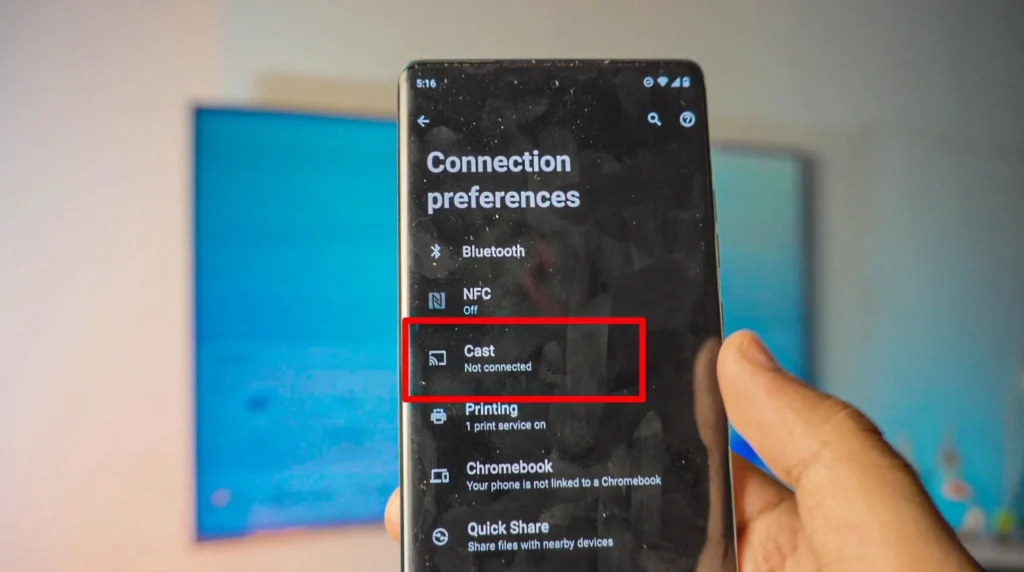
Inside “CAST” you will find the “Moto Connect” option, which will lead us to Motorola’s own App that will let us enjoy all the features that we talked about above.
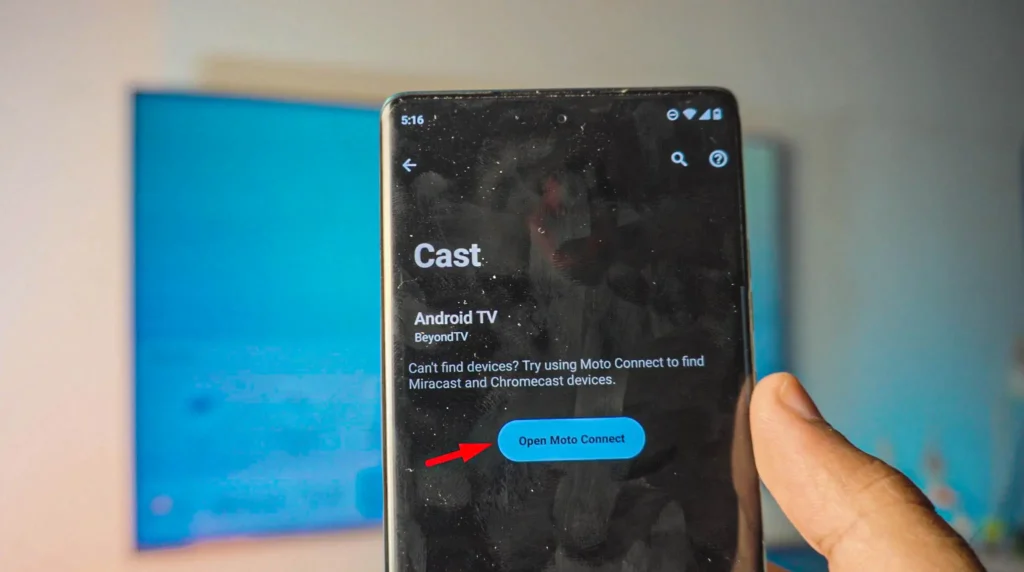
Here’s where things get awesome!
Once you click on “Open Moto Connect” and you’ll head over to all the TVs’ that are running the same Wi-Fi as your Motorola Phone.
Just find your TV and click on it:
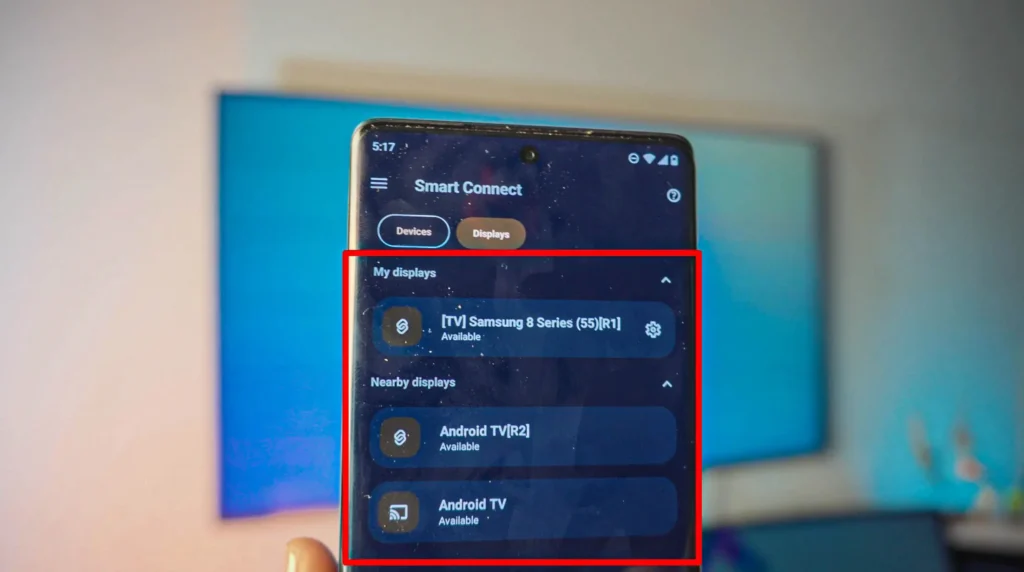
Accept the Device on your TV as it’ll ask for Permission
If you’re doing this for the first time, your TV might ask you for the permission so just use your remote and accept the connection.
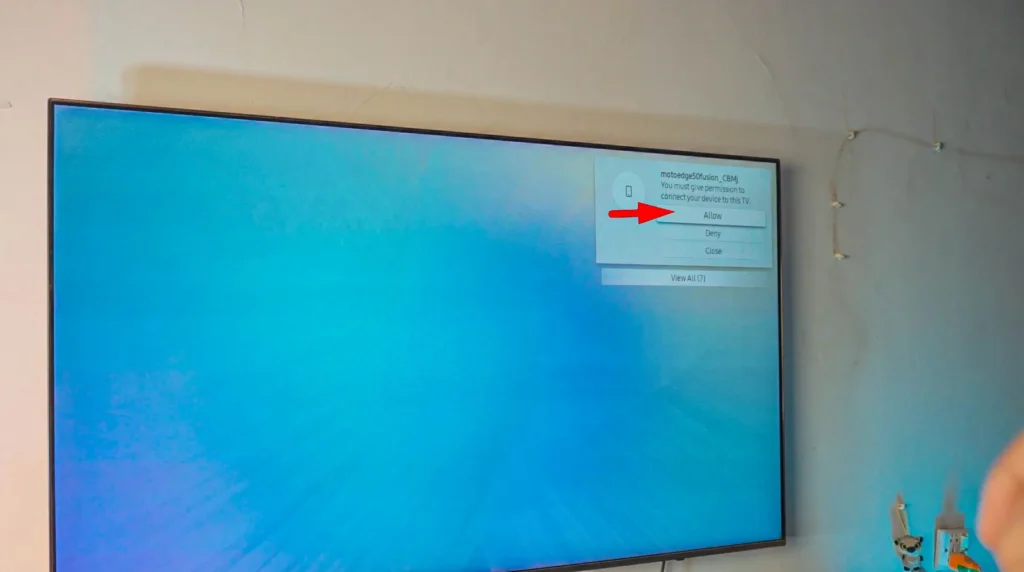
How to Connect & Screen Mirror Motorola to TV: Successful
Once it’s connected, this should look something like this in the photo below. Right now, your motorola phone is acting like a Touch-Pad so you can use it like a Mouse and navigate to different options.
- Mobile Device: Let’s your convert your TV into a Dekstop Like Computer basied on Android Operating System
- TV: Pretty self-explanatory, you can watch TV right from your Motorola
- Video Chat: Can video Chat (Video will be on your Big TV and phone will caputre your Video for the Call)
- Game: You can download games from PlayStore and play them right on your TV (Motorola will turn into a JoyStick)
Last but not the least: Mirror Display at the Bottom
That’ll let your Mirror your Motorola Device onto your TV.

Mobile Desktop Mode:
Lets you convert your TV into a big Computer with all the options to Download apps from PlayStore and use Browser!
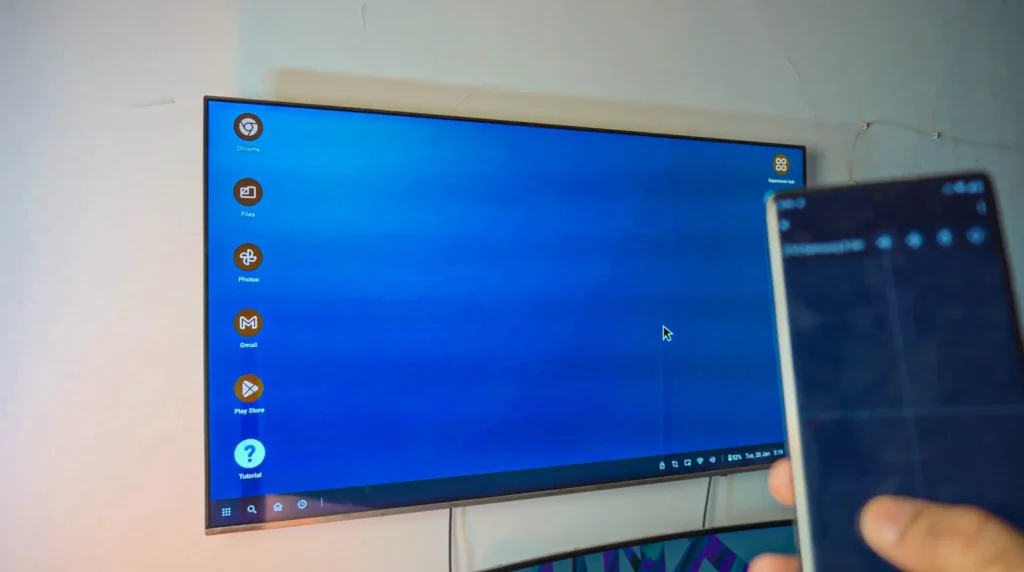
Game Mode:
Game Mode will convert your Motorola into a JoyStick and your TV into a Console with PlayStore to Download Games from! Pretty Sweet right!
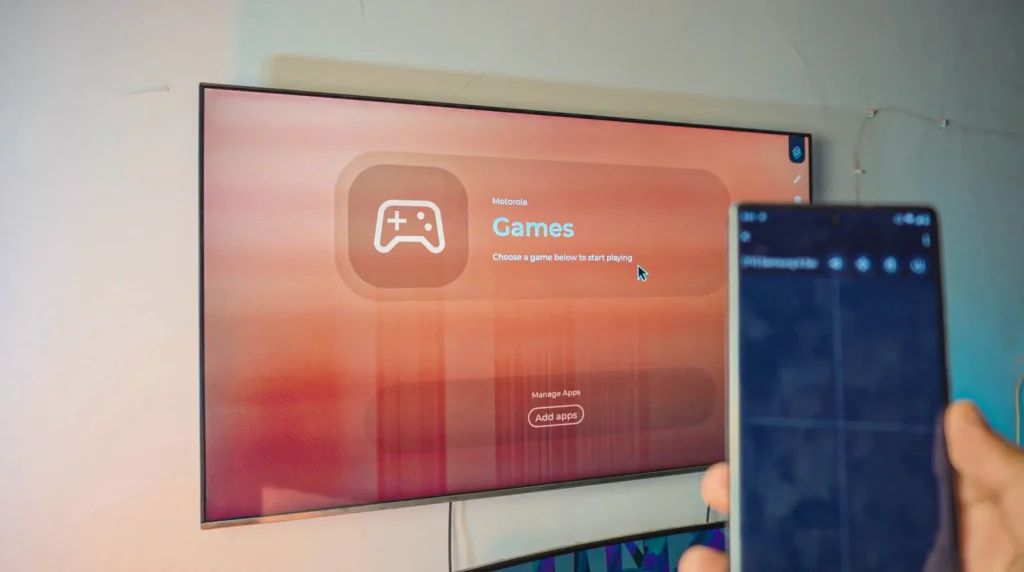
Mirroring Motorola to TV:
At the end, we’ve the Mirror Display option, which will let us Mirror our Motorola Phone to TV. Just click on it and it’ll Mirror your Motorola Phone to TV Completely free and wireless.
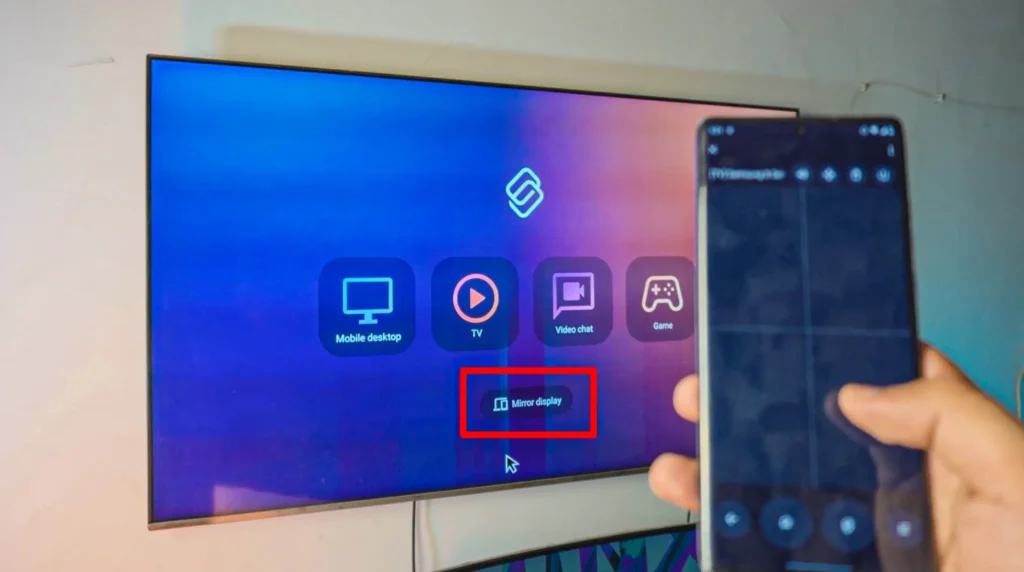
Screen Mirroring Motorola to TV is sucessful

To Disconnect the Connection between Motorola and TV:
Disconnecting is pretty simple too, head over to Moto Connect App and you’ll see the option Disconnect, click on it and it’ll disconnect all of it.
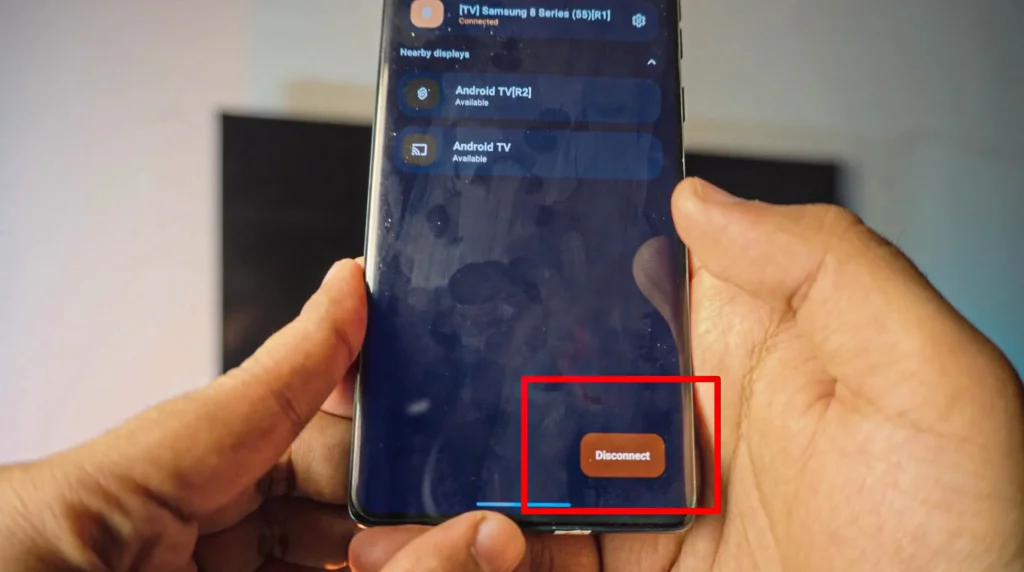
Conclusion:
It’s just fun! To enjoy Games on your TV while your Motorola Phone turned into a touch JoyStick? That’s pretty cool and all of that is free and wireless. We didn’t download anything, everything was built-in which made this whole process so much fun.
Video Tutorial:
Affiliate Links:
Get TCL TV on Amazon: https://amzn.to/ROKUTV
Get iPhone on Amazon: https://amzn.to/iPHONE
Get Roku Express: https://amzn.to/RokuExpress