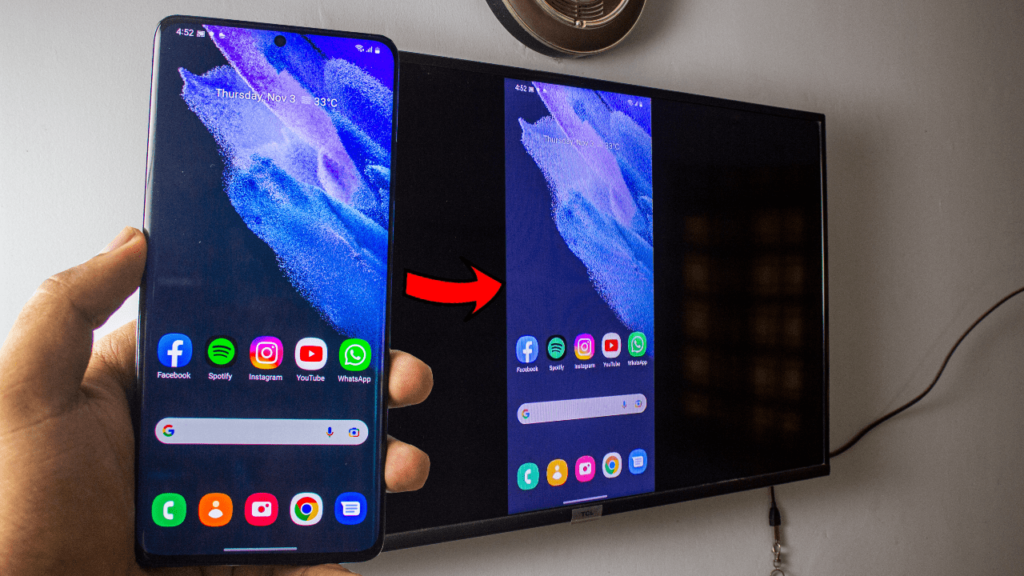Screen Mirroring Samsung Galaxy to Android TV or Chromecast TV
How to Screen Mirror Samsung Galaxy to Android TV or Chromecast TV without any 3rd Party Apps and it’s absolutely free and wireless.
Hey there, learn how to Mirror your Samsung Galaxy Phone (any) to your Android TV or Chromecast TV. Without downloading any 3rd-party app, because everything is built-in. It’s free, it’s smooth and it’s very straightforward.
The Connection: Connect Samsung Galaxy to Wifi / Hotspot (Optional)
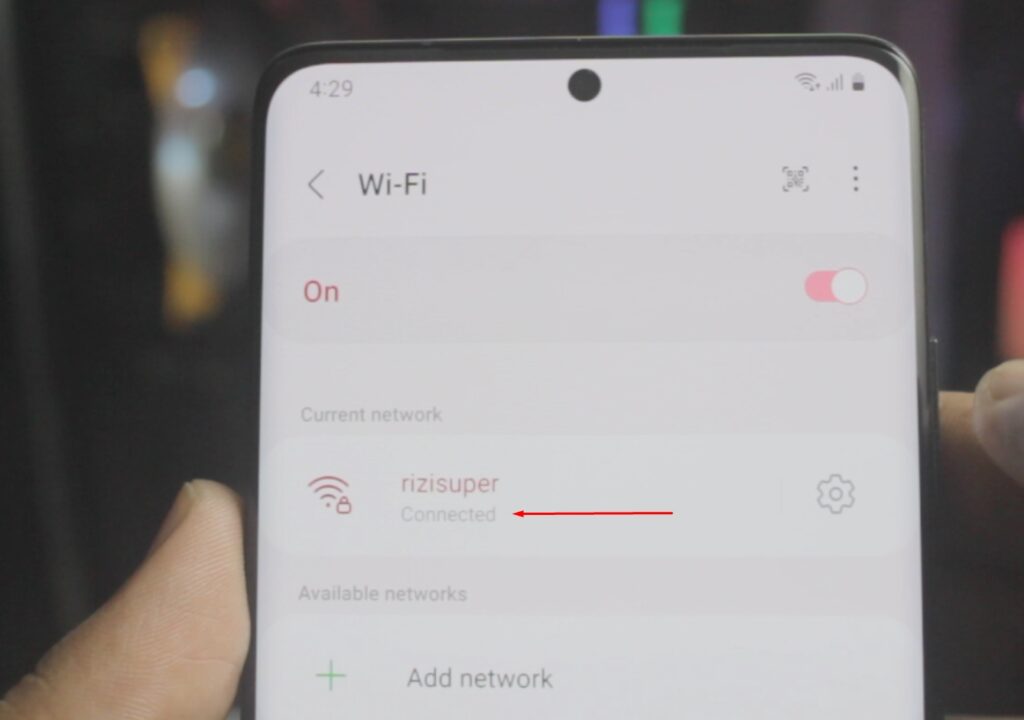
Connect your Samsung Galaxy to your preferred Network. It can be either your Home Wifi or you could also use Mobile HotSpot. (Be careful with the Mobile Hotspot, depending on your Network it’ll cost you credit)
Wifi or Personal Hotspot:
When it comes to Networks you’ve options. Let’s say you don’t have access to Wifi Network, that’s alright. We can use Mobile Data as well and also enable Personal Hotspot for later use.
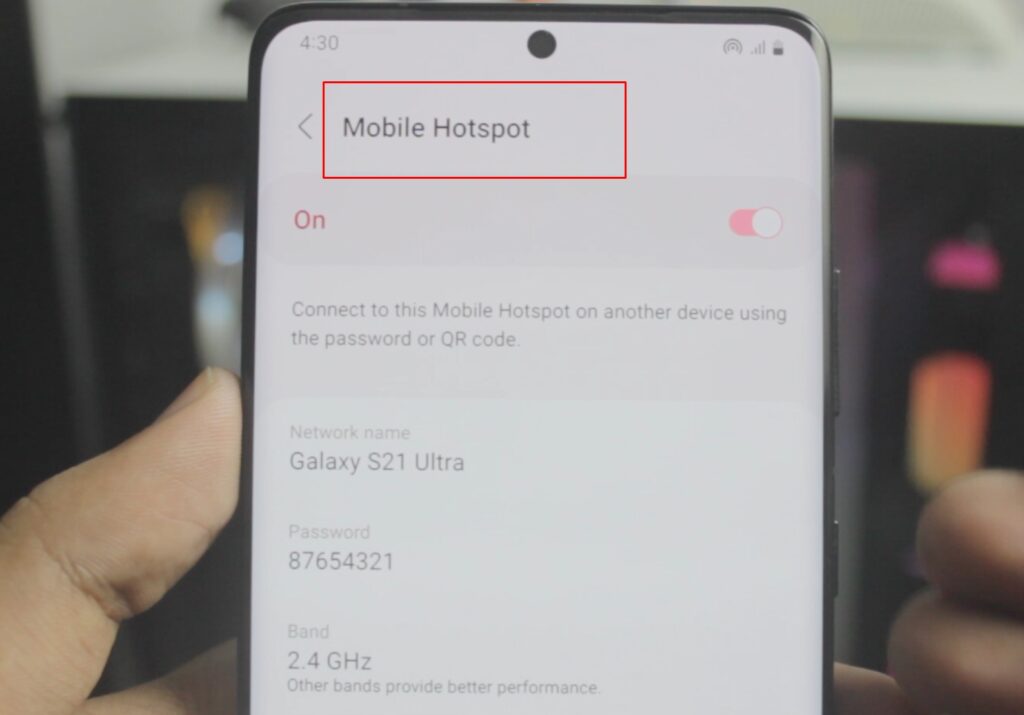
If you don’t have Wifi available you can definitely use your Personal Hotspot from your Phone to Connect to the TV. (Be careful depending on your network plan it’s not free)
Connect TV to the Same Network
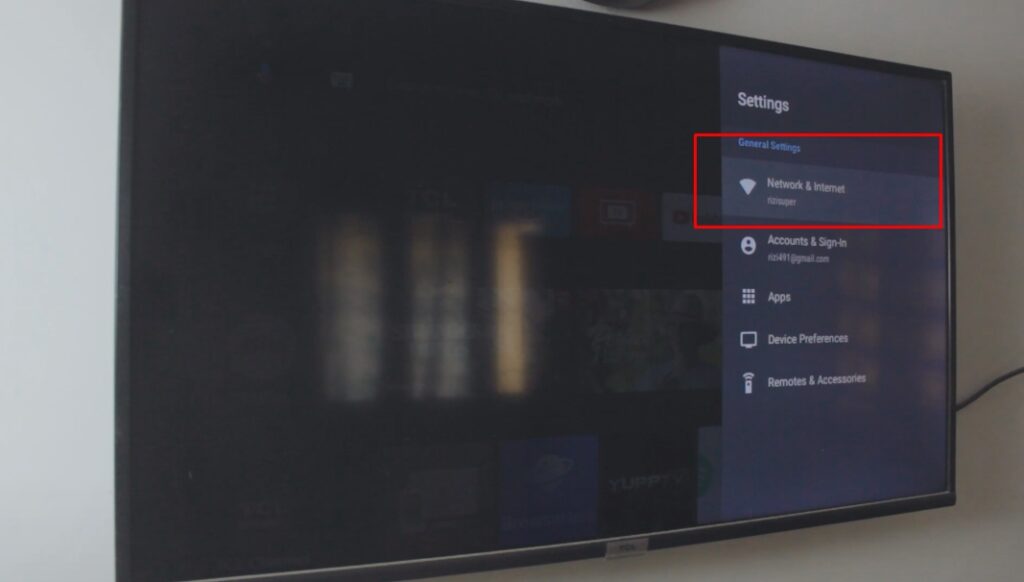
Choose your Network for TV
As discussed earlier, we’ve two options here. Either use Available WiFi or Use the Hotpot from our Samsung Galaxy because we need to make sure our TV is also on the same network as our Galaxy Phone.
As Screen Mirroring, MiraCast, and Chromecast work only if both the TV and your phone are on the same Network.
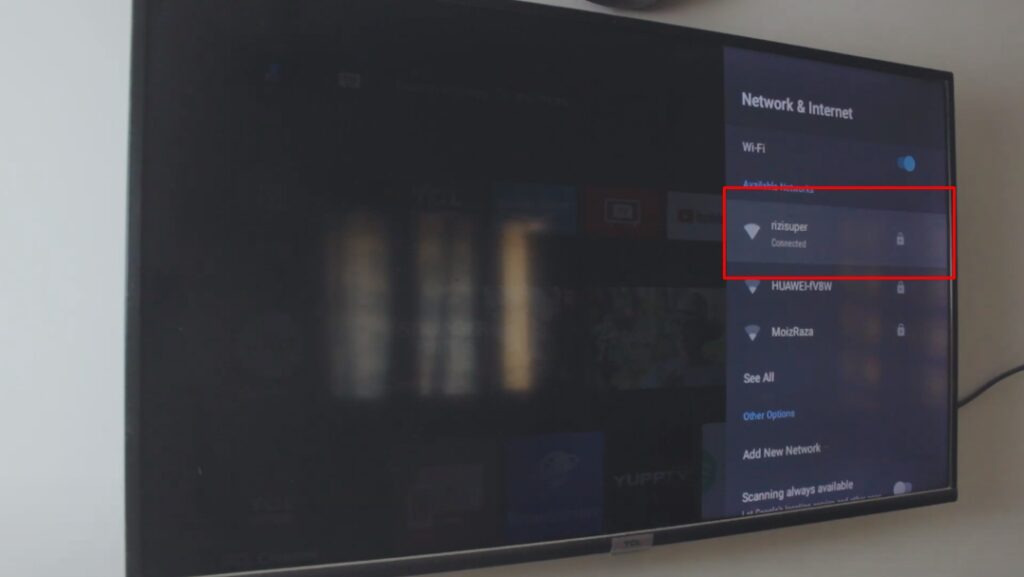
Screen Mirroring on TV is Enabled
Once your Android TV is running and it’s connected to the Network/Wifi that means Screen Mirroring is automatically enabled and it’s running in the background. Perks of having an Android/Chromecast TV of course.
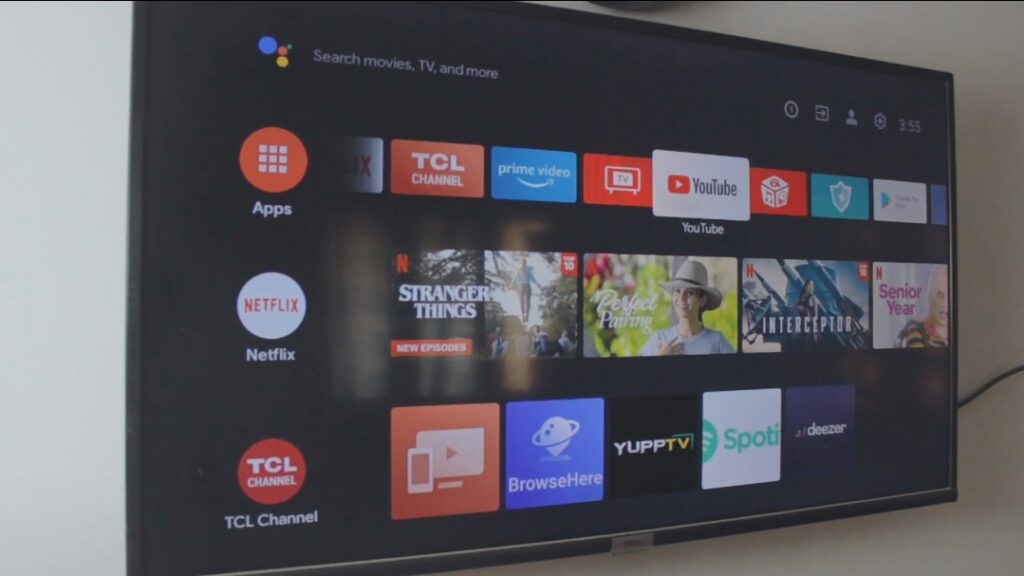
Screen Mirroring Samsung Galaxy to Android TV
Once everything is up and running. Go to PlayStore and Download Google Home (if you don’t have it already on your galaxy phone) and download Google Home App on your Samsung Galaxy Phone.
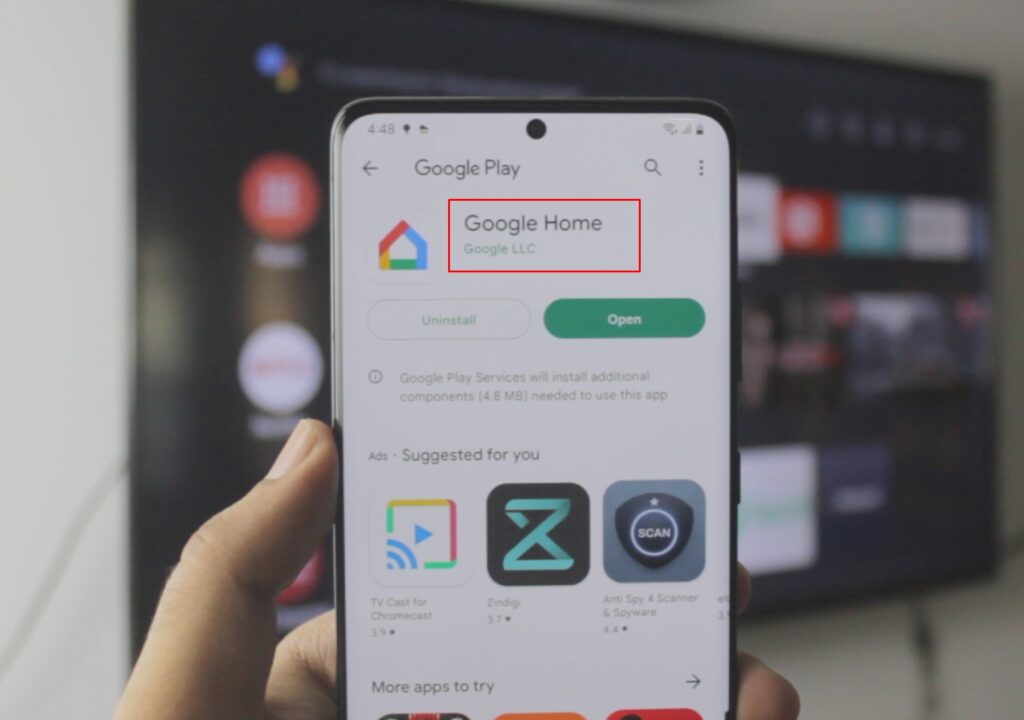
Refer to Video Tutorial for more information:
Screen Mirroring w/ Google Home
Open Google Home and setup everything make sure app the permissions are given (VIDEO TUTORIAL)
Once everything is ready with Google Home, you should see your Android TV or Chromecast TV in the Devices automatically.
Remember: Make sure your Samsung Galaxy Phone and your Android TV are on the Same Network.
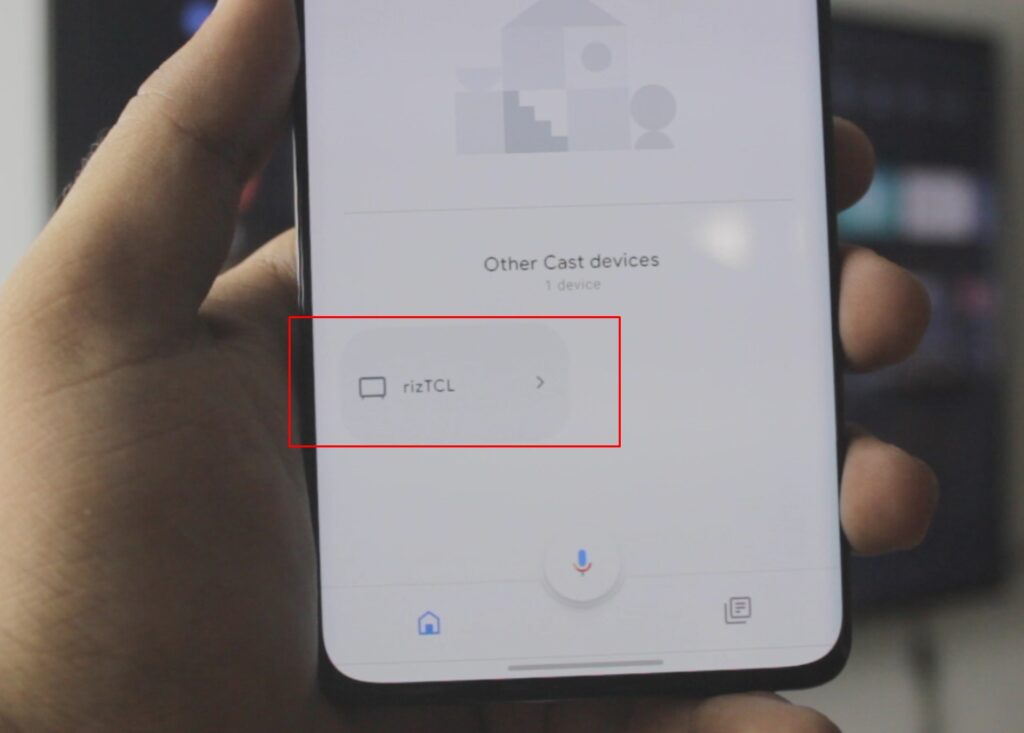
Mirror Samsung Galaxy to Android TV
Once you tap on your TV inside Google Home. It’ll open up all sorts of options like Volume and etc. But if you Look at the bottom, you have got the option to Cast Screen.
Refer to Video Tutorial on YouTube For more info
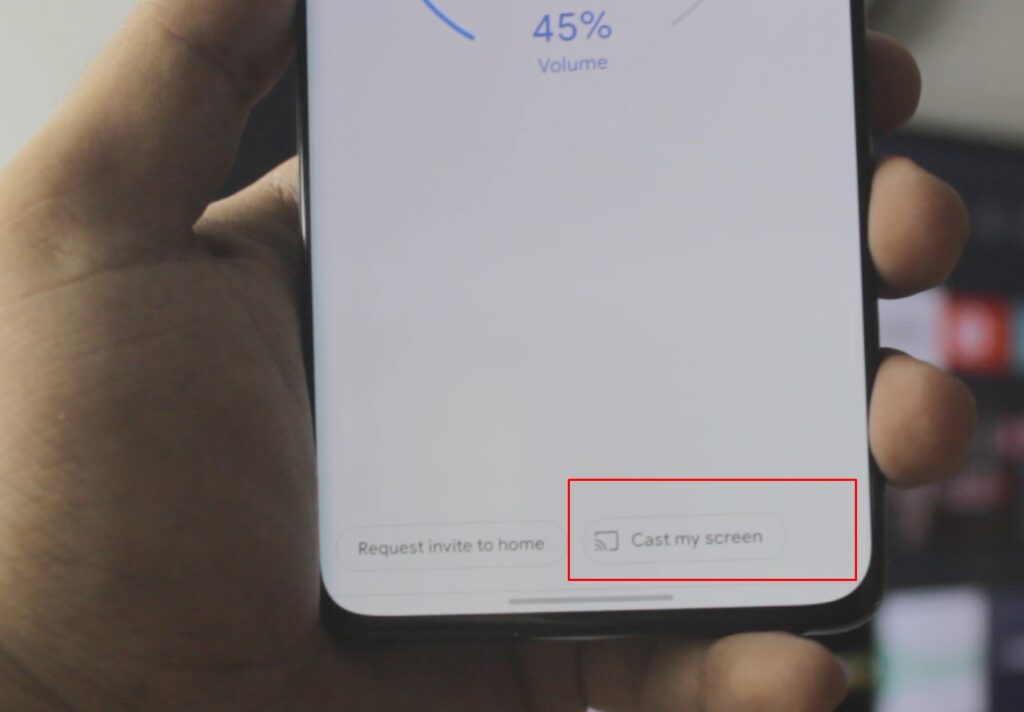
Screen Mirroring Samsung Galaxy to Android TV
We’re Mirroring our Samsung Galaxy phone to your Android or Chromecast TV! No Lag, really smooth and with just a couple of clicks!
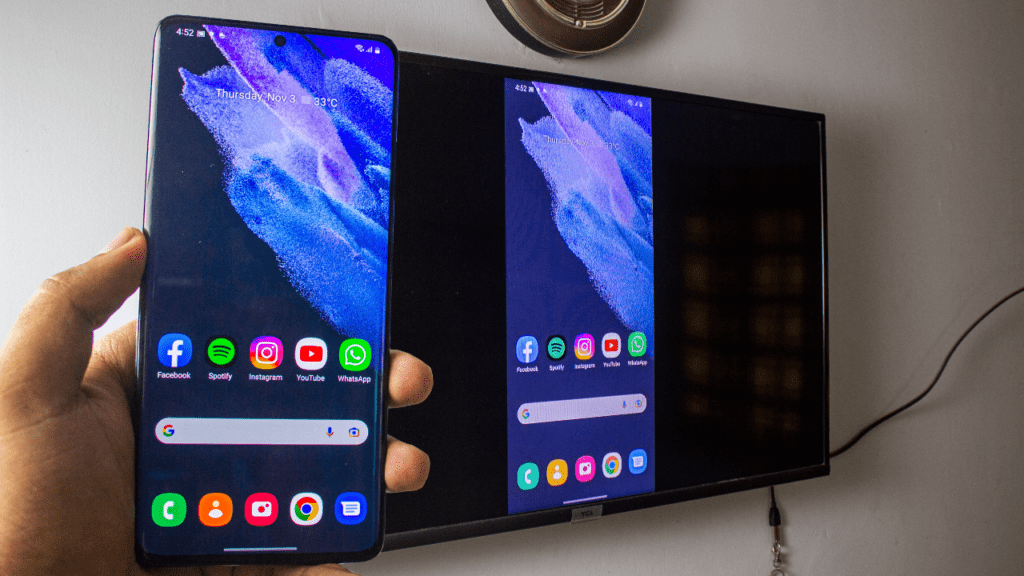
Screen Mirroring Phone to Android TV (2022)
See, wasn’t that easy? Now you can enjoy YouTube, TikTok or whatever you like. You can even play games if you want to.
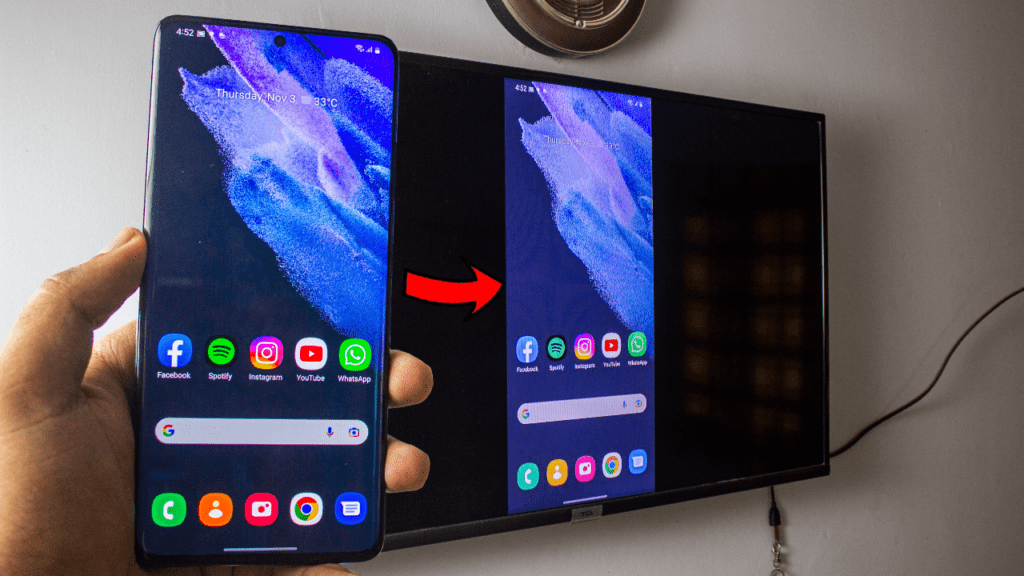
How to Stop Screen Mirroring Galaxy Phones to Android TV
Just like we Connected, head over to Google Home & click on Stop Casting
Connect Phone to TV
See how easy the whole process was? Hope you enjoyed it, feel free to get in contact if you’ve any questions.
Conclusion:
Learn Screen Mirroring of your Samsung Galaxy Phone to Android TV or Chromecast TV without using any 3rd party apps as the Screen Mirroring Feature is built-in to Samsung Phones. So, it’s really easy as compared to Apple devices like iPhone. So, Mirror Samsung Galaxy Phone to Android TV free of cost and wireless!